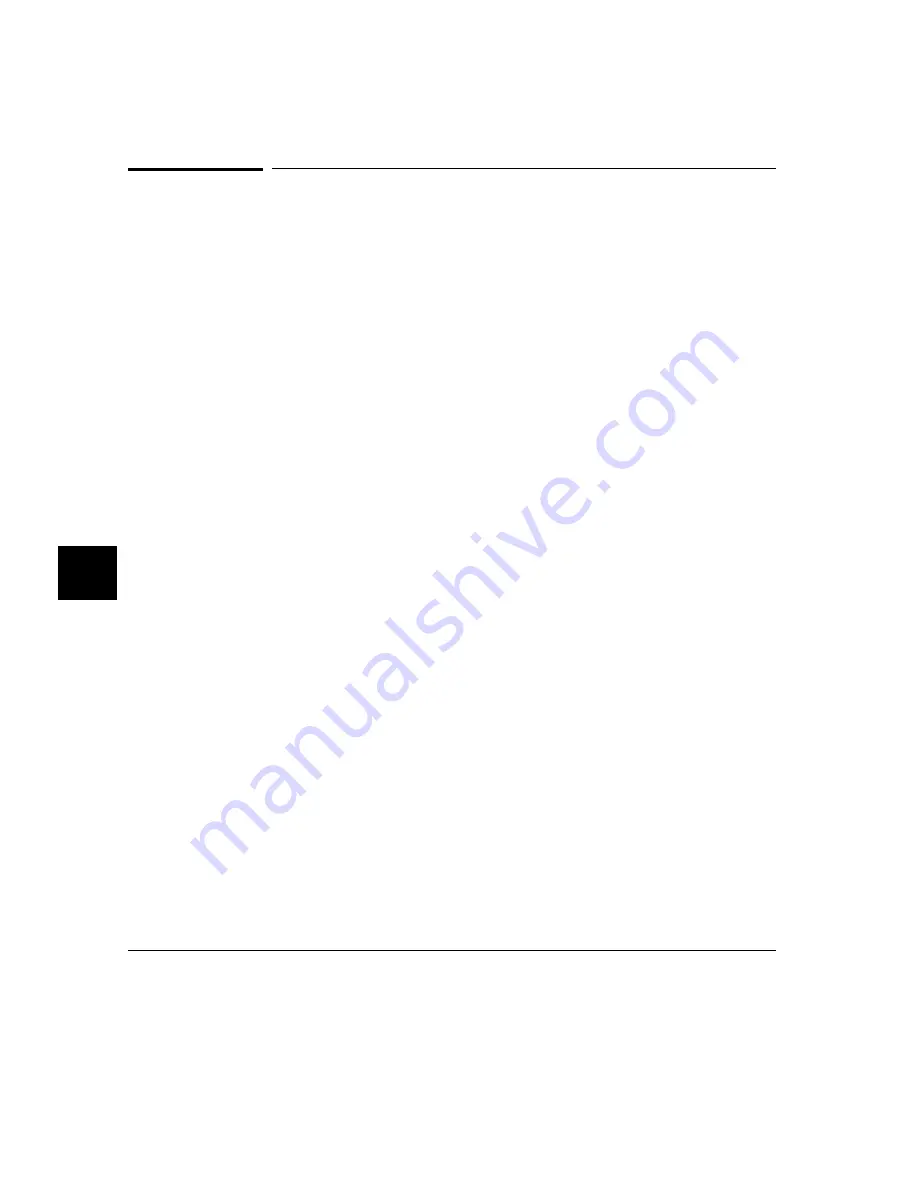
X Resources and the Graphical Interface
This chapter helps you to understand how to set the X resources that control
the appearance and operation of the debugger’s graphical interface. This
chapter:
•
Explains the X Window concepts surrounding resource specification.
•
Explains the scheme files used by the debugger’s graphical interface.
The debugger’s graphical interface is an X Window System application which
means it is a client in the X Window System client-server model.
The X server is a program that controls all access to input devices (typically a
mouse and a keyboard) and all output devices (typically a display screen). It is
an interface between application programs you run on your system and the
system input and output devices.
An X resource is user-definable data
A resource is a user-definable piece of data that controls the operation or
appearance of an X Windows application. A resource may apply to an
application (application-specific resources) or it may apply to the objects
called widgets from which the application is constructed. That is particularly
true of standard widget resources that control the appearance of an
application. For example, most widgets have a standard resource that allows
the user to specify the font used to display text on objects like buttons, menus,
and labels.
An application-specific resource is defined by the application developer and
may control such things as the mode of operation of an application. For
example, you can use an application-specific resource for the debugger’s
graphical interface to control whether to start the interface with the command
line on or the command line off.
A resource specification is a name and a value
Each resource in an application has a name and a value. Because an X
Window System application is constructed from widgets, a resource name is
closely associated with the names of the widgets that make up the application.
Each application begins with a top-level widget that is the parent of all other
Chapter 8: X Resources and the Graphical Interface
248
Summary of Contents for 68000 Series
Page 1: ...User s Guide HP B1466 68000 Series Debugger Simulator ...
Page 22: ...Contents xxii ...
Page 23: ...Part 1 Quick Start Guide ...
Page 24: ...Part 1 2 ...
Page 57: ...Part 2 User s Guide ...
Page 58: ...Part 2 36 ...
Page 140: ...Chapter 3 Loading and Executing Programs Using the Debugger with the Branch Validator 118 ...
Page 234: ...Chapter 6 Using Macros and Command Files Using Command Files 212 ...
Page 266: ...Chapter 7 Configuring the Debugger Setting X Resources 244 ...
Page 267: ...Part 3 Concept Guide ...
Page 268: ...Part 3 246 ...
Page 269: ...8 X Resources and the Graphical Interface An introduction to X resources 247 ...
Page 281: ...Part 4 Reference ...
Page 282: ...Part 4 260 ...
Page 283: ...9 Debugger Commands Detailed descriptions of command line commands 261 ...
Page 436: ...Chapter 9 Debugger Commands Window Toggle_View 414 ...
Page 466: ...Chapter 10 Expressions and Symbols in Debugger Commands Symbolic Referencing 444 ...
Page 467: ...11 Predefined Macros 445 ...
Page 504: ...Chapter 11 Predefined Macros write 482 ...
Page 505: ...12 Debugger Error Messages A list of the error messages generated by the debugger 483 ...
Page 524: ...Chapter 12 Debugger Error Messages 502 ...
Page 531: ...Part 5 Installation Guide ...
Page 532: ...Part 5 510 ...
Page 533: ...14 Installation How to install the debugger software on your computer 511 ...
Page 584: ...Index 562 ...






























