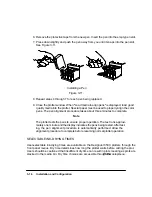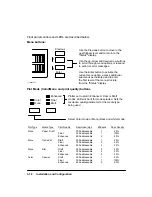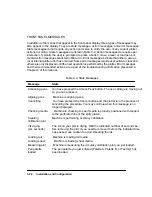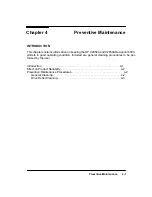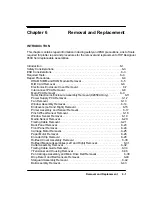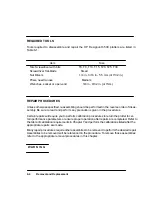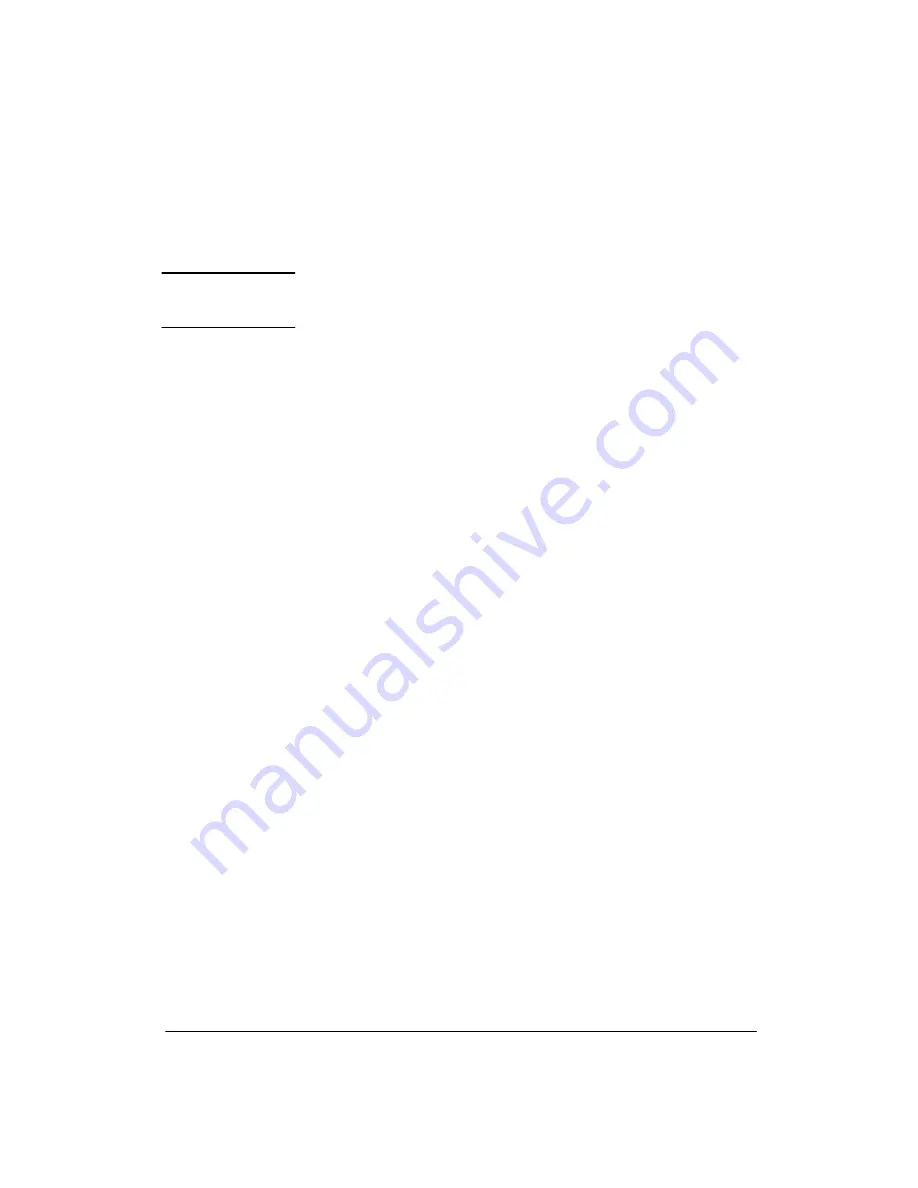
4-3
Preventive Maintenance
DRIVE ROLLER CLEANING
W A R N I N G
The drive roller cleaning procedure should be
performed only by service-trained personnel;
otherwise personal injury may occur.
If ink is spilled on the drive roller, remove the ink. Due to the ink’s reflectance, ink on the
roller can disrupt the plotter’s edge-sensing function. To remove any ink from the roller, per-
form the following procedure:
1. Connect the plotter to an ac power source.
2. Switch the plotter ON.
3. Press the
Enter
button on the front panel.
4. Using the arrow buttons, scroll to the
utilities
menu display, then press the
Enter
button.
5. Using the arrow buttons, scroll to the
statistics
submenu display.
6. Simultaneously press the
Enter
and the
Up Arrow
buttons to access the
service tests
menu.
7. Using the
Up Arrow
button, scroll to reach the following display:
SERVICE TESTS
X motion control
8. Press the
Enter
button, and the following display will appear:
REMOVE MEDIA
PRESS ENTER
9. Remove any media from the plotter.
10. Raise the window. Holding the window sensor down with a pen, pencil or small
screwdriver, press the
Enter
button. The display will show that the arrow buttons
can be used to control the roller speed for cleaning. Press the
Up Arrow
button sev-
eral times until the drive roller reaches a convenient speed for cleaning.
Summary of Contents for 650c - DesignJet Color Inkjet Printer
Page 1: ...PrinterFAQ COM HP DesignJet650C User Guide ...
Page 126: ...7 10 Adjustments Calibrations Notes ...
Page 156: ...9 4 Product History Notes ...
Page 165: ...10 9 Parts and Diagrams Illustrated Parts Breakdown C2859A Electronics Enclosure C C2858 3 1 ...
Page 167: ...10 11 Parts and Diagrams Illustrated Parts Breakdown C2858A Electronics Enclosure C C2858 4 1 ...
Page 183: ...10 27 Parts and Diagrams Illustrated Parts Breakdown Paper Drive Assemblies C C2858 12 1 ...
Page 199: ......