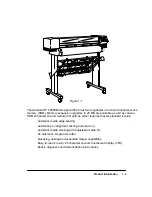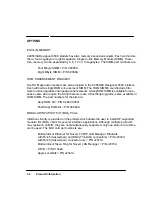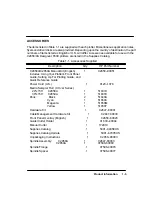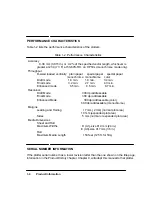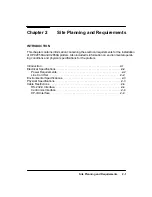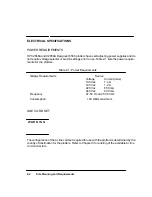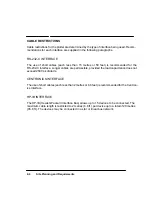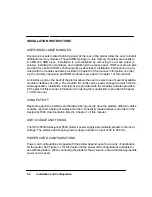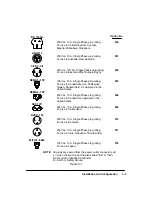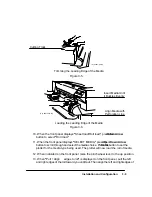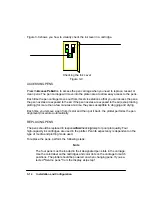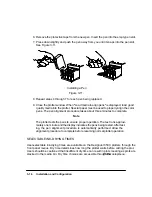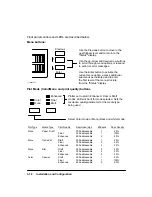3-5
Installation and Configuration
Real-time switching between plotting modes is not supported. If the user selects another
mode while plotting, the plotter waits until the current plot is finished and then switches to the
newly selected mode.
MEDIA CUTTING AND STACKING
Automatic and manual cutting of plots is available on the C2858/9A. In roll media opera-
tions, the user can choose between continuous plotting or cutting plots off the roll automati-
cally as they are completed.
Automatic cutting
When roll media is loaded, whether or not queueing is
ON, the plotter automatically cuts plots and drops them
into the media bin. When queueing and nesting are ON,
the plotter cuts each nest. The automatic cutter can be
programmatically disabled. When cutting is disabled, the
plotter draws tick marks at the plot margins to indicate
the end of a plot or nest. The automatic cutter can be
enabled programmatically or by cycling power.
Manual cutting
The front panel
Form Feed/Cut
button can be used to
feed the media out and cut it after a plot is completed.
Media stacking
Unattended stacking of cut sheets is provided by the
adjustable media bin. The user must adjust the movable
shelf of the bin according to the length of the cut sheets.
Bin capacity is 20 sheets.
Manual cutter
A manual cutter is provided with the plotter for hand-
cutting of media and is stored in the manual holder on
the back of the plotter.
Summary of Contents for 650c - DesignJet Color Inkjet Printer
Page 1: ...PrinterFAQ COM HP DesignJet650C User Guide ...
Page 126: ...7 10 Adjustments Calibrations Notes ...
Page 156: ...9 4 Product History Notes ...
Page 165: ...10 9 Parts and Diagrams Illustrated Parts Breakdown C2859A Electronics Enclosure C C2858 3 1 ...
Page 167: ...10 11 Parts and Diagrams Illustrated Parts Breakdown C2858A Electronics Enclosure C C2858 4 1 ...
Page 183: ...10 27 Parts and Diagrams Illustrated Parts Breakdown Paper Drive Assemblies C C2858 12 1 ...
Page 199: ......