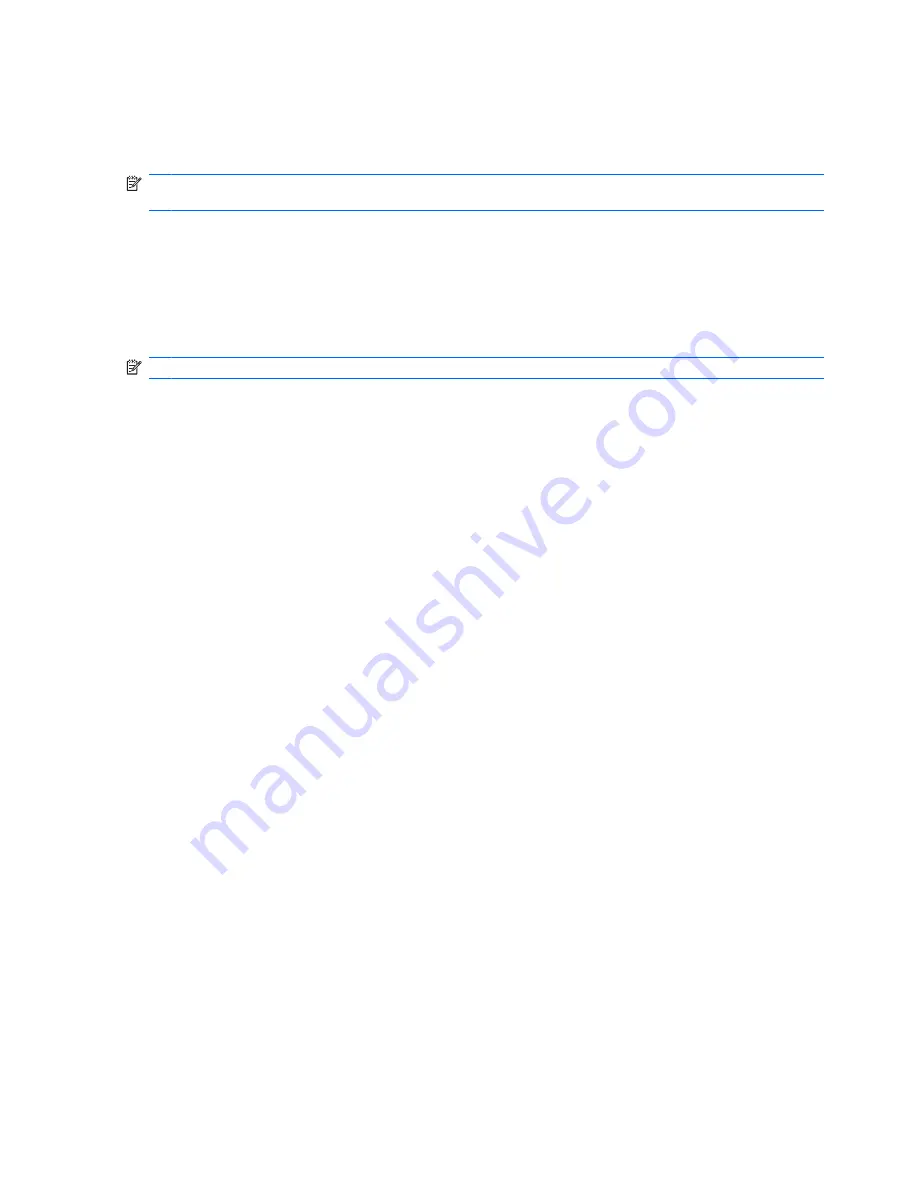
Using Windows system restore points
A system restore point allows you to save and name a snapshot of your hard drive at a specific point in
time. You can then recover back to that point if you want to reverse subsequent changes.
NOTE:
Recovering to an earlier restore point does not affect data files saved or e-mails created since
the last restore point.
You also can create additional restore points to provide increased protection for your files and settings.
When to create restore points
●
Before you add or modify software or hardware
●
Periodically, whenever the computer is functioning optimally
NOTE:
If you revert to a restore point and then change your mind, you can reverse the restoration.
Create a system restore point
1.
Select
Start
>
Control Panel
>
System and Security
>
System
.
2.
In the left pane, click
System Protection
.
3.
Click the
System Protection
tab.
4.
Follow the on-screen instructions.
Restore to a previous date and time
To revert to a restore point (created at a previous date and time), when the computer was functioning
optimally, follow these steps:
1.
Select
Start
>
Control Panel
>
System and Security
>
System
.
2.
In the left pane, click
System Protection
.
3.
Click the
System Protection
tab.
4.
Click
System Restore
.
5.
Follow the on-screen instructions.
46
Chapter 7 Backup and recovery
Summary of Contents for 649932-001
Page 1: ...Getting Started HP Notebook ...
Page 4: ...iv Safety warning notice ...
Page 14: ...Front Component Description Speakers Produce sound 8 Chapter 2 Getting to know your computer ...
Page 25: ...5 Keyboard and pointing devices Using the keyboard Using pointing devices 19 ...
Page 59: ......






















