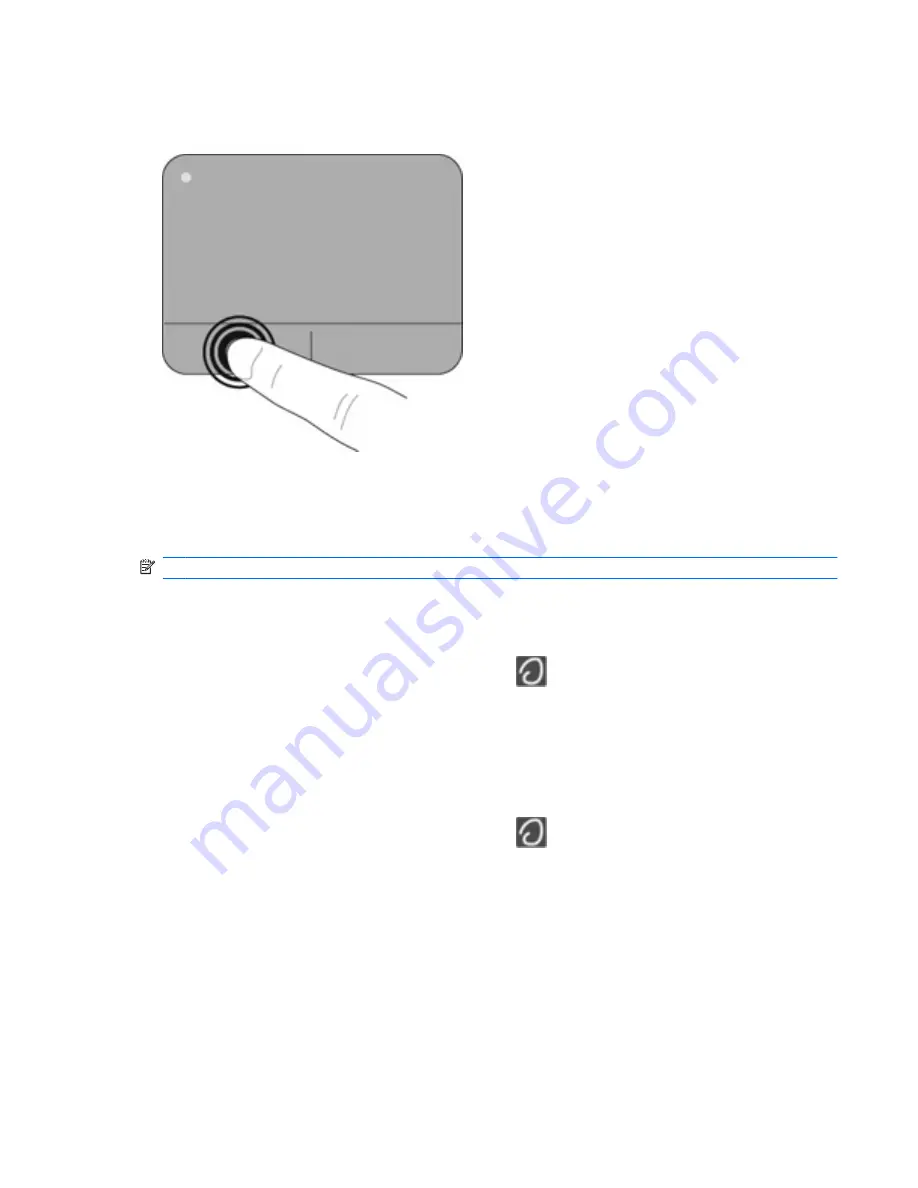
Selecting
Use the left and right TouchPad buttons like the corresponding buttons on an external mouse.
Using TouchPad gestures
The TouchPad supports a variety of gestures. To use TouchPad gestures, place two fingers on the
TouchPad at the same time.
NOTE:
TouchPad gestures are not supported in all programs.
To view the demonstration of a gesture:
1.
Click the
Show hidden
icons icon in the notification area, at the far right of the taskbar.
2.
Right-click the
Synaptics Pointing Device
icon
in the notification area, at the far right of the
taskbar, and then click
TouchPad Properties
.
3.
Click a gesture to activate the demonstration.
To turn the gestures on and off:
1.
Click the
Show hidden
icons icon in the notification area, at the far right of the taskbar.
2.
Right-click the
Synaptics Pointing Device
icon
in the notification area, at the far right of the
taskbar, and then click
TouchPad Properties
.
3.
Select the check box next to the gesture that you want to turn on or off.
4.
Click
Apply
, and then click
OK
.
Using pointing devices
25
Summary of Contents for 649932-001
Page 1: ...Getting Started HP Notebook ...
Page 4: ...iv Safety warning notice ...
Page 14: ...Front Component Description Speakers Produce sound 8 Chapter 2 Getting to know your computer ...
Page 25: ...5 Keyboard and pointing devices Using the keyboard Using pointing devices 19 ...
Page 59: ......






























