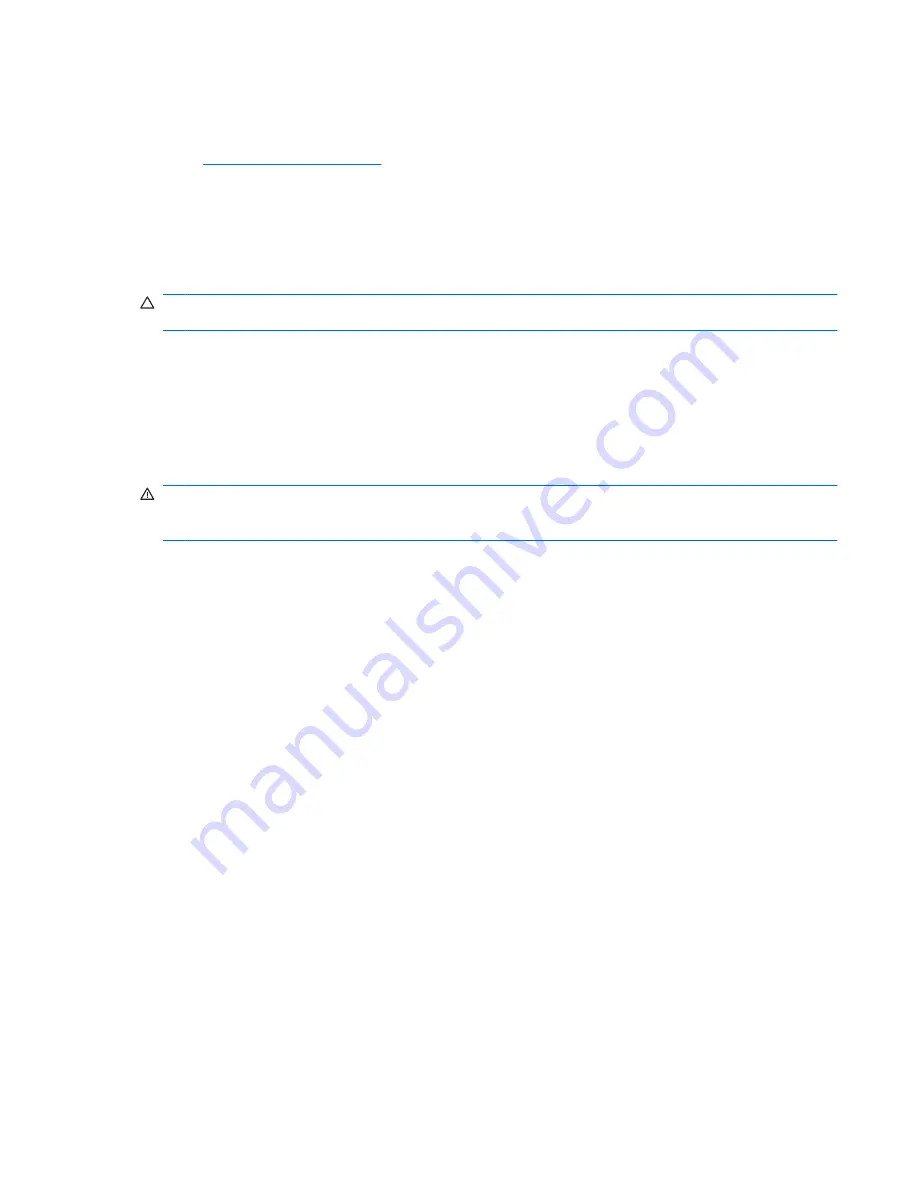
Updating programs and drivers
HP recommends that you update your programs and drivers on a regular basis with the latest versions.
Go to
http://www.hp.com/support
to download the latest versions. You can also register to receive
automatic update notifications when they become available.
Routine care
Cleaning the display
CAUTION:
To prevent permanent damage to the computer, never spray water, cleaning fluids, or
chemicals on the display.
To remove smudges and lint, frequently clean the display with a soft damp, lint-free cloth. If the screen
requires additional cleaning, use premoistened antistatic wipes or an antistatic screen cleaner.
Cleaning the TouchPad and keyboard
Dirt and grease on the TouchPad can cause the pointer to jump around on the screen. To avoid this,
clean the TouchPad with a damp cloth, and wash your hands frequently when using the computer.
WARNING!
To reduce the risk of electric shock or damage to internal components, do not use a
vacuum cleaner attachment to clean the keyboard. A vacuum cleaner can deposit household debris on
the keyboard surface.
Clean the keyboard regularly to prevent keys from sticking, and to remove dust, lint, and particles that
can become trapped beneath the keys. A can of compressed air with a straw extension can be used to
blow air around and under the keys to loosen and remove debris.
Updating programs and drivers
39
Summary of Contents for 649932-001
Page 1: ...Getting Started HP Notebook ...
Page 4: ...iv Safety warning notice ...
Page 14: ...Front Component Description Speakers Produce sound 8 Chapter 2 Getting to know your computer ...
Page 25: ...5 Keyboard and pointing devices Using the keyboard Using pointing devices 19 ...
Page 59: ......





























