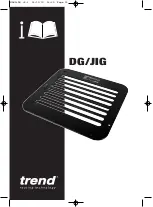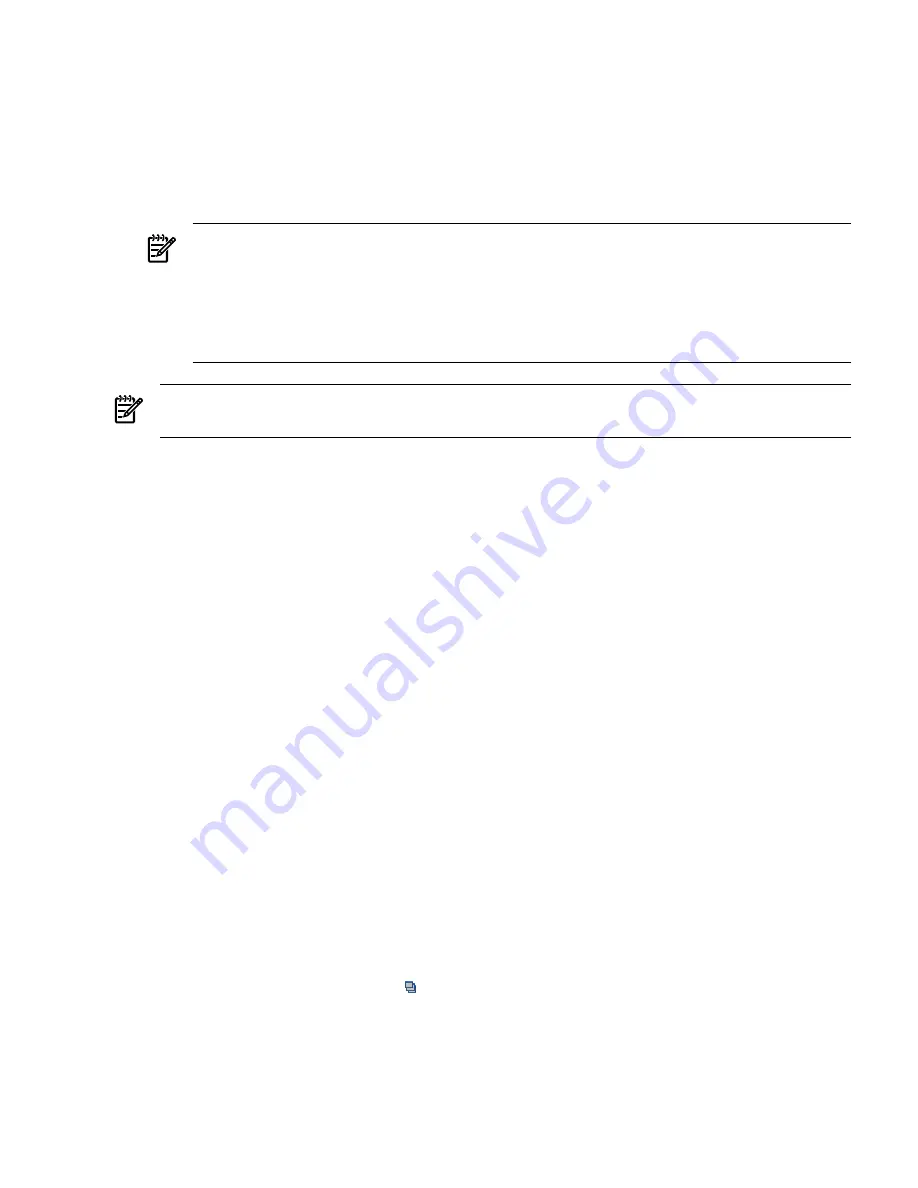
When the values are not the same and the warm-up ratio is less than 100%, this may
indicate that an inventory is still being taken for that host. Expect the warm-up period
for completing the package inventory to take about 20 minutes.
3.
It is possible that certificate exchange has not been completed.
See Appendix B for instructions on completing the certificate exchange.. The Application
Discovery agent starts running (and begins sending data to the Application Discovery server)
on completion of the certificate exchange.
Have you recently restored or removed and reinstalled the CMS? :
A restore or removal of the central management server also removes the certificate recognition
previously established between Application Discovery server on the CMS and Application
Discovery agents on managed nodes. This relationship must be re-established when the
CMS is reinstalled or restored by completing the Application Discovery certificate exchange.
NOTE:
If none of these measures are sufficient, other underlying problems may be the cause.
See also the suggestions in
“Host Not Visible in Application Discovery Screens” (page 46)
.
Application Errors in VSE Workload Screens
Issues listed in this section include the following:
•
“Error Message Indicates Application Discovery Server Is Not Available” (page 49)
•
“No 'Applications' Icon for System Listed on Virtualization Manager Visualization Tab
Screen” (page 49)
•
“No 'by application' Entry in VSE Workload Definition Criteria Drop-down” (page 50)
•
“No Indicators Showing in VSE Workload Real-Time Utilization Meters” (page 50)
•
“Cannot Enter Application Discovery User Interface” (page 51)
Error Message Indicates Application Discovery Server Is Not Available
1.
Application Discovery may not be correctly configured.
Run
vseinitconfig -a
on the command line to correct the configuration of Application
Discovery. (See also vseinitconfig(1M).)
To identify other configuration problems that may be affecting Application Discovery server,
check the “Troubleshooting” notes in the VSE Management Software Help instructions, or use
vseassist(1M).
2.
Check that Application Discovery server is running on the CMS.
Type
ps -elf | grep amgrserver.jar
on the command line of the CMS. You should
see a Java process running the Application Discovery server.
If you do not see this Java process, type
/opt/amgr/bin/cms_start
. You must be logged
in as user 'root' on the CMS to initiate this command.
No 'Applications' Icon for System Listed on Virtualization Manager Visualization Tab Screen
[ The Application Discovery icon
appears on a system shown on the
Visualization
tab when
Application Discovery agent and server are running correctly and the host system is known to
Application Discovery.]
1.
Check that Application Discovery server is running on the CMS.
Type
ps -elf | grep amgrserver.jar
on the command line of the CMS. You should
see a Java process running the Application Discovery server.
Introduction
49