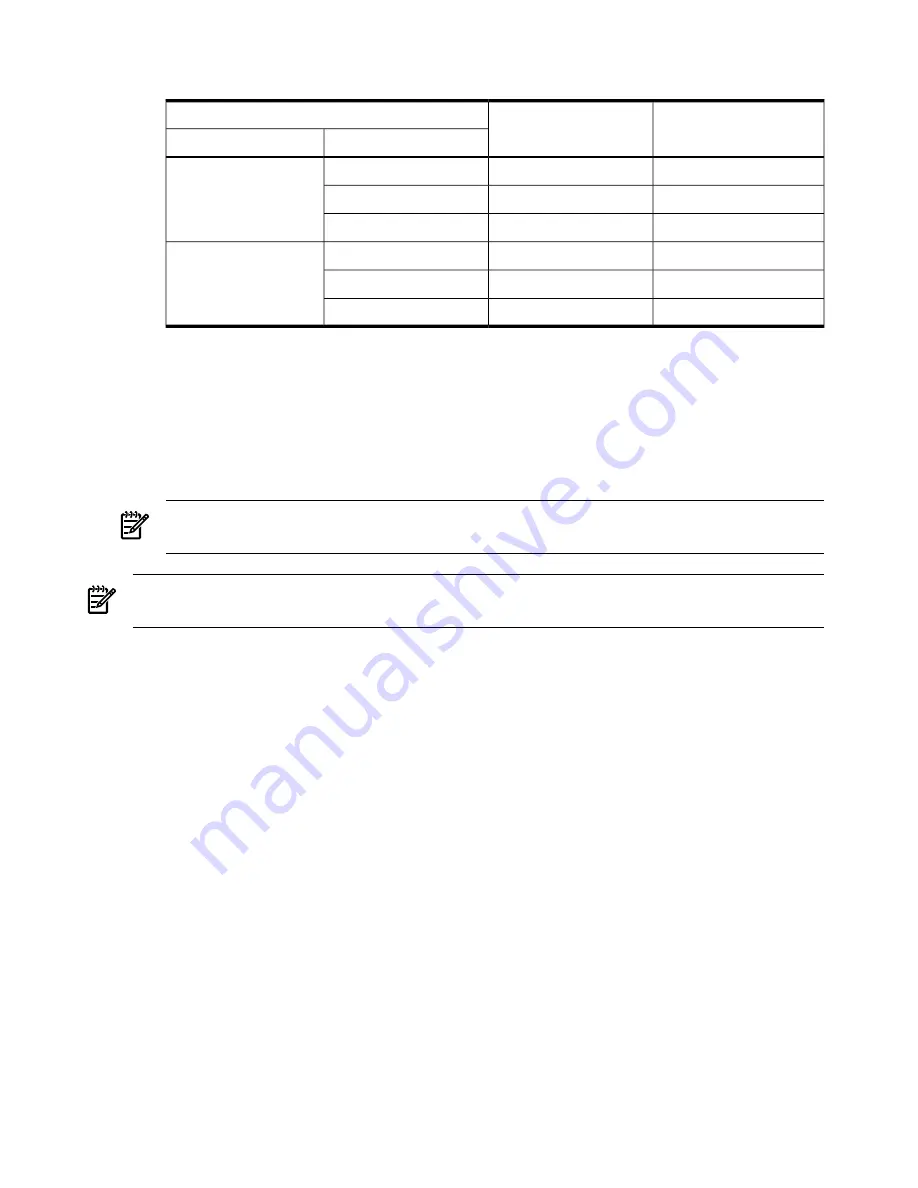
Table 4-1 An Example Comparison of Match Behavior in AD and gWLM for Same Executable
Path and Arguments
gWLM
AD
Example Inputs
Process arg[0]
Executable
match
match
/usr/sbin/biod
/usr/sbin/biod
match
no match
biod
match
no match
./biod
not allowed
match
/usr/sbin/biod
biod
not allowed
match
biod
not allowed
match
./biod
To check your application template data against the process data that Application Discovery
has catalogued, you can consult the following:
•
"Processes unmatched by this template" table for a particular host.
•
"Processes unmatched by this template" table.
•
"Applications affected by this template" table.
Or, to see examples of working templates, click the following tabs:
Admin/Config
, then
AD
Templates
. Click a template name to see its attributes.
NOTE:
Where large amounts of data are present in tables, it can be useful to sort or filter
the data to find the exact process and associated attributes for which you are searching.
NOTE:
If none of these measures are sufficient, other underlying problems may be the cause.
See also the suggestions in
“Host Not Visible in Application Discovery Screens” (page 46)
.
Host Not Visible in Application Discovery Screens
1.
Check that the host appears on the list of hosts managed via HP Systems Insight Manager.
An unlisted host is not being managed via HP Systems Insight Manager, and therefore,
cannot be discovered by Application Discovery.
To learn how to add a managed system to HP Systems Insight Manager's system list, see
“Setting up managed systems” in HP Systems Insight Manager User Guide.
2.
Check that the host is marked as 'visible' in Application Discovery.
a.
Click the following tabs in Application Discovery:
Admin/Config
, then
Discovery
.
b.
Find the column heading "Visible". Hosts marked with 'Y' are currently visible in
Application Discovery screens. Hosts marked with 'N' are hidden.
3.
Check that no firewall is blocking port 22 (used by SSH) or port 5989 (used by WBEM)
on managed systems.
Unblock the ports.
Once this action is taken, check that Application Discovery is receiving messages from the
host. (See
#8
in this section.)
4.
Check that the managed node has been configured to allow remote command execution
by the CMS.
To set the managed node to allow remote command execution, type the following:
/opt/mx/bin/mxagentconfig -a -n hostname -u root
46
Troubleshooting and Error Messages






























