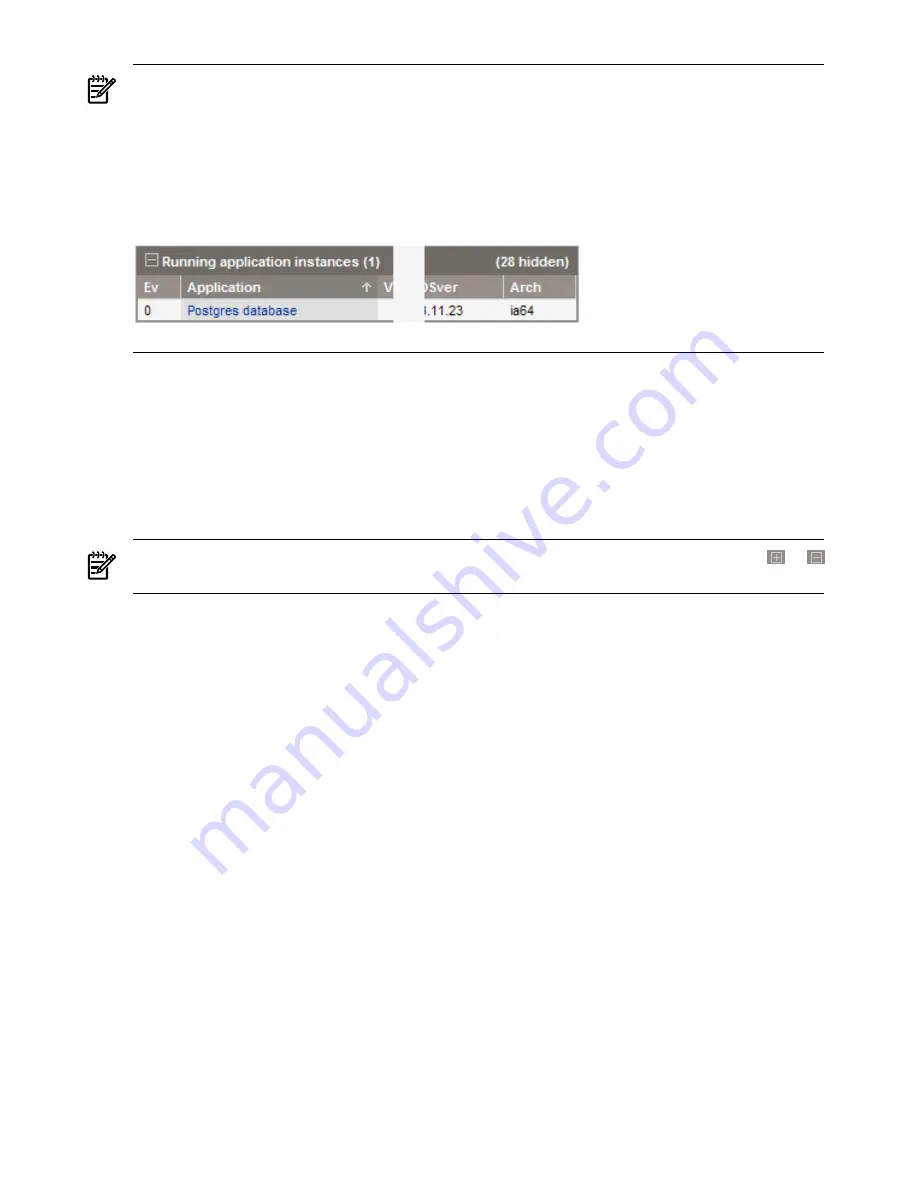
NOTE:
Hidden applications.
Note that the filtering discussed in this section concerns manipulating
data that is currently displayed in the tables. Some applications are not shown in the table. They
might be common, low-level processes that are hidden by default, or they might have been
hidden by a user.
To quickly see how many applications might be hidden from view, look at the upper right hand
corner of the application table:
Other Controls Available from Right-Clicking on a View Table
Refresh the page data.
Right-click anywhere in the view screen and select
Refresh page
.
Collapse a table.
Right-click on any table row and select
Collapse table
to remove the rows
of data from view. This function is most useful when multiple tables are present on a screen and
you want to quickly move to other tables.
Expand a table.
Within a collapsed table, right-click anywhere in the table title bar and select
Expand table
to expose the data for that table.
NOTE:
On screens showing multiple tables, the tables have an expand/collapse icon (
or
) in the upper left corner of the table title bar. Click the icon to expand or collapse the table.
Navigate Between Views
Application Discovery provides two navigation aids to help you move from data view to data
view.
Navigating with Tabs
Application Discovery provides a set of tabs for navigating among the aggregated data views.
At the top level, these views are categorized as
Applications
,
Hosts
, and
Events
. Under the
Admin/Config
tab, you can find additional views for
AD Templates
,
Packages
, and
AD Agents
.
Click the tabs to move from view to view.
Navigating with Table Links
As you review the tables in different views, you can see some data entries are linked. In particular,
you can see that application name and host name are usually linked. Clicking an application
name or host name opens a view showing data for that specific application, application instance,
or host. Use these links to find an application- or server-specific view.
Adjusting Visibility of Applications Within Application Discovery Data Tables
Set Visibility for Hosts on Application Discovery Screens
To help you control the amount of data presented to you, Application Discovery provides several
ways to modify the visibility of objects in Application Discovery screens. In addition to modifying
host visibility (discussed here) you can also change the visibility of packages and applications.
To change visibility of a host:
1.
Click the following tabs in Application Discovery:
Admin/Config
, then
Discovery
.
26
Procedures






























