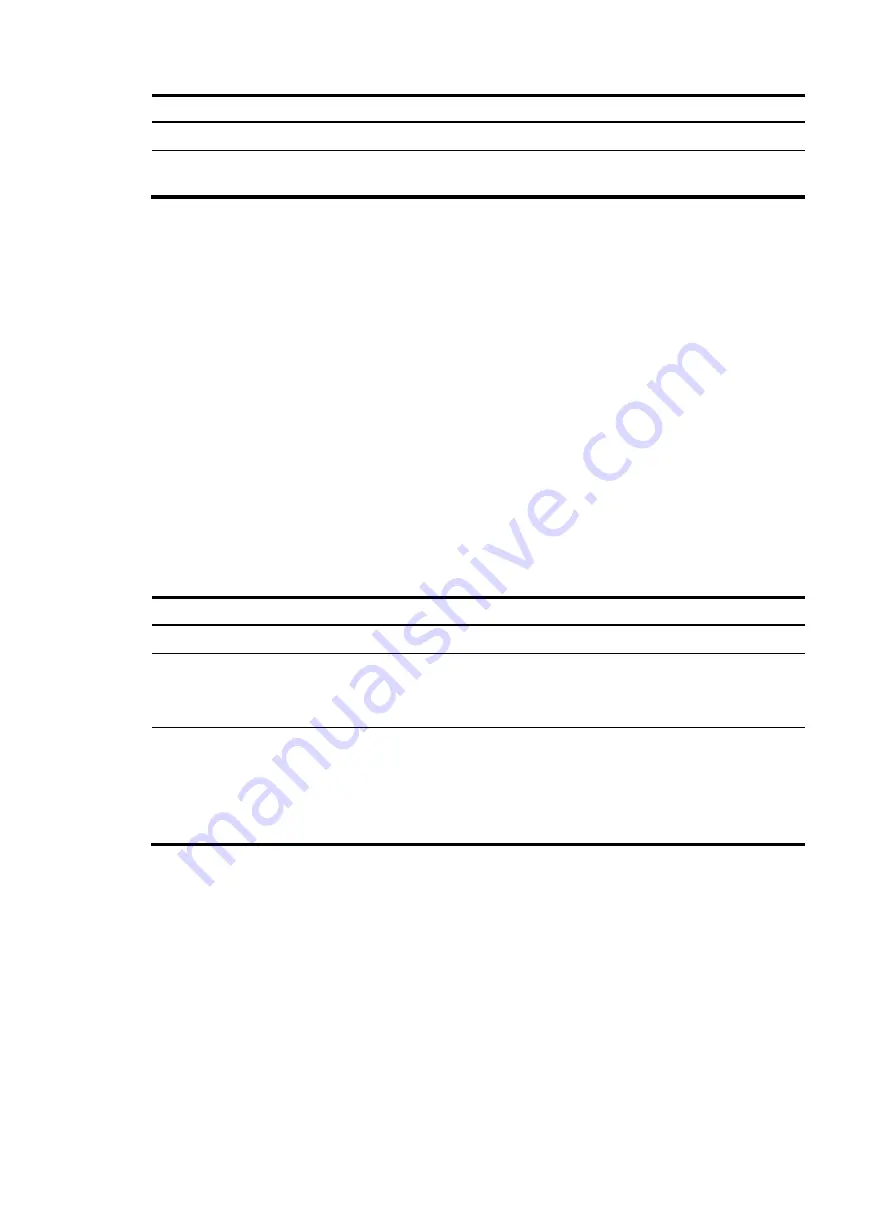
218
Step Command
Remarks
1.
Enter system view.
system-view
N/A
2.
Create a user profile,
and enter its view.
user-profile
profile-name
You can use the command to enter the view of
an existing user profile.
Applying a QoS policy
You can apply QoS policies in user profile view to implement traffic management functions.
Follow these guidelines when you apply a QoS policy:
•
After a user profile is created, apply a QoS policy in user profile view to implement restrictions on
online users. The QoS policy takes effect when the user profile is enabled and a user using the user
profile goes online.
•
The QoS policies that can be applied to user profiles support only the
remark
,
car
, and
filter
actions.
•
Do not apply an empty policy in user profile view because a user profile with an empty policy
applied cannot be enabled.
•
If a user profile is enabled, you cannot modify the applied QoS policy (including the ACL that is
referenced by the QoS policy) or remove it.
•
For information about QoS policy configurations, see
ACL and QoS Configuration Guide
.
To apply a QoS policy:
Step Command
Remarks
1.
Enter system view.
system-view
N/A
2.
Enter user profile view.
user-profile
profile-name
N/A
3.
Apply a QoS policy.
qos apply policy
policy-name
{
inbound
|
outbound
}
The
inbound
keyword applies the
QoS policy to incoming traffic of the
switch (traffic sent by online users).
The
outbound
keyword applies the
QoS policy to outgoing traffic of the
switch (traffic sent to online users).
Enabling a user profile
Enable a user profile so that configurations in the profile can be applied by the device to restrict user
behaviors. If the device detects that the user profile is disabled, the device denies the associated user
even the user has been verified by the authentication server.
You can only edit or remove the configurations in a disabled user profile.
Disabling a user profile logs out the users that are using the user profile.
To enable a user profile:






























