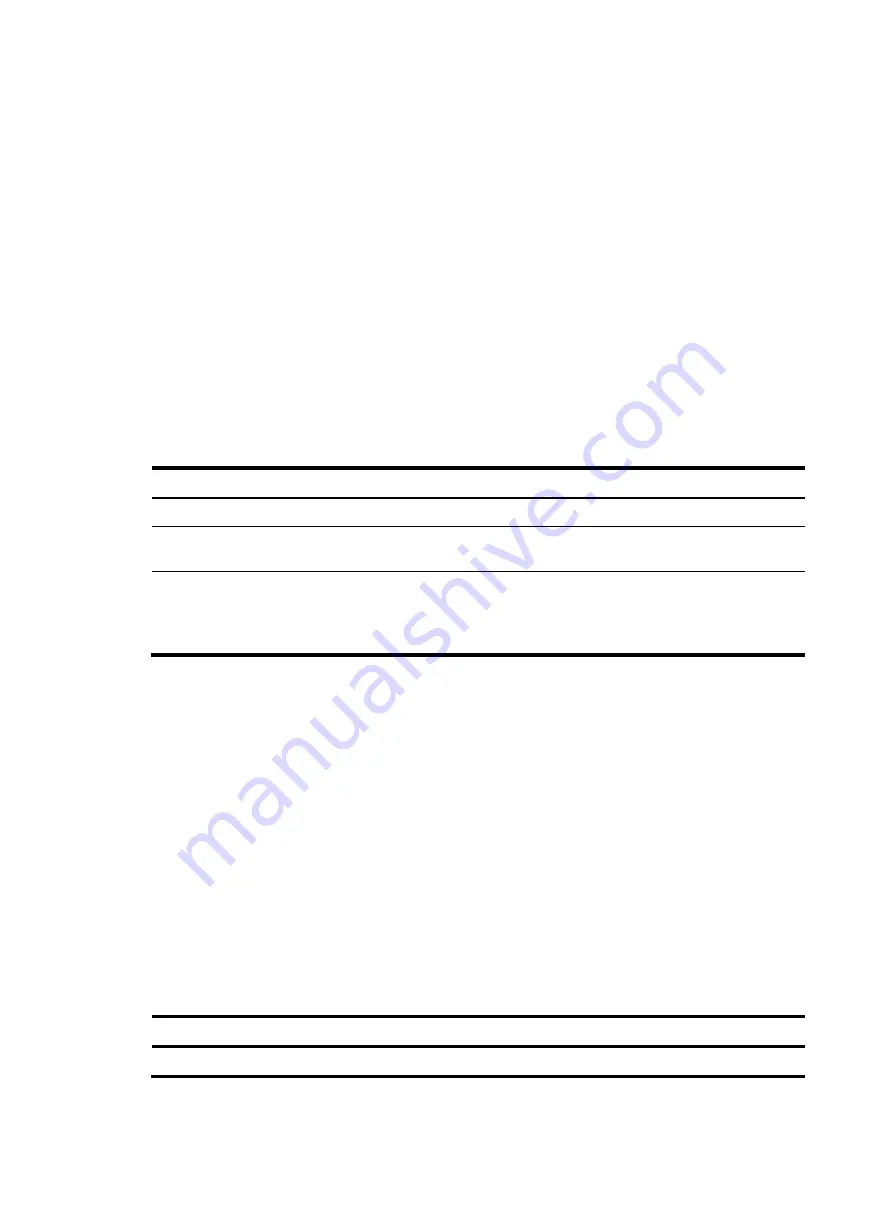
201
Configuring port security features
Configuring NTK
The NTK feature checks the destination MAC addresses in outbound frames to make sure that frames are
forwarded only to authenticated devices. Any unicast frame with an unknown destination MAC address
is discarded. Not all port security modes support triggering the NTK feature. For more information,
The NTK feature supports the following modes:
•
ntkonly
—Forwards only unicast frames with authenticated destination MAC addresses.
•
ntk-withbroadcasts
—Forwards only broadcast frames and unicast frames with authenticated
destination MAC addresses.
•
ntk-withmulticasts
—Forwards only broadcast frames, multicast frames, and unicast frames with
authenticated destination MAC addresses.
To configure the NTK feature:
Step Command
Remarks
1.
Enter system view.
system-view
N/A
2.
Enter Layer 2 Ethernet
interface view.
interface
interface-type
interface-number
N/A
3.
Configure the NTK feature.
port-security ntk-mode
{
ntk-withbroadcasts
|
ntk-withmulticasts
|
ntkonly
}
By default, NTK is disabled on a
port and all frames are allowed to
be sent.
Configuring intrusion protection
Intrusion protection enables a device to take one of the following actions in response to illegal frames:
•
blockmac
—
Adds the source MAC addresses of illegal frames to the blocked MAC addresses list
and discards the frames. All subsequent frames sourced from a blocked MAC address will be
dropped. A blocked MAC address is restored to normal state after being blocked for three minutes.
The interval is fixed and cannot be changed.
•
disableport
—Disables the port until you bring it up manually.
•
disableport-temporarily
—Disables the port for a specific period of time. The period can be
configured with the
port-security timer disableport
command.
On a port operating in either the macAddressElseUserLoginSecure mode or the
macAddressElseUserLoginSecureExt mode, intrusion protection is triggered only after both MAC
authentication and 802.1X authentication for the same frame fail.
To configure the intrusion protection feature:
Step Command
Remarks
1.
Enter system view.
system-view
N/A






























