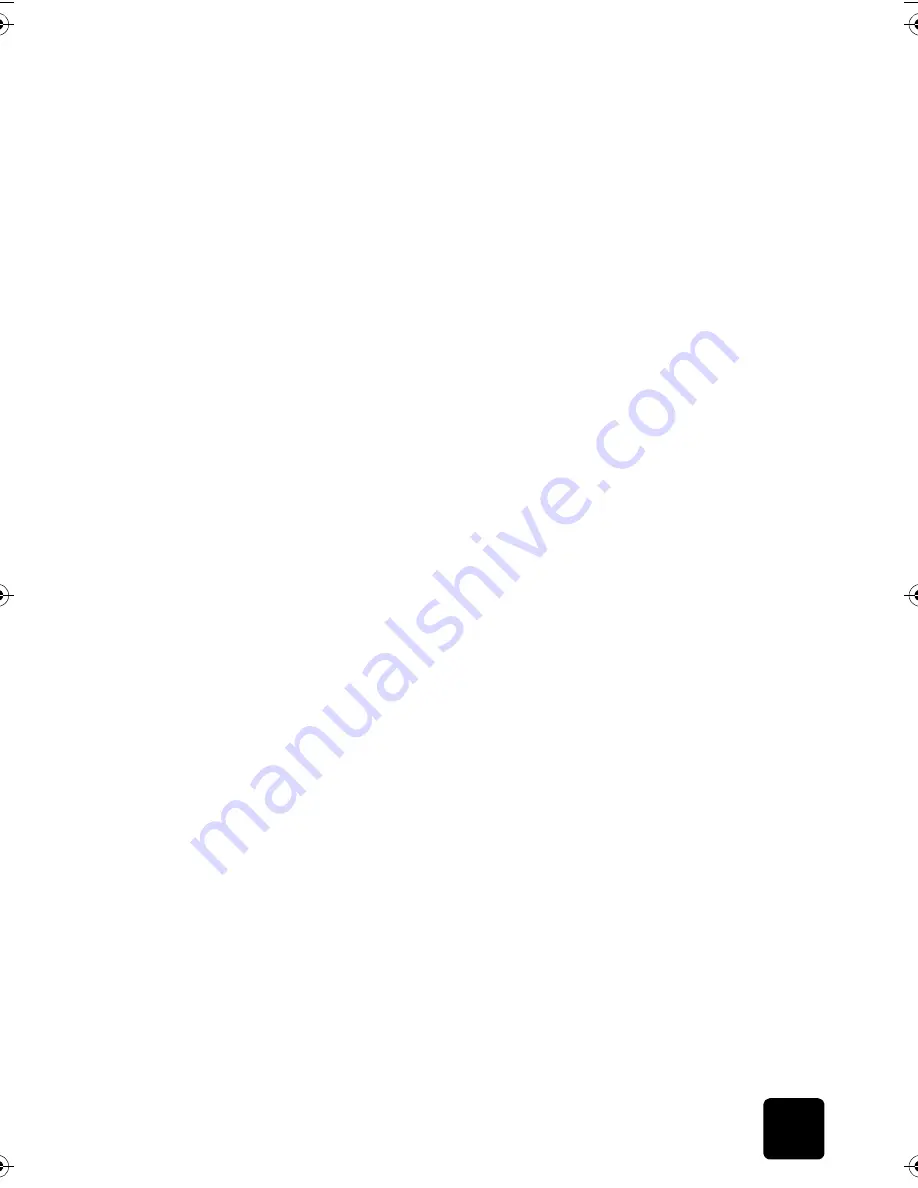
troubleshoot your digital copier
59
hp digital copier series
1
If you install ink cartridges before the “Must Install Before” date (see
the back of the ink cartridge packaging), the ink cartridges expire 18
months after being installed in the HP Digital Copier.
2
If you install the ink cartridges after the “Must Install Before” date, the
cartridges expire in less than 18 months.
The expiration period is the maximum time for which an ink cartridge can
be used. It is not a warranty period. To determine the expiration period of
the ink cartridge in your unit, print a Self-Test Report.
For more information, see
create a self-test report for cartridges and
printheads
on page 67.
For more information, see
maintain printheads and ink cartridges
on
page 36 and
check the ink level
on page 36.
copies do not look right
The following issues relate to copies that look differently than expected.
copies are
faded, colors
are incorrect or
dull
If you notice that colors are not what you expect, such as faces appearing
with strong red undertones rather than flesh tones, then you may need to
perform a color calibration. However, do not perform a color calibration
unless necessary.
For more information, see
perform color calibration
on page 47.
do you need to replace an ink cartridge or printhead?
Print a Self-Test Report to make sure all six colors are available. If a color
is missing, try cleaning the ink cartridge contacts. After cleaning, try
printing again. If the problem persists, replace the color ink cartridge.
Warning!
To avoid damaging the HP Digital Copier, remove an ink
cartridge or a printhead only when a replacement is available.
For more information, see
create a self-test report for cartridges and
printheads
on page 67,
clean the ink cartridge contacts
on page 43 and
replace the ink cartridges
on page 41.
do you need to adjust the hue and tint?
As ink cartridges age, some colors fade. If your ink cartridges are old (over
8 months), adjust the color intensity.
1
On the front panel, press
Menu
, then press
1
.
2
Use the arrow keys to adjust the color intensity.
When you replace the ink cartridges in the future, you may need to move
the slider back.
do you have the lighter/darker feature set correctly?
For more information, see
make copies lighter or darker
on page 17.
GwenRG.book Page 59 Thursday, January 31, 2002 5:20 PM
Summary of Contents for 510 - Notebook PC
Page 1: ...hp digital copier series reference guide 510 610 ...
Page 12: ...get help 6 hp digital copier series ...
Page 20: ...load originals and paper 14 hp digital copier series ...
Page 58: ...maintain your hp digital copier 52 hp digital copier series ...
Page 94: ...technical information 88 hp digital copier series ...
Page 99: ...93 hp digital copier warranty on copier 80 warranty upgrades 80 ...
Page 100: ...index 94 hp digital copier ...
Page 101: ......









































