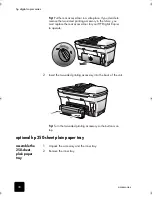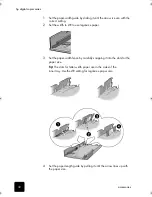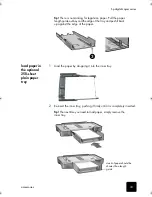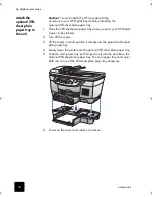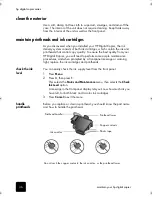maintain your digital copier
43
hp digital copier series
5
Close the print-carriage access door.
6
Press
Enter
to align the printheads.
For more information, see
align the printheads
on page 43.
align the
printheads
The HP Digital Copier prompts you to align the printheads every time you
install or replace a printhead or ink cartridge. Aligning the printheads
ensures high-quality output.
To align the printheads after the message appears on the display, press
Enter
on the front panel.
To align the printheads at any other time do the following:
1
Press
Menu
.
2
Press
3
, then press
3
.
This selects the
Status and Maintenance
menu, then selects the
Align
PrintHeads
option.
clean the
printheads
If you notice streaking or white lines through any colored areas on your
copies, you may need to clean the printheads. Do not clean printheads
unnecessarily. This wastes ink and shortens the life of your printheads.
1
Press
Menu
.
2
Press
3
, then press
2
.
This selects the
Status and Maintenance
menu, then selects the
Clean
PrintHeads
option.
If copy quality still seem poor after you clean the printheads, replace
the printhead that is affected.
clean the ink
cartridge
contacts
Clean the ink cartridge contacts only if you get repeated front panel
messages prompting you to check a cartridge after you already have.
Caution!
Do not remove both ink cartridges at the same time.
Remove and clean them one at a time.
Color bars
GwenRG.book Page 43 Thursday, January 31, 2002 5:20 PM
Summary of Contents for 510 - Notebook PC
Page 1: ...hp digital copier series reference guide 510 610 ...
Page 12: ...get help 6 hp digital copier series ...
Page 20: ...load originals and paper 14 hp digital copier series ...
Page 58: ...maintain your hp digital copier 52 hp digital copier series ...
Page 94: ...technical information 88 hp digital copier series ...
Page 99: ...93 hp digital copier warranty on copier 80 warranty upgrades 80 ...
Page 100: ...index 94 hp digital copier ...
Page 101: ......