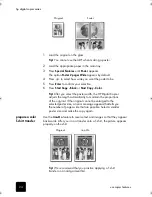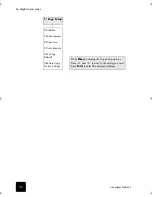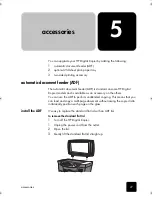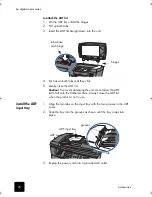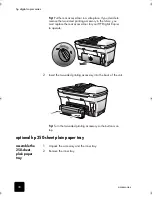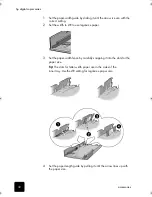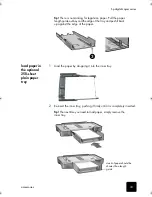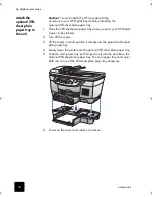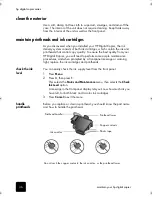use copier features
24
hp digital copier series
1
Load the original on the glass.
Tip!
You cannot use the ADF when making a poster.
2
Load the appropriate paper in the main tray.
3
Press
Special Features
until
Poster
appears.
The option
Poster 2 pages Wide
appears by default.
4
Press
to select how wide you want the poster to be.
5
Press
Enter
to confirm your selection.
6
Press
Start Copy - Black
or
Start Copy - Color
.
Tip!
After you select the poster width, the HP Digital Copier
adjusts the length automatically to maintain the proportions
of the original. If the original cannot be enlarged to the
selected poster size, an error message appears that tells you
the number of pages wide that are possible. Select a smaller
poster size and make the copy again.
prepare a color
T-shirt transfer
Use the
Iron-On
feature to reverse text and images so that they appear
backwards. After you iron a transfer onto a T-shirt, the picture appears
properly on the shirt.
Tip!
We recommend that you practice applying a T-shirt
transfer on an old garment first.
Original
Poster
Original
Iron-On
GwenRG.book Page 24 Thursday, January 31, 2002 5:20 PM
Summary of Contents for 510 - Notebook PC
Page 1: ...hp digital copier series reference guide 510 610 ...
Page 12: ...get help 6 hp digital copier series ...
Page 20: ...load originals and paper 14 hp digital copier series ...
Page 58: ...maintain your hp digital copier 52 hp digital copier series ...
Page 94: ...technical information 88 hp digital copier series ...
Page 99: ...93 hp digital copier warranty on copier 80 warranty upgrades 80 ...
Page 100: ...index 94 hp digital copier ...
Page 101: ......