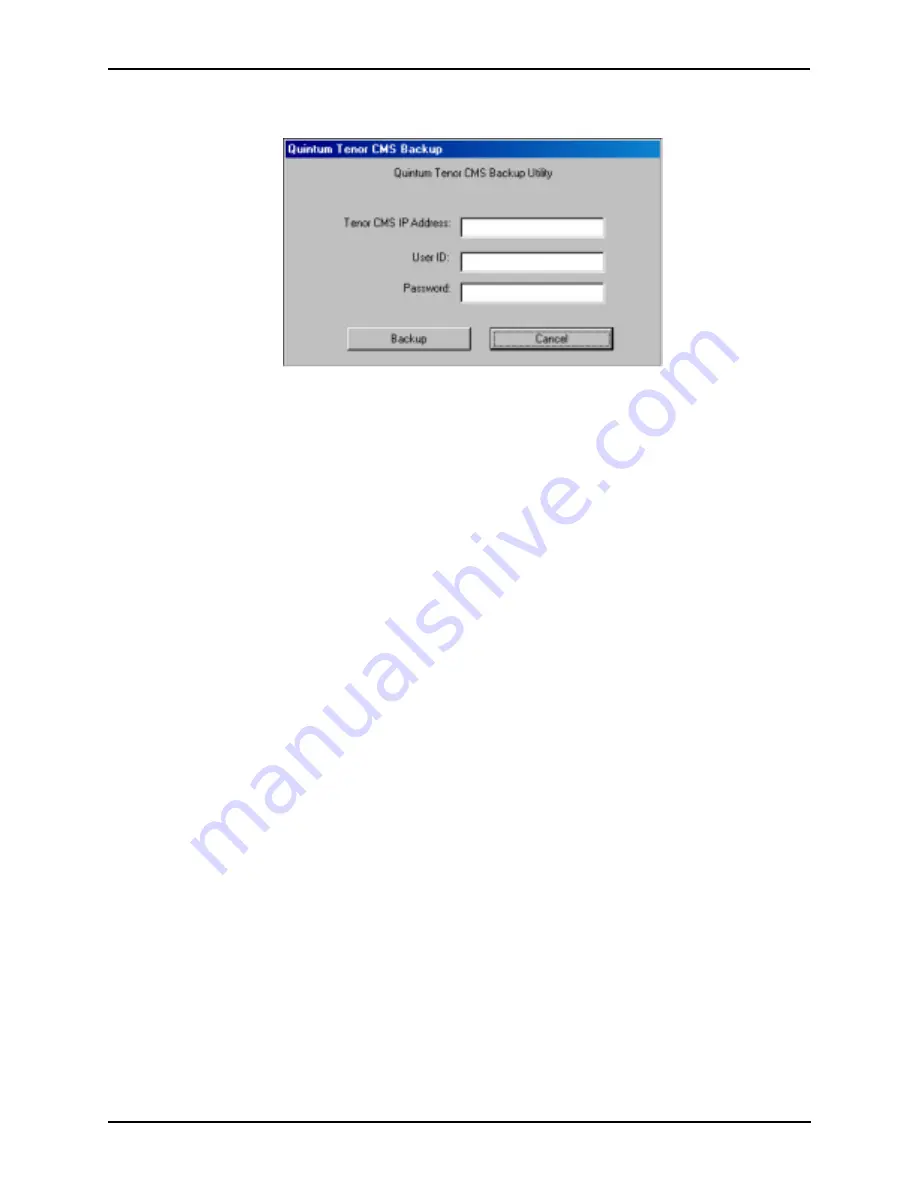
P/N 480-0005-00-15
3-24
Chapter 3: Installation
Figure 3-22
Main Backup Screen
3. Enter the IP Address for the Tenor CMS to be restored.
4. Enter your User ID.
5. Enter the password.
6. Click
Backup
to continue. The backup procedure will begin. When completed, a message will display to
tell you where the backup files have been located (i.e.,
c:\Tenor_CMS\Backup_09-15-2002).
Restore previous versions
1. Access the
Quintum Tenor CMS Upgrade Utility
main window.
2. Click on
Restore.
A window will appear asking you to select the directory where the file is located that
you would like to restore.
3. Select the desired file. The
Quintum Tenor CMS Restore
window will be displayed.
4. Enter the Tenor CMS IP Address for the IP address of the unit where the file is to be restored.
5. Enter your User ID.
6. Enter the password.
7. Click
Restore
to continue. The restore procedure will begin. When completed, a message will display to
tell you where the restored files have been located (i.e.,
c:\Tenor_CMS\Backup_09-15-2002).
















































