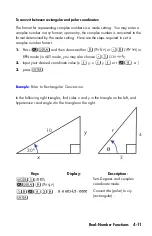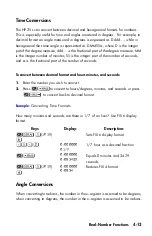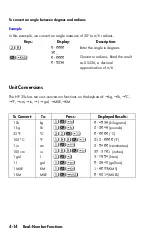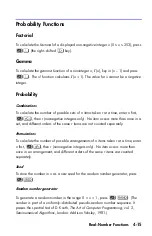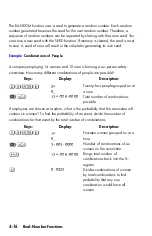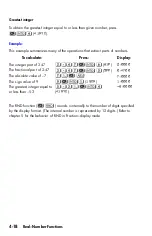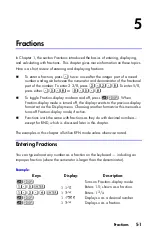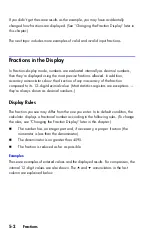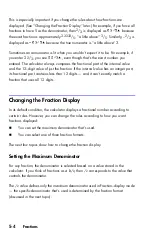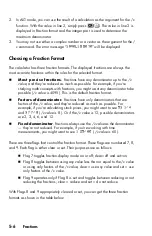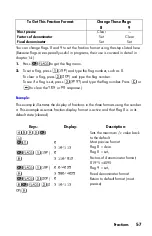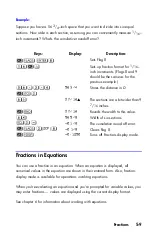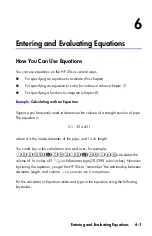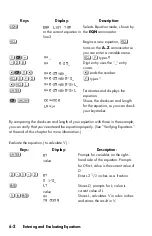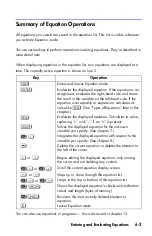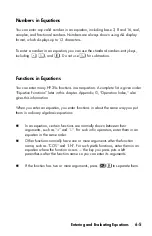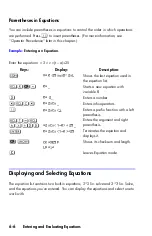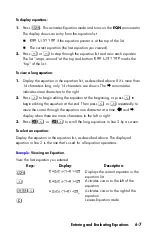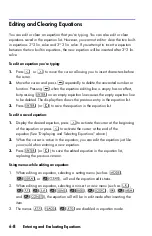5-7
You can change flags 8 and 9 to set the fraction format using the steps listed here.
(Because flags are especially useful in programs, their use is covered in detail in
chapter 14.)
1.
Press
to get the flag menu.
2.
To set a flag, press
(
) and type the flag number, such as 8.
To clear a flag, press
(
) and type the flag number.
To see if a flag is set, press
(
) and type the flag number. Press
or
to clear the
or
response.)
Example:
This example illustrates the display of fractions in the three formats using the number
π
. This example assumes fraction-display format is active and that Flag 8 is in its
default state (cleared).
To Get This Fraction Format:
Change These Flags:
8
9
Most precise
Clear
—
Factors of denominator
Set
Clear
Fixed denominator
Set
Set
Keys:
Display:
Description:
Sets the maximum /c value back
to the default.
j
Most precise format
Flag 8 = clear.
(
)
Flag 8 = set;
Factors of denominator format;
819*5=4095
(
)
Flag 9 = set;
Fixed denominator format
(
)
(
)
Return to default format (most
precise)
Summary of Contents for 35s
Page 1: ...HP 35s scientific calculator user s guide H Edition 1 HP part number F2215AA 90001 ...
Page 14: ...12 Contents ...
Page 15: ...Part 1 Basic Operation ...
Page 16: ......
Page 46: ...1 30 Getting Started ...
Page 63: ...RPN The Automatic Memory Stack 2 17 A Solution ...
Page 64: ...2 18 RPN The Automatic Memory Stack ...
Page 74: ...3 10 Storing Data into Variables ...
Page 180: ...12 14 Statistical Operations ...
Page 181: ...Part 2 Programming ...
Page 182: ......
Page 246: ...15 12 Solving and Integrating Programs ...
Page 270: ...16 24 Statistics Programs ...
Page 284: ...17 14 Miscellaneous Programs and Equations ...
Page 285: ...Part 3 Appendixes and Reference ...
Page 286: ......
Page 308: ...B 8 User Memory and the Stack ...
Page 322: ...C 14 ALG Summary ...
Page 336: ...D 14 More about Solving ...
Page 346: ...E 10 More about Integration ...
Page 352: ...F 6 Messages ...
Page 370: ...G 18 Operation Index ...
Page 382: ...Index 12 ...