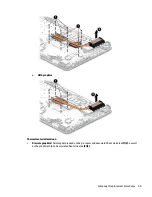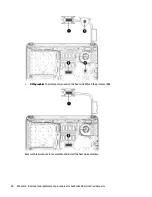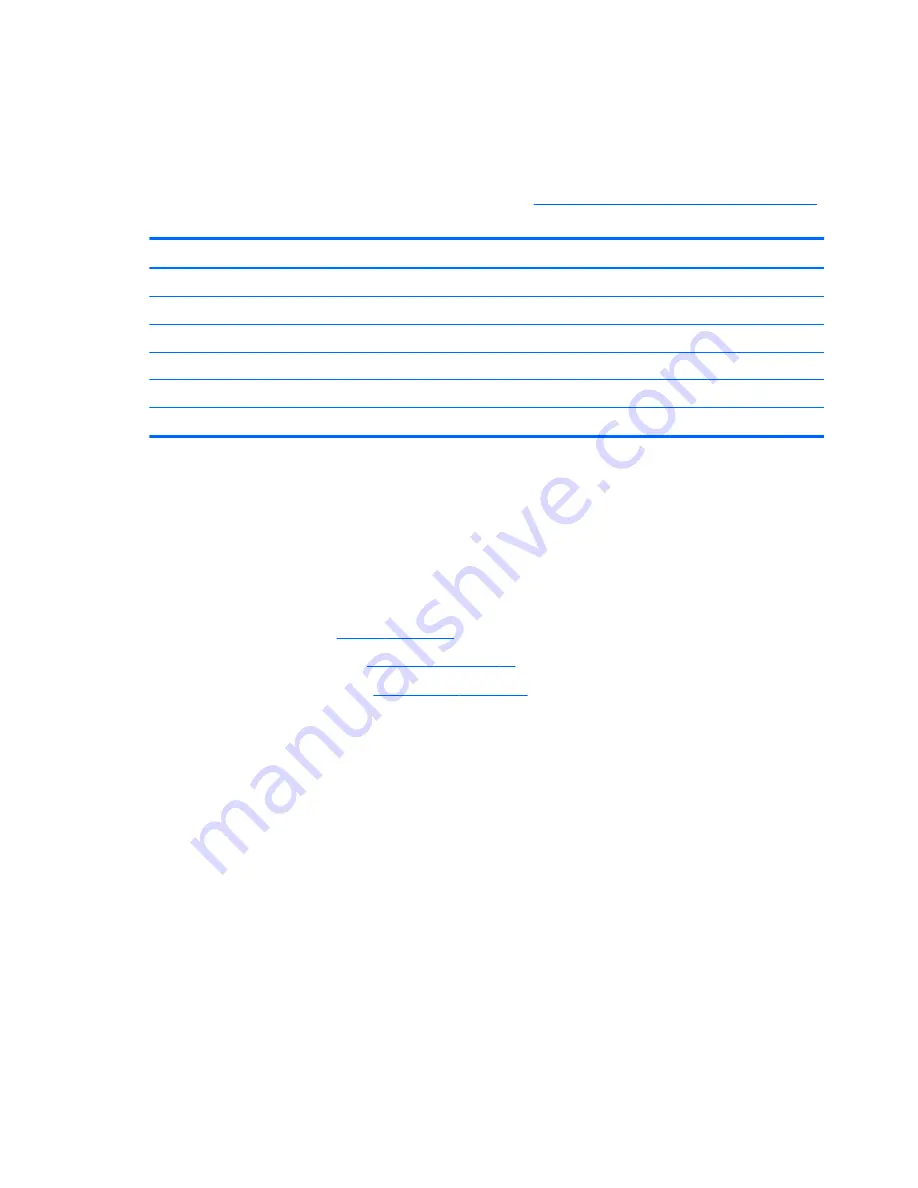
Display assembly
This section describes removing the display assembly and disassembling display subcomponents that cannot
be removed without removing the display.
If you only need to remove the display bezel, webcam/microphone module, or display panel, you do not need
to remove the entire display assembly from the computer. See
Display assembly sub components on page 30
for more information.
Description
Spare part number
Display cable
845189-001
Display enclosure (includes wireless antennas)
Includes two embedded antennas
845184-001
For use in HP 348 G3 Notebook models (full featured)
854102-001
For use in HP 340 G3 Notebook models (defeatured)
854103-001
Hinges (left and right)
813511-001
Before removing the display assembly, follow these steps:
1.
Shut down the computer. If you are unsure whether the computer is off or in Hibernation, turn the
computer on, and then shut it down through the operating system.
2.
Disconnect all external devices connected to the computer.
3.
Disconnect the power from the computer by first unplugging the power cord from the AC outlet and then
unplugging the AC adapter from the computer.
4.
Remove the battery (see
Battery on page 26
).
5.
Remove the optical drive (see
Optical drive on page 27
), if installed.
6.
Remove the bottom cover (see
Bottom cover on page 34
).
To remove the display assembly:
1.
Remove the three Phillips PM2.5×6.0 screws (1), two Phillips broadhead PM2.0×2.0 screws (2) (on the
right hinge), and one Phillips PM2.5×4.0 screw (3) (on the left hinge) that secures the display assembly
to the computer.
58
Chapter 6 Removal and replacement procedures for Authorized Service Provider parts
Summary of Contents for 340 G3
Page 1: ...HP 340 G3 Notebook HP 346 G3 Notebook HP 348 G3 Notebook Maintenance and Service Guide ...
Page 4: ...iv Safety warning notice ...
Page 22: ...14 Chapter 2 External component identification ...
Page 36: ...28 Chapter 5 Removal and replacement procedures for Customer Self Repair parts ...
Page 54: ...46 Chapter 6 Removal and replacement procedures for Authorized Service Provider parts ...
Page 88: ...80 Chapter 10 Backing up restoring and recovering in Windows 10 ...
Page 106: ...98 Chapter 14 Power cord set requirements ...
Page 108: ...100 Chapter 15 Recycling ...
Page 112: ...104 Index ...