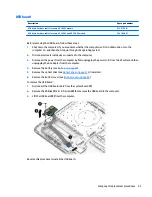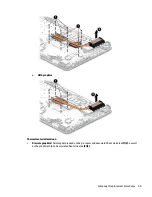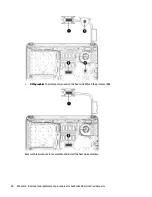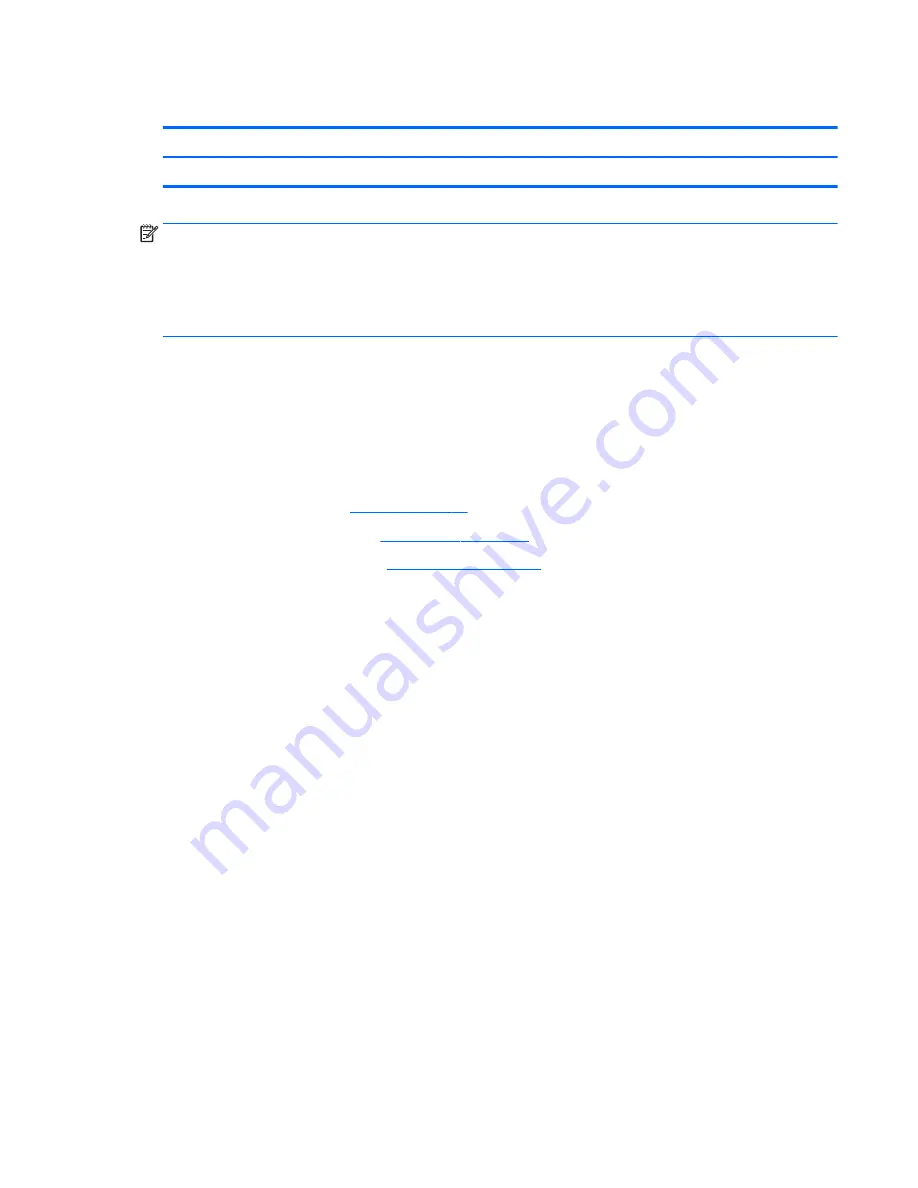
Fan
Description
Spare part number
Fan
813506-001
NOTE:
To properly ventilate the computer, allow at least 7.6 cm (3.0 in) of clearance on the left side of the
computer. The computer uses an electric fan for ventilation. The fan is controlled by a temperature sensor and
is designed to turn on automatically when high temperature conditions exist. These conditions are affected by
high external temperatures, system power consumption, power management/battery conservation
configurations, battery fast charging, and software requirements. Exhaust air is displaced through the
ventilation grill located on the left side of the computer.
Before removing the fan/heat sink assembly, follow these steps:
1.
Shut down the computer. If you are unsure whether the computer is off or in Hibernation, turn the
computer on, and then shut it down through the operating system.
2.
Disconnect all external devices connected to the computer.
3.
Disconnect the power from the computer by first unplugging the power cord from the AC outlet and then
unplugging the AC adapter from the computer.
4.
Remove the battery (see
Battery on page 26
).
5.
Remove the optical drive (see
Optical drive on page 27
), if installed.
6.
Remove the bottom cover (see
Bottom cover on page 34
).
To remove the fan:
1.
Remove the display cable from atop the fan (1).
2.
Remove the power connector cable from atop the fan(2).
3.
Disconnect the fan cable (3) from the system board.
4.
Remove the two Phillips PM2.0×4.0 screws (4) that secure the fan to the computer.
Component replacement procedures
51
Summary of Contents for 340 G3
Page 1: ...HP 340 G3 Notebook HP 346 G3 Notebook HP 348 G3 Notebook Maintenance and Service Guide ...
Page 4: ...iv Safety warning notice ...
Page 22: ...14 Chapter 2 External component identification ...
Page 36: ...28 Chapter 5 Removal and replacement procedures for Customer Self Repair parts ...
Page 54: ...46 Chapter 6 Removal and replacement procedures for Authorized Service Provider parts ...
Page 88: ...80 Chapter 10 Backing up restoring and recovering in Windows 10 ...
Page 106: ...98 Chapter 14 Power cord set requirements ...
Page 108: ...100 Chapter 15 Recycling ...
Page 112: ...104 Index ...