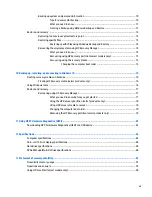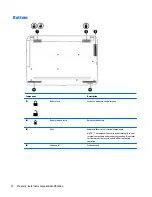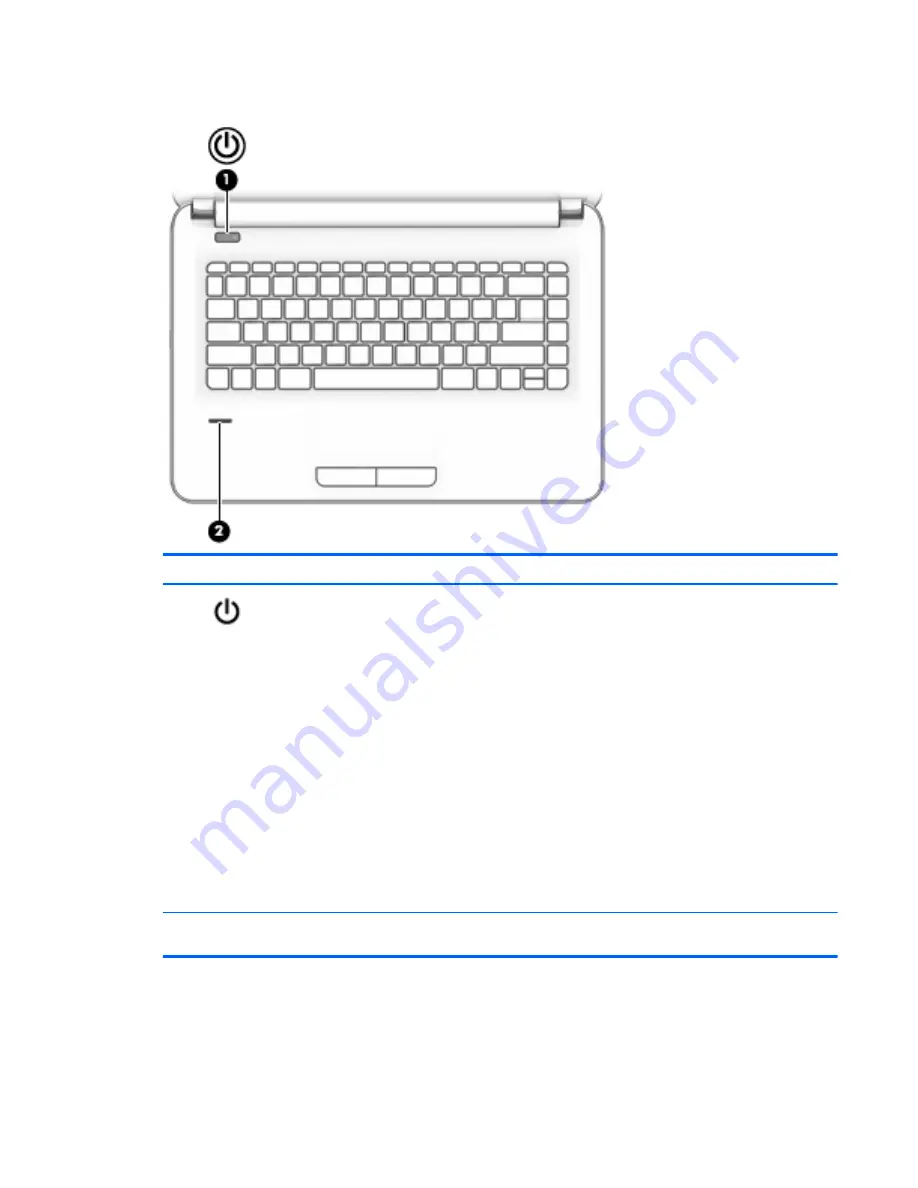
Button and fingerprint reader
Component
Description
(1)
Power button
●
When the computer is off, press the button to turn on the computer.
●
When the computer is on, press the button briefly to initiate Sleep.
●
When the computer is in the Sleep state, press the button briefly to exit Sleep.
●
When the computer is in Hibernation, press the button briefly to exit Hibernation.
CAUTION:
Pressing and holding down the power button results in the loss of unsaved
information.
If the computer has stopped responding and shutdown procedures are ineffective, press
and hold the power button for at least 5 seconds to turn off the computer.
To learn more about your power settings in Windows 10, see your power options.
▲
Type
power
in the taskbar search box, and then select Power and sleep settings.
‒
or –
Right-click the Start button, and then select Power Options.
To learn more about your power settings in Windows 7, see your power options, select
Start > Control Panel > System and Security > Power Options.
(2)
Fingerprint reader
(select products only)
Allows a fingerprint logon to Windows, instead of a password logon.
Top
11
Summary of Contents for 340 G3
Page 1: ...HP 340 G3 Notebook HP 346 G3 Notebook HP 348 G3 Notebook Maintenance and Service Guide ...
Page 4: ...iv Safety warning notice ...
Page 22: ...14 Chapter 2 External component identification ...
Page 36: ...28 Chapter 5 Removal and replacement procedures for Customer Self Repair parts ...
Page 54: ...46 Chapter 6 Removal and replacement procedures for Authorized Service Provider parts ...
Page 88: ...80 Chapter 10 Backing up restoring and recovering in Windows 10 ...
Page 106: ...98 Chapter 14 Power cord set requirements ...
Page 108: ...100 Chapter 15 Recycling ...
Page 112: ...104 Index ...