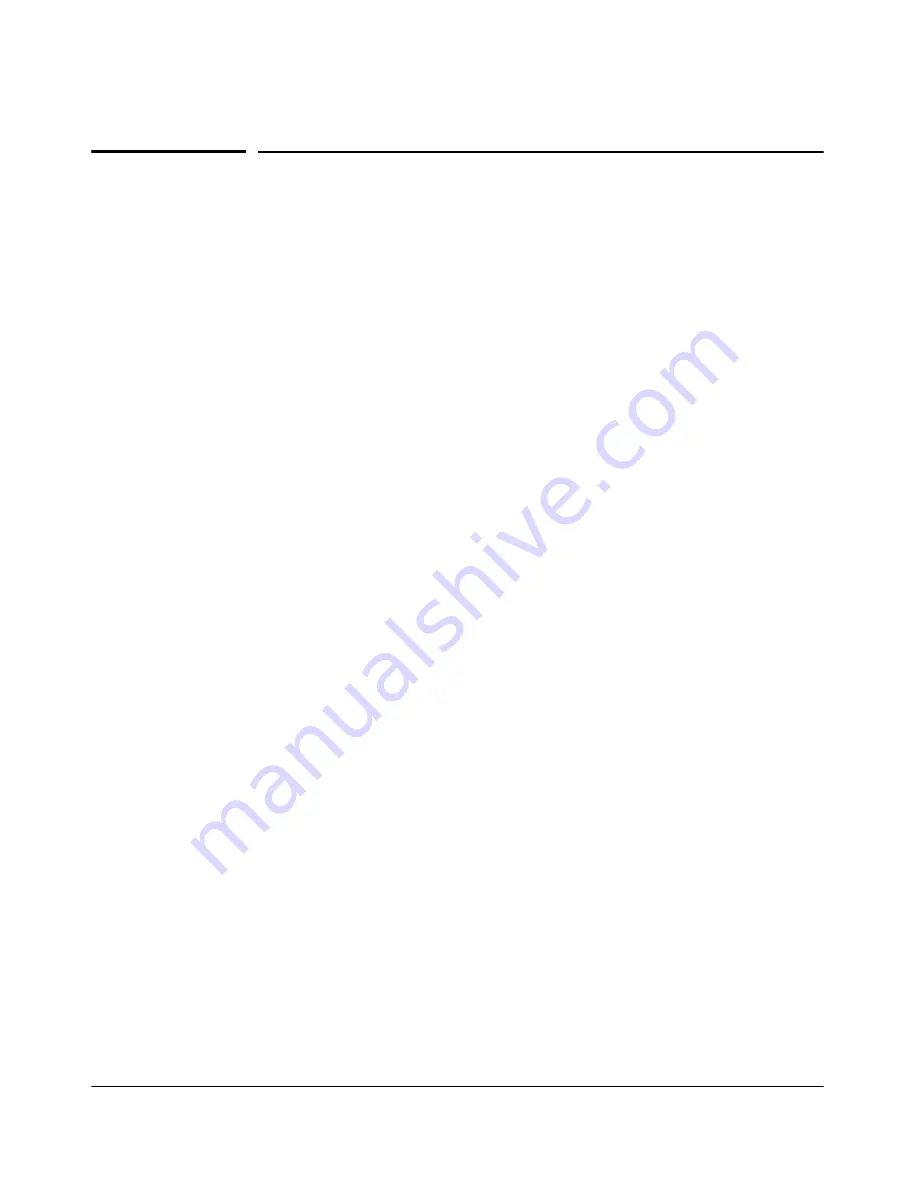
3-5
Configuring the Switch
Using the IP Address for Remote Switch Management
Using the IP Address for Remote Switch
Management
With your switch, you can use the switch’s IP address to manage the switch
from any PC that is on the same subnet as the switch. You can use either a
Telnet session or a standard Web browser to manage the switch.
Starting a Telnet Session
To access the switch through a Telnet session, follow these steps:
1.
Make sure the switch is configured with an IP address and that the switch
is reachable from the PC that is running the Telnet session (for example,
by using a Ping command to the switch’s IP address).
2.
Start the Telnet program on a PC that is on the same subnet as the switch
and connect to the switch’s IP address.
3.
You will see the copyright page and the message “Press any key to
continue”. Press a key, and you will then see the switch console command
(CLI) prompt, for example:
HP-2530-24G-PoEP#
Enter
help
or
?
to see a list of commands that can be executed at the
prompt. Entering any command followed by
help
provides more detailed
context help information about the command. Entering any command
followed by
?
displays a list of options that are available at that point in
the command entry.
Starting a Web Browser Session
The HP 2530 Switches can be managed through a graphical interface that you
can access from any PC or workstation on the network by running your Web
browser and typing in the switch’s IP address as the URL. No additional
software installation is required to make this interface available; it is included
in the switch’s onboard software.
For more information on using the Web browser interface, please see the
Management and Configuration Guide
.
An extensive help system is also available for the Web browser interface. To
access the Help system, access to the Internet is required. Otherwise, the Help
files must be downloaded to a local management server.
Summary of Contents for 2530-24
Page 2: ......
Page 3: ...HP 2530 Switch Series Installation and Getting Started Guide ...
Page 22: ...1 14 Introducing the Switch Switch Features ...
Page 48: ...2 26 Installing the Switch Sample Network Topologies ...
Page 54: ...3 6 Configuring the Switch Using the IP Address for Remote Switch Management ...
Page 68: ...4 14 Troubleshooting HP Customer Support Services ...
Page 82: ...A 14 Specifications Twisted Pair Cable Connector Pin Outs ...
Page 89: ...B 7 Safety and EMC Regulatory Statements Safety Information China Safety Information China ...
Page 91: ...B 9 Safety and EMC Regulatory Statements EMC Regulatory Statements Korea Taiwan ...
Page 92: ...B 10 Safety and EMC Regulatory Statements EMC Regulatory Statements ...
Page 98: ......






























