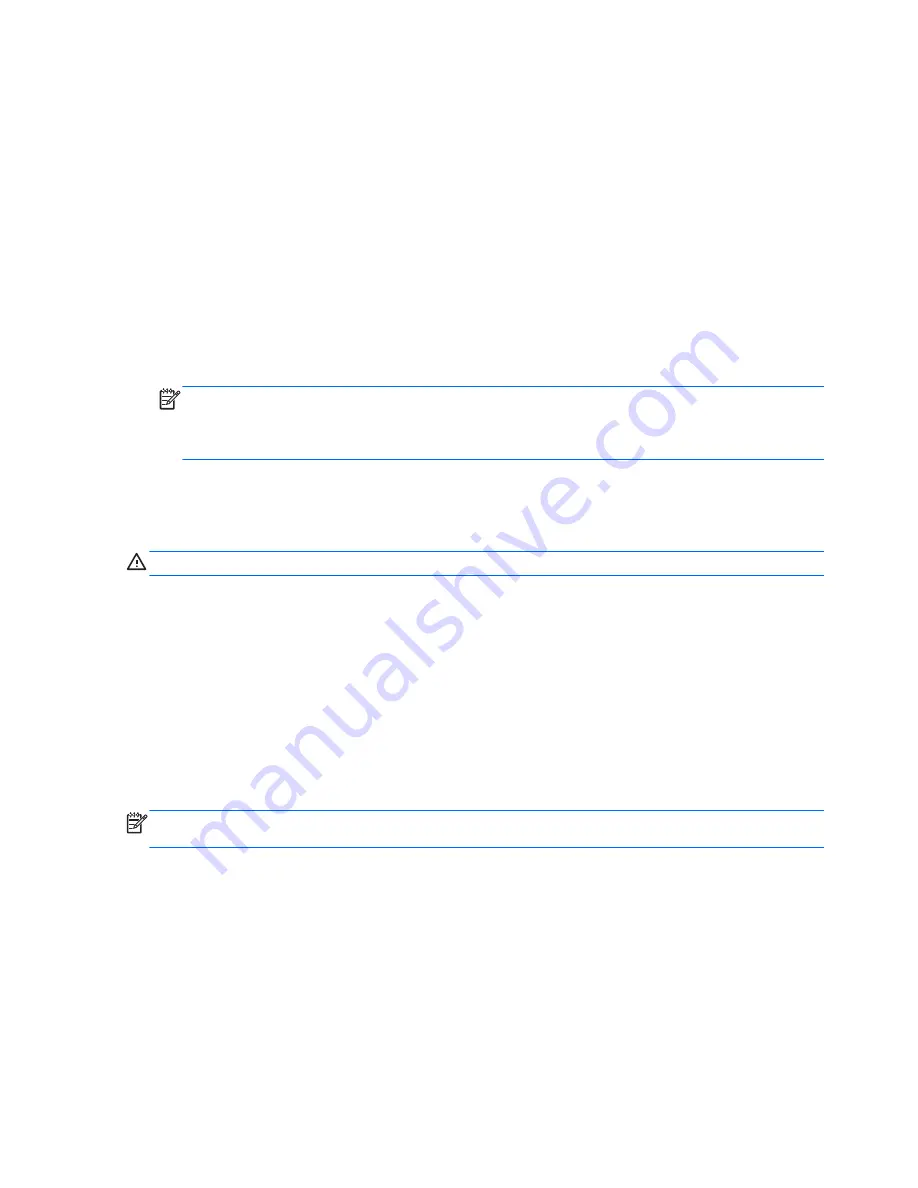
To exit Hibernation, briefly press the power button.
The power lights turn on and your work returns to the screen where you stopped working. If you have
set a password to be required on wakeup, you must enter your Windows password before your work
will return to the screen.
Setting password protection on wakeup
To set the computer to prompt for a password when the computer exits Sleep or Hibernation, follow
these steps:
1.
From the Start screen, type
power
, select
Settings
, and then select
Power Options
.
2.
In the left pane, select
Require a password on wakeup
.
3.
Select
Change Settings that are currently unavailable
.
4.
Select
Require a password (recommended)
.
NOTE:
If you need to create a user account password or change your current user account
password, click
Create or change your user account password
, and then follow the on-
screen instructions. If you do not need to create or change a user account password, go to step
5.
5.
Click
Save changes
.
Shutting down (turning off) the computer
CAUTION:
Unsaved information is lost when the computer shuts down.
The Shut down command closes all open programs, including the operating system, and then turns
off the computer.
Shut down the computer under any of the following conditions:
●
When you need to access components inside the computer
●
When you are connecting an external hardware device to a port other than a USB or video port
●
When the computer will be unused and disconnected from external power for an extended
period
Although you can Shut down the computer with the power button, the recommended procedure is to
use the turn off command, as follows:
NOTE:
If the computer is in the Sleep state or in Hibernation, you must first exit Sleep or
Hibernation before shutdown is possible.
1.
Save your work and close all open programs.
2.
From the Start screen, point to the far-right upper or lower corner of the screen to display
charms, and then click
Settings
.
3.
Click the
Power
icon, and then click
Shut down
.
If the computer is unresponsive and you are unable to use the preceding shutdown procedures, try
the following emergency procedures in the sequence provided:
●
Press
ctrl
+
alt
+
delete
. Click the
Power
icon in the lower-right corner of the screen, and then click
Shut Down
.
●
Press and hold the power button for at least 5 seconds.
28
Chapter 6 Managing power
Summary of Contents for 23-e000
Page 1: ...User Guide ...
Page 13: ...Left side Left side 7 ...






























