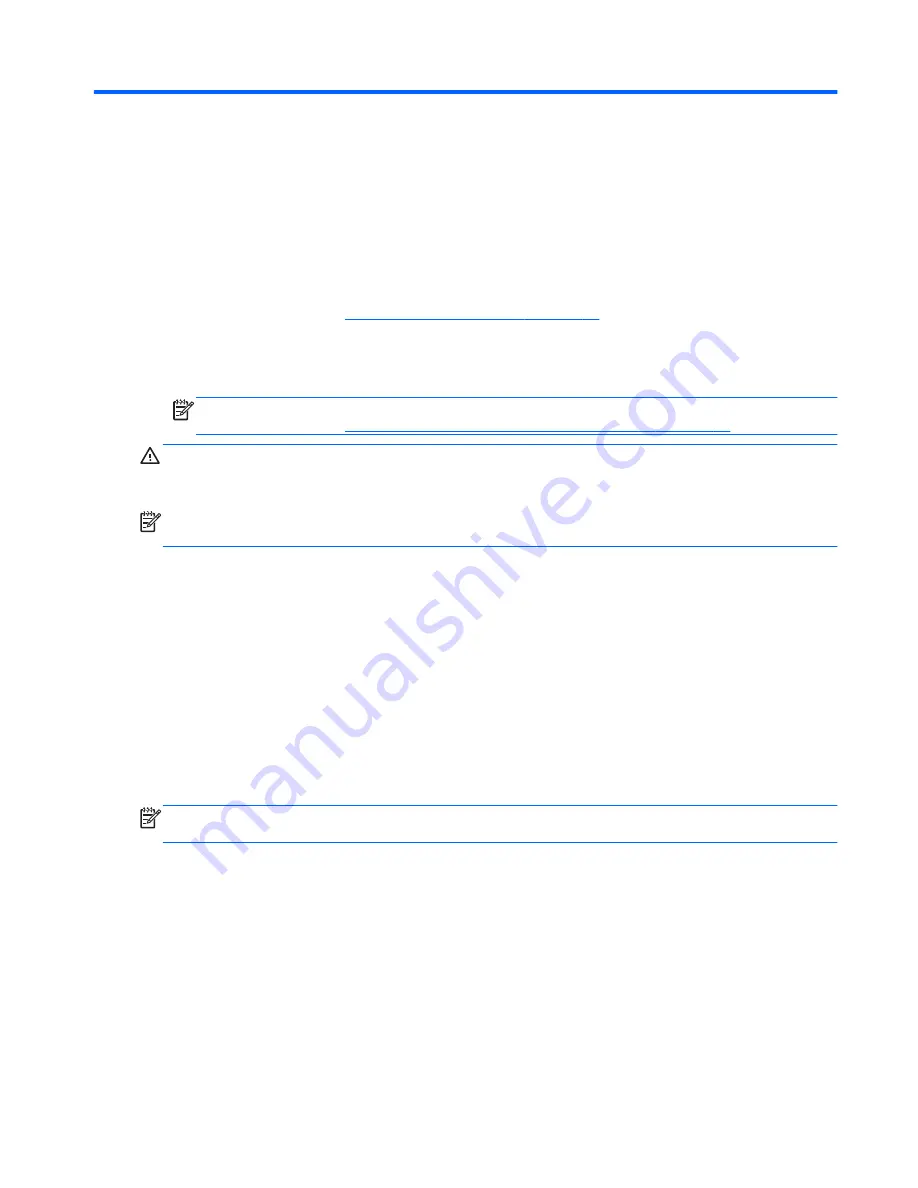
6
Managing power
Initiating Sleep and Hibernation
Windows has two power-saving states, Sleep and Hibernation.
●
Sleep–The Sleep state is automatically initiated after a period of inactivity. Your work is saved to
memory, allowing you to resume working very quickly. You can also initiate Sleep manually. For
more information, see
Initiating and exiting Sleep on page 27
.
●
Hibernation–The Hibernation state is automatically initiated if the computer is in the Sleep state
for an extended period. Hibernation puts your open documents and programs on your hard
drive, and then turns off your computer.
NOTE:
If you want to initiate Hibernation manually, enable this option in Control Panel. For
more information, see
Enabling and exiting user-initiated Hibernation on page 27
.
CAUTION:
To reduce the risk of possible audio and video degradation, loss of audio or video
playback, or loss of information, do not initiate Sleep while reading from or writing to a disc or an
external media card.
NOTE:
You cannot connect to a network or perform any computer functions while the computer is in
the Sleep state or in Hibernation.
Initiating and exiting Sleep
▲
To initiate Sleep, from the Start screen, point to the far-right upper or lower corner of the screen
to display the charms. Click
Settings
, click the
Power
icon, and then select
Sleep
.
To exit Sleep:
●
Briefly press the power button.
●
Press a key on the keyboard.
●
Tap or swipe the trackpad.
When the computer exits Sleep, the power lights turn on and your work returns to the screen where
you stopped working.
NOTE:
If you have set a password to be required on wakeup, you must enter your Windows
password before your work will return to the screen.
Enabling and exiting user-initiated Hibernation
You can enable user-initiated Hibernation and change other power settings and timeouts using Power
Options in Control Panel.
1.
From the Start screen, type
power
, select
Settings
, and then select
Power Options
.
2.
In the left pane, select
Choose what the power button does
.
3.
Select
Change Settings that are currently unavailable
.
4.
In the
When I press the power button
area, select
Hibernate
.
5.
Click
Save changes
.
Initiating Sleep and Hibernation
27
Summary of Contents for 23-e000
Page 1: ...User Guide ...
Page 13: ...Left side Left side 7 ...






























