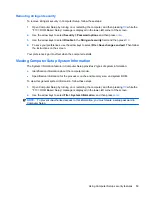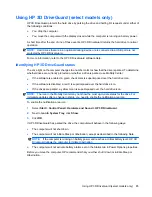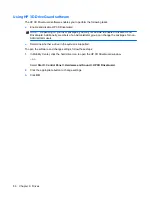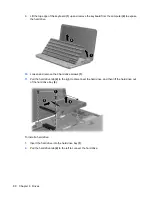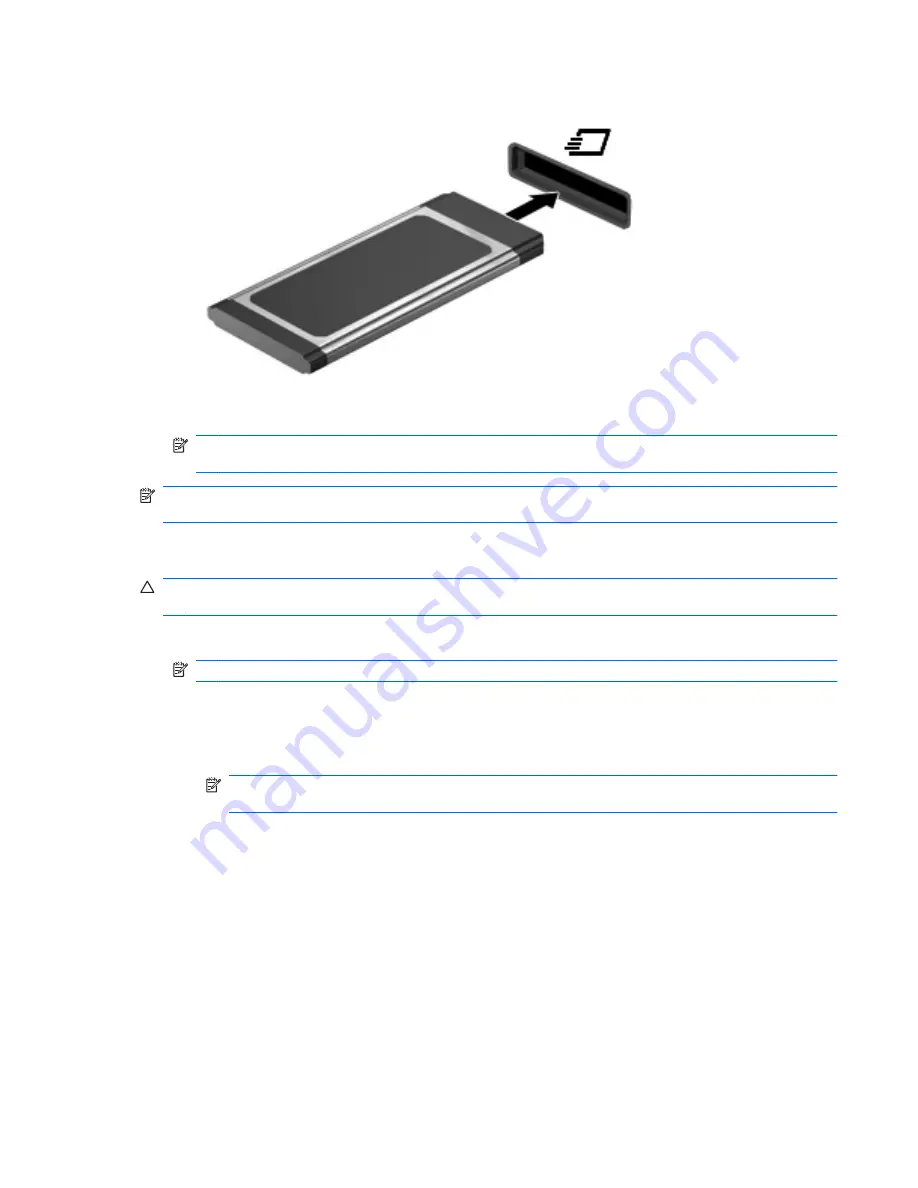
2.
Insert the card into the ExpressCard slot, and then push in on the card until it is firmly seated.
You will hear a sound when the device has been detected, and a menu of options may be displayed.
NOTE:
The first time you insert an ExpressCard, a message is displayed in the notification area
to let you know the device is recognized by the computer.
NOTE:
An inserted ExpressCard uses power even when idle. To conserve power, stop or remove an
ExpressCard when it is not in use.
Stopping and removing an ExpressCard
CAUTION:
To prevent loss of data or an unresponsive system, stop an ExpressCard before removing
it.
1.
Save your information and close all programs associated with the ExpressCard.
NOTE:
To stop a data transfer, click
Cancel
in the operating system Copying window.
2.
Stop the ExpressCard:
a.
Double-click the
Safely Remove Hardware
icon in the notification area, at the far right of the
taskbar.
NOTE:
To display the Safely Remove Hardware icon, click the
Show Hidden Icons
icon
(
<
or
<<
) in the notification area.
b.
Click the name of the ExpressCard in the list.
c.
Click
Stop
, and then click
OK
.
3.
Release and remove the ExpressCard:
a.
Gently press in on the ExpressCard
(1)
to unlock it.
b.
Pull the ExpressCard out of the slot
(2)
.
Using ExpressCards
73
Summary of Contents for 2140 - Mini-Note - Atom 1.6 GHz
Page 1: ...HP MINI User Guide ...
Page 4: ...iv Safety warning notice ...
Page 10: ...x ...
Page 13: ...Light Component Description Caps lock light On Caps lock is on Identifying hardware 3 ...
Page 84: ...74 Chapter 7 External media cards ...
Page 113: ...WLAN device 10 25 27 WLAN label 10 writable media 11 Index 103 ...
Page 114: ......