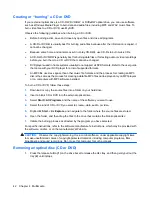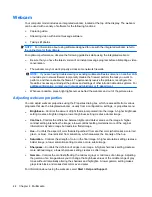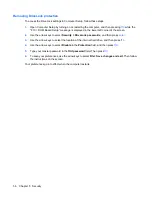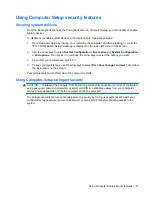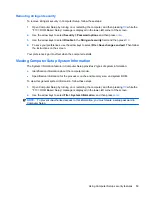Managing a power-on password
A power-on password is set, changed, and deleted in Computer Setup.
To manage, set, change, or delete this password, follow these steps:
1.
Open Computer Setup by turning on or restarting the computer, and then pressing
f10
while the
“F10 = ROM Based Setup” message is displayed in the lower-left corner of the screen.
2.
Use the arrow keys to select
Security
>
Power-On password
, and then press
enter
.
●
To set a power-on password, type the password in the
New password
and
Verify new
password
fields, and then press
f10
.
●
To change a power-on password, type the current password in the
Old password
field, type
the new password in the
New password
and
Verify new password
fields, and then press
f10
.
●
To delete a power-on password, type the current password in the
Old password
field, and
then press
f10
.
3.
To save your preferences, use the arrow keys to select
File
>
Save changes and exit
. Then follow
the instructions on the screen.
Your preferences go into effect when the computer restarts.
50
Chapter 5 Security
Summary of Contents for 2140 - Mini-Note - Atom 1.6 GHz
Page 1: ...HP MINI User Guide ...
Page 4: ...iv Safety warning notice ...
Page 10: ...x ...
Page 13: ...Light Component Description Caps lock light On Caps lock is on Identifying hardware 3 ...
Page 84: ...74 Chapter 7 External media cards ...
Page 113: ...WLAN device 10 25 27 WLAN label 10 writable media 11 Index 103 ...
Page 114: ......