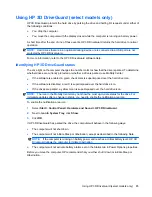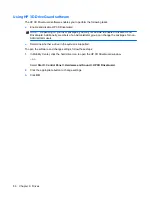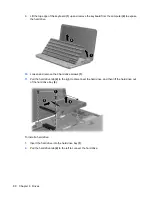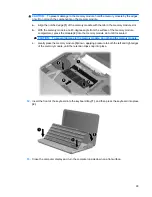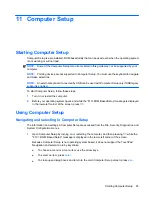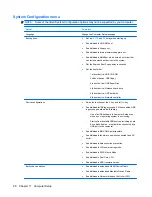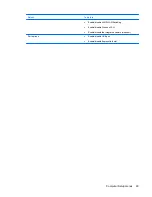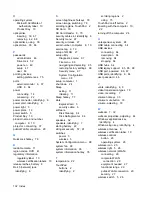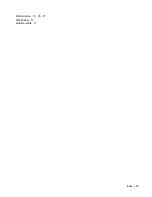11 Computer Setup
Starting Computer Setup
Computer Setup is a preinstalled, ROM-based utility that can be used even when the operating system
is not working or will not load.
NOTE:
Some of the Computer Setup menu items listed in this guide may not be supported by your
computer.
NOTE:
Pointing devices are not supported in Computer Setup. You must use the keyboard to navigate
and make selections.
NOTE:
An external keyboard connected by USB can be used with Computer Setup only if USB legacy
support is enabled.
To start Computer Setup, follow these steps:
1.
Turn on or restart the computer.
2.
Before your operating system opens and while the “F10=ROM Based Setup” message is displayed
in the lower-left corner of the screen, press
f10
.
Using Computer Setup
Navigating and selecting in Computer Setup
The information and settings in Computer Setup are accessed from the File, Security, Diagnostics, and
System Configuration menus.
1.
Open Computer Setup by turning on or restarting the computer, and then pressing
f10
while the
"F10 = ROM Based Setup" message is displayed in the lower-left corner of the screen.
Because Computer Setup is not operating system based, it does not support the TouchPad.
Navigation and selection are by keystroke:
●
To choose a menu or a menu item, use the arrow keys.
●
To select an item, press
enter
.
●
To close open dialog boxes and return to the main Computer Setup screen, press
esc
.
Starting Computer Setup
95
Summary of Contents for 2140 - Mini-Note - Atom 1.6 GHz
Page 1: ...HP MINI User Guide ...
Page 4: ...iv Safety warning notice ...
Page 10: ...x ...
Page 13: ...Light Component Description Caps lock light On Caps lock is on Identifying hardware 3 ...
Page 84: ...74 Chapter 7 External media cards ...
Page 113: ...WLAN device 10 25 27 WLAN label 10 writable media 11 Index 103 ...
Page 114: ......