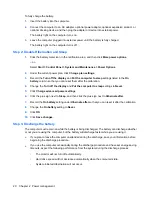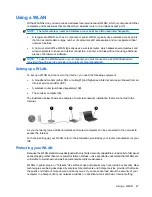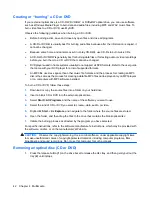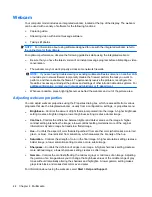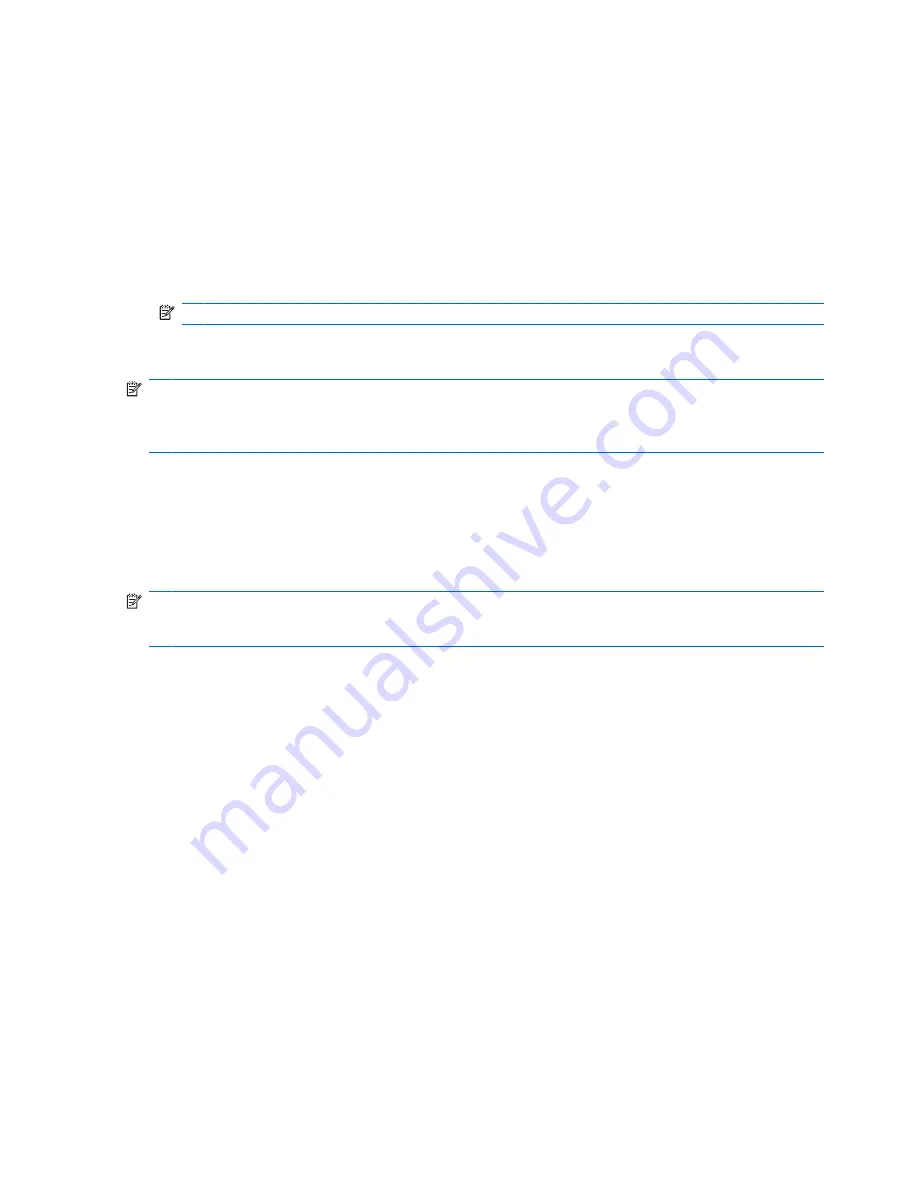
Multimedia software
Your computer includes preinstalled multimedia software that allows you to play music and view pictures.
The following sections provide details about preinstalled multimedia software and installing multimedia
software from a disc.
Using preinstalled multimedia software
To locate preinstalled multimedia software:
▲
Select
Start
>
All Programs
, and then open the multimedia program you want to use.
NOTE:
Some programs may be located in subfolders.
Installing multimedia software from a disc
NOTE:
To install multimedia software from a disc, you must have an external optical drive connected
to the computer. The computer provides one powered USB port on the left side of the computer. This
port provides power to the external optical drive when used with a powered USB cable. An external
optical drive connected to the other USB port on the computer must be connected to AC power.
To install any multimedia software from a CD or DVD, follow these steps:
1.
Insert the disc into a connected external optical drive.
2.
When the installation wizard opens, follow the on-screen instructions.
3.
Restart the computer if you are prompted to do so.
NOTE:
For details about using software included with the computer, refer to the software
manufacturer’s instructions, which may be provided with the software, on disc, or on the manufacturer’s
Web site.
34
Chapter 4 Multimedia
Summary of Contents for 2140 - Mini-Note - Atom 1.6 GHz
Page 1: ...HP MINI User Guide ...
Page 4: ...iv Safety warning notice ...
Page 10: ...x ...
Page 13: ...Light Component Description Caps lock light On Caps lock is on Identifying hardware 3 ...
Page 84: ...74 Chapter 7 External media cards ...
Page 113: ...WLAN device 10 25 27 WLAN label 10 writable media 11 Index 103 ...
Page 114: ......