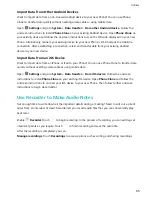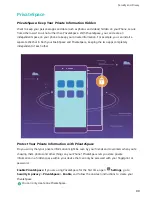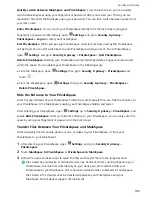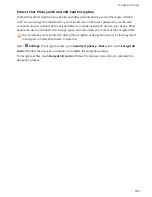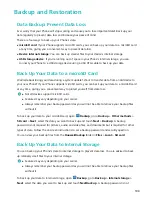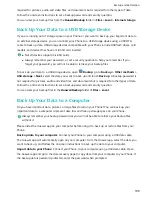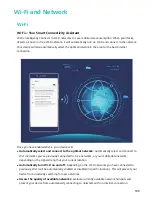Connecting USB Device
Transfer Data Between Your Phone and Computer
Use a USB cable to connect your phone to your computer and transfer data.
Select USB connection mode
1
Use a USB cable to connect your phone to the computer or another device. An "Allow access to
device data?" dialog box will appear on your phone.
2
Touch No, charge only.
3
Swipe down from the status bar to open the notification panel, and then touch Charging via USB
> Touch for more options to select a USB connection method.
l
Charge only: Use the USB connection only to charge your phone.
l
Device file manager (MTP): Transfer files between your phone and computer.
l
Camera (PTP): Transfer pictures between your phone and a computer. If your computer does
not support MTP, you can use PTP to transfer files and pictures between your phone and
computer.
l
Reverse charging: Connect your phone to another device with a USB Type-C cable to charge
the other device.
l
MIDI: Use your phone as a MIDI input device and play music on your computer.
Connect your phone to your computer using a USB cable to transfer data and perform other tasks.
l
Send files: MTP (Media Transfer Protocol) is a protocol that allows you to transfer media files. You
can use it to transfer files between your phone and computer. Before using MTP, please install
Windows Media Player 11 or later on your computer.
Swipe down from the status bar to open the notification panel, and then set your USB connection
method to Device file manager (MTP). Your computer will then install the necessary drivers. On
your computer, open the drive that is named after your phone's model to browse files stored on
your phone. You can also browse multimedia content on your phone using Windows Media Player.
l
Transfer images: PTP (Picture Transfer Protocol) is a protocol that allows you to transfer images.
You can use it to transfer images between your phone and computer more conveniently.
Swipe down from the status bar to open the notification panel, and then set your USB connection
method to Camera (PTP). Your computer will then install the necessary drivers. On your computer,
open the drive that is named after your phone's model to browse images stored on your phone.
l
Transfer MIDI data to your phone: MIDI (Musical Instrument Digital Interface) is an industry
standard audio format for composers and electronic instrument manufacturers.
Swipe down from the status bar to open the notification panel, and then set your USB connection
method to MIDI. You will now be able to transfer MIDI data between your phone and other
devices.
Device Connection
94
Summary of Contents for View 10
Page 1: ...User Guide ...
Page 131: ...Search for settings Suggested settings System 127 ...