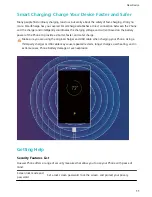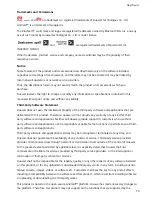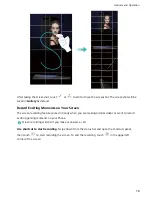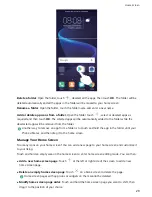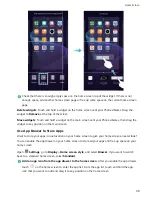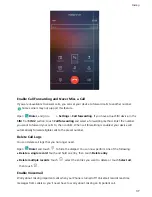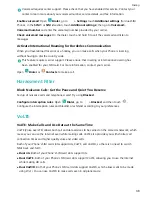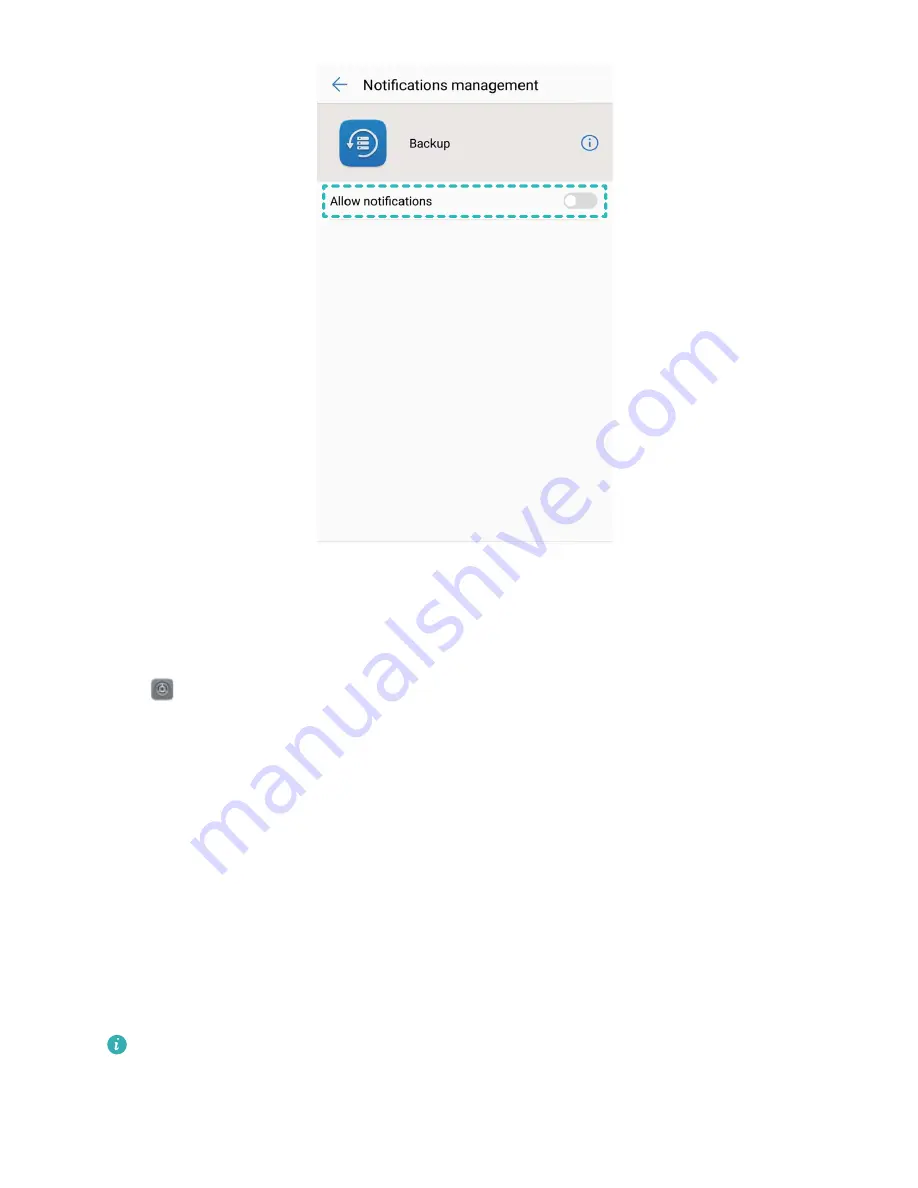
Customize Notifications to Your Liking
Not a fan of the default notification reminders? You can customize notification reminders so that you
get notifications the way you want them.
Go to
Settings, then go to Apps & notifications > Notifications & status bar. You can:
l
Enable notifications turn on screen: Enable Notifications turn on screen. When your Phone
screen is off, it will turn on when a notification is received.
l
Set notification light to pulse: Enable Pulse notification light and the notification light will
flicker when you receive new notifications.
l
Display more information in the status bar: Depending on your preferences, you can enable
Display carrier name and Display network speed. You can also set the Notification method
and choose how the Battery percentage is displayed.
Use Shortcuts to Access Frequently Used Features
Touch and hold an app icon to display a menu of frequently used features for quick access. You can
also touch and hold a feature and drag it to your home screen to create a shortcut.
If you touch and hold an app icon and a shortcut is not created, the app does not support home
screen shortcuts.
Home Screen
23
Summary of Contents for View 10
Page 1: ...User Guide ...
Page 131: ...Search for settings Suggested settings System 127 ...