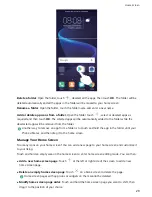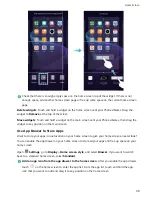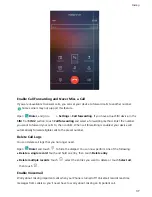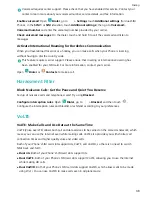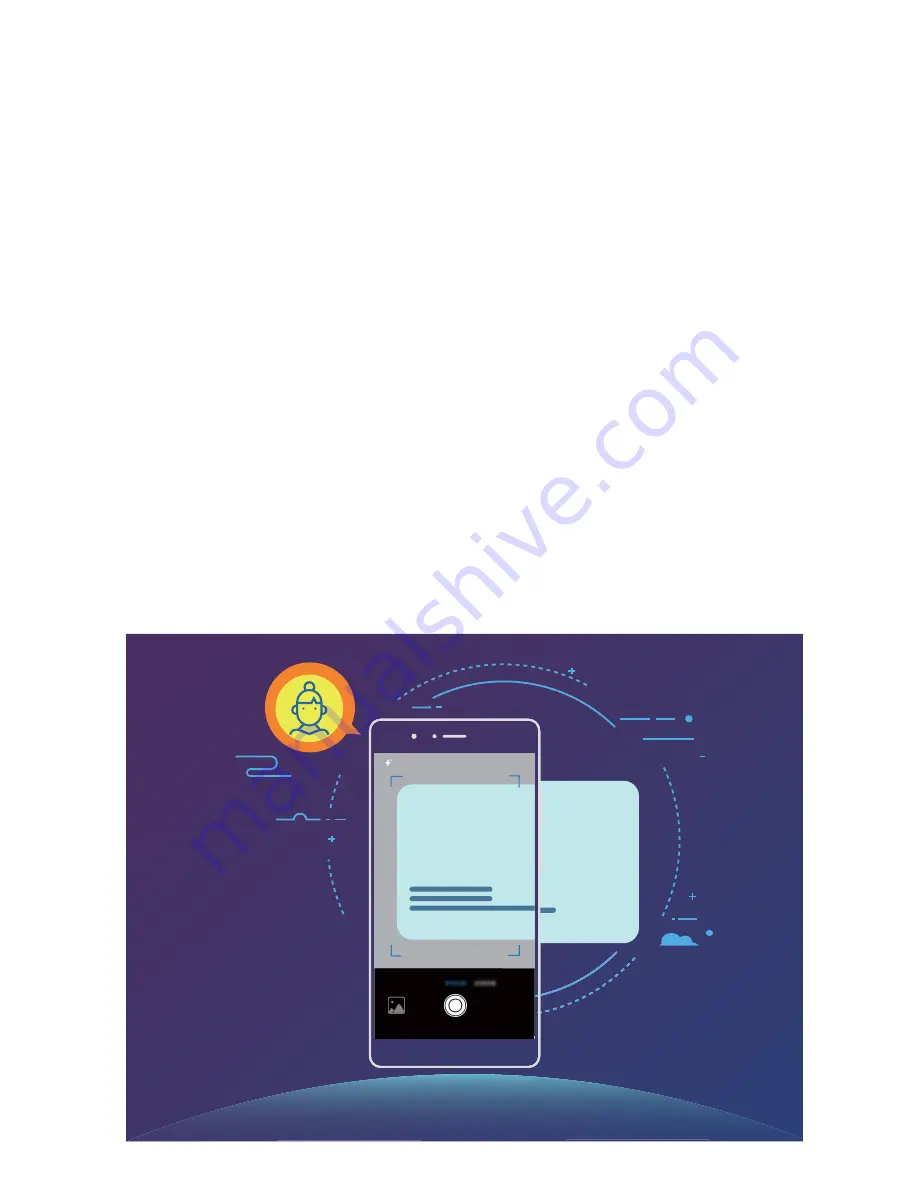
Contacts
Managing Business Cards
Business Card Management: Add and Share Business Cards with Ease
Find it laborious to enter the content of paper business cards into your Phone contacts? Want an
easier way to share your Phone contacts with friends? Business card management allows you to
conveniently add and share business cards.
Business card management supports the following features:
l
Add business cards to your contacts: Want to quickly add multiple paper business cards into
your contacts? Simply place a paper business card in front of the camera to save the information
(including name, telephone number, and title) to your contacts.
l
Scan QR code to add a contact: Scan the QR code on a business card to quickly save the
information to your contacts.
l
Share your personal business card: Create your personal business card in your contacts and your
device will automatically generate a QR code. You can then quickly share your business card using
the QR code.
l
Share contacts: Select the contact you want to share and touch the QR code at the top of the
contact details screen to quickly share the contact.
Anna Wu
31
Summary of Contents for View 10
Page 1: ...User Guide ...
Page 131: ...Search for settings Suggested settings System 127 ...