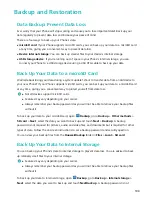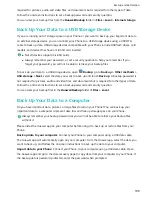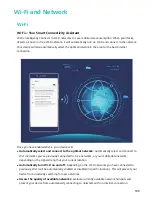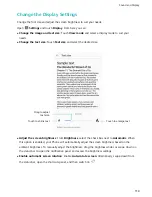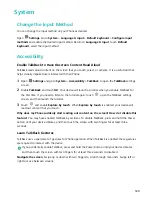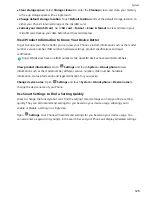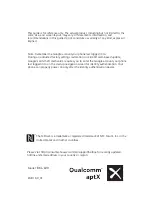Smart Assistance
Navigation Bar and Navigation Dock
Navigation Dock: Control Your Phone at a Touch
Every time you want to close an app or return to the home screen, you must use the navigation bar at
the bottom of your Phone. Now, you can also use Navigation dock to perform the same functions,
making your Phone even more user-friendly.
Use the preset gestures to go back, return to the home screen, or switch between apps.
Access Phone Functions from Anywhere with Navigation Dock
If you want to access frequently-used features on your Phone more quickly, enable Navigation dock.
Open
Settings. Touch Smart assistance > System navigation > Navigation dock and enable
Navigation dock. The Navigation dock will appear on the screen. You can then drag it to your
preferred location. The Navigation dock can perform the following actions:
l
Back: Touch the Navigation dock once to go back one step, or touch it twice to go back two steps.
l
Home: Touch and hold the Navigation dock, and then release it to go to the home screen.
l
Switch between apps: Touch and hold the Navigation dock and swipe left or right to switch
between apps.
Enable or Disable Touch-disable Mode
Enable Touch-disable mode to prevent unintended operations from accidental presses on the screen.
118
Summary of Contents for View 10
Page 1: ...User Guide ...
Page 131: ...Search for settings Suggested settings System 127 ...