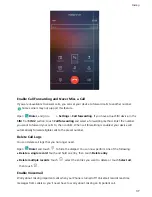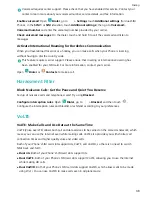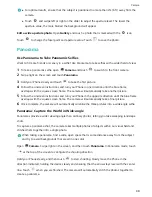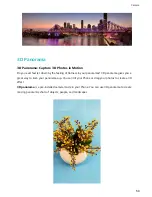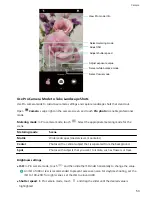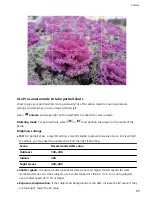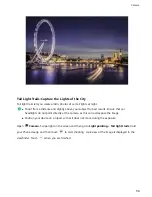l
For optimal results, ensure that the subject is positioned no more than 2m (6 ft) away from the
camera.
l
Touch
and swipe left or right on the slider to adjust the aperture level. The lower the
aperture value, the more blurred the background will appear.
Edit a wide aperture photo: Open Gallery and touch a photo that is marked with the
icon.
Touch
to change the focal point and aperture value. Touch
to save the photo.
Panorama
Use Panorama to Take Panoramic Selfies
Want to fit more friends or scenery in a selfie? Use Panorama to take selfies with a wider field of view.
1
To take a panoramic selfie, open
Camera and touch
to switch to the front camera.
2
Swipe right on the screen and touch Panorama.
3
Hold your Phone steady and touch
to take the first picture.
4
Follow the onscreen instructions and turn your Phone in one direction until the blue frame
overlaps with the square screen frame. The camera will automatically take another picture.
5
Follow the onscreen instructions and turn your Phone in the opposite direction until the blue frame
overlaps with the square screen frame. The camera will automatically take a final picture.
6
Once complete, the camera will automatically combine the three pictures into a wide-angle selfie.
Panorama: Capture the World in Wide-angle
Panoramas provide a wider viewing angle than ordinary photos, letting you take sweeping landscape
shots.
To capture a panorama shot, the camera takes multiple photos of objects within our visual field and
stitches them together into a single photo.
When taking a panorama, find a wide, open space that is some distance away from the subject
and try to avoid backgrounds that are all in one color.
Open
Camera. Swipe right on the screen, and then touch Panorama. In Panorama mode, touch
at the top of the screen to configure the shooting direction.
Hold your Phone steady, and then touch
to start shooting. Slowly move the Phone in the
direction indicated, holding the device steady and ensuring that the arrow stays level with the center
line. Touch
when you are finished. The camera will automatically stitch the photos together to
create a panorama.
Camera
49
Summary of Contents for View 10
Page 1: ...User Guide ...
Page 131: ...Search for settings Suggested settings System 127 ...