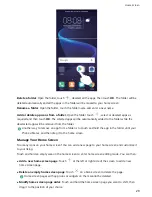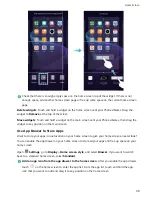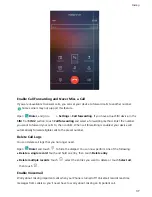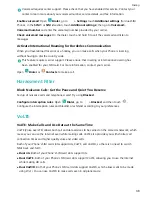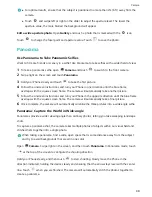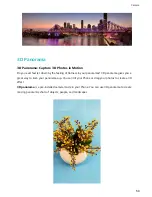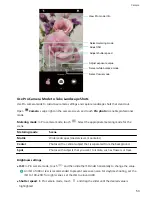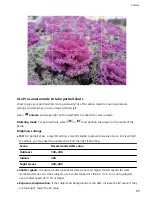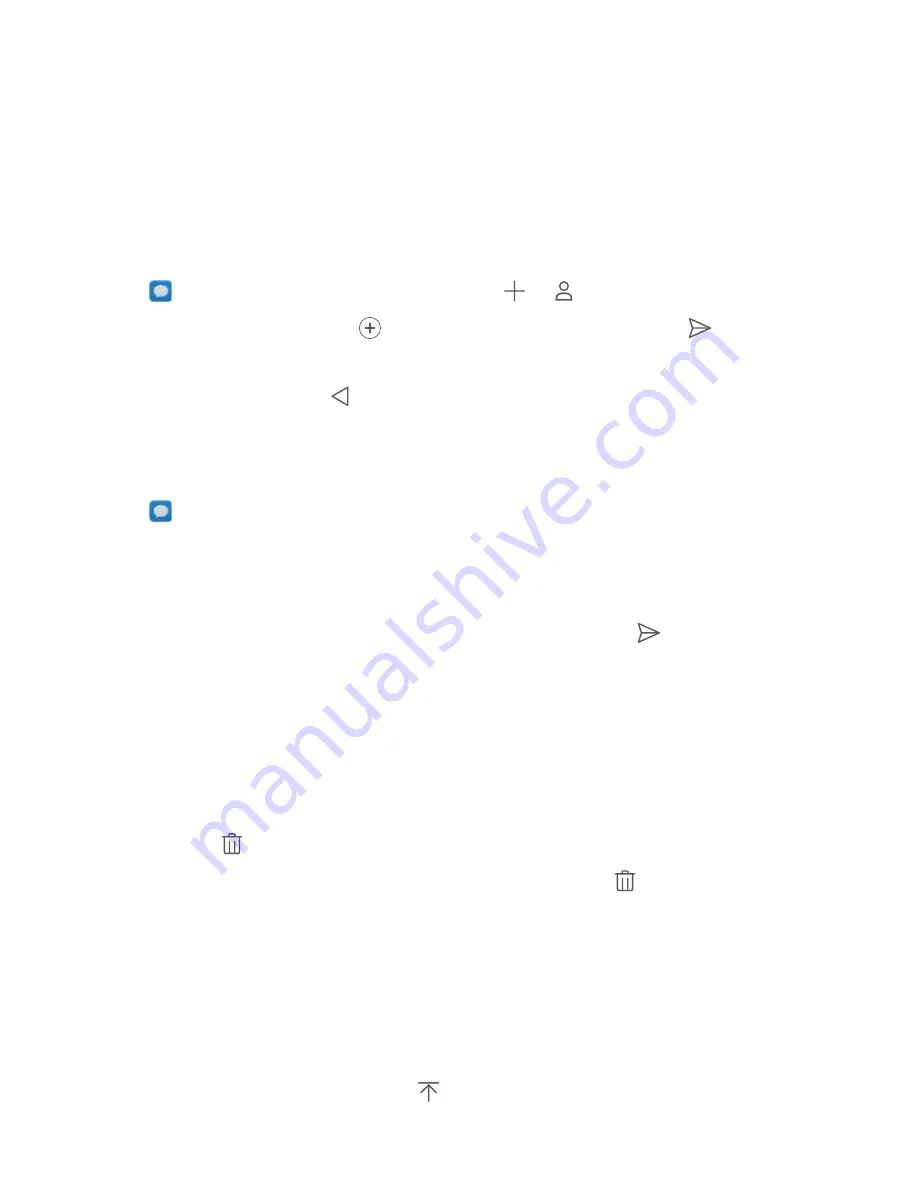
Message
Basic Messaging Functions
Send Messages
Text messages give you a quick and easy way to communicate with friends, family and colleagues. In
addition to text, you can also add emojis or insert pictures and audio files to enrich your messages.
Open
Messaging. From the list of messages, go to
>
and select contacts or groups.
Enter your message content, touch
to add other types of content, and touch
to send the
message.
Save a draft message: Touch
to save a message as a draft.
Manage Messages
The Messaging app makes it easy to stay on top of your messages.
Open
Messaging. From the list of messages, touch a contact or telephone number to view your
conversations with them. Open an unread message and the system will automatically identify and
highlight the telephone number, website address, email, time, and other information within the
message. Touch the relevant information to initiate an operation.
Reply to messages: Enter the message content in the text box and touch
.
Add a message to favorites: Worried about accidentally deleting an important message? Touch and
hold a message and follow the onscreen prompts to add the message to favorites or lock it.
Forward a message: Want to share a message with your friends? Touch and hold a message and
follow the onscreen prompts to forward or share it.
Delete a message: Tired of the clutter created by too many messages? Delete unneeded
conversations or messages to clean up your message list. Swipe the message or conversation to the
left, then touch
. To delete notification messages, touch and hold the message or conversation to
enter the editing screen, select the conversation or message, and go to
> Delete. Deleted
messages cannot be recovered.
Quickly reply to a message: Want to quickly reply to a message you received? New messages will
be displayed in the notification panel. Touch to quickly reply.
Search messages: Want to quickly find a message? From the list of messages, enter the keywords in
the search bar and the relevant results will be displayed beneath the search bar.
Pin to top: Want to pin an important message to the top of the list? From the list of messages, touch
and hold a message to select it, then touch
. Pinned messages will be displayed below
40
Summary of Contents for View 10
Page 1: ...User Guide ...
Page 131: ...Search for settings Suggested settings System 127 ...