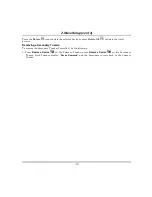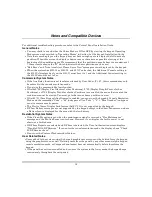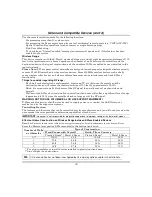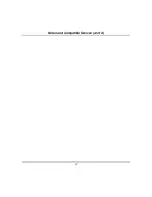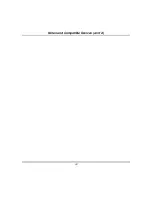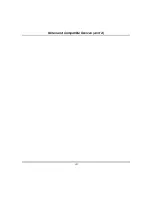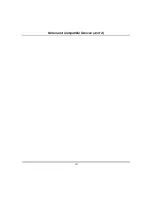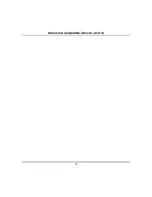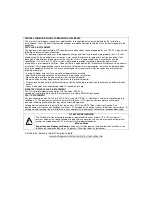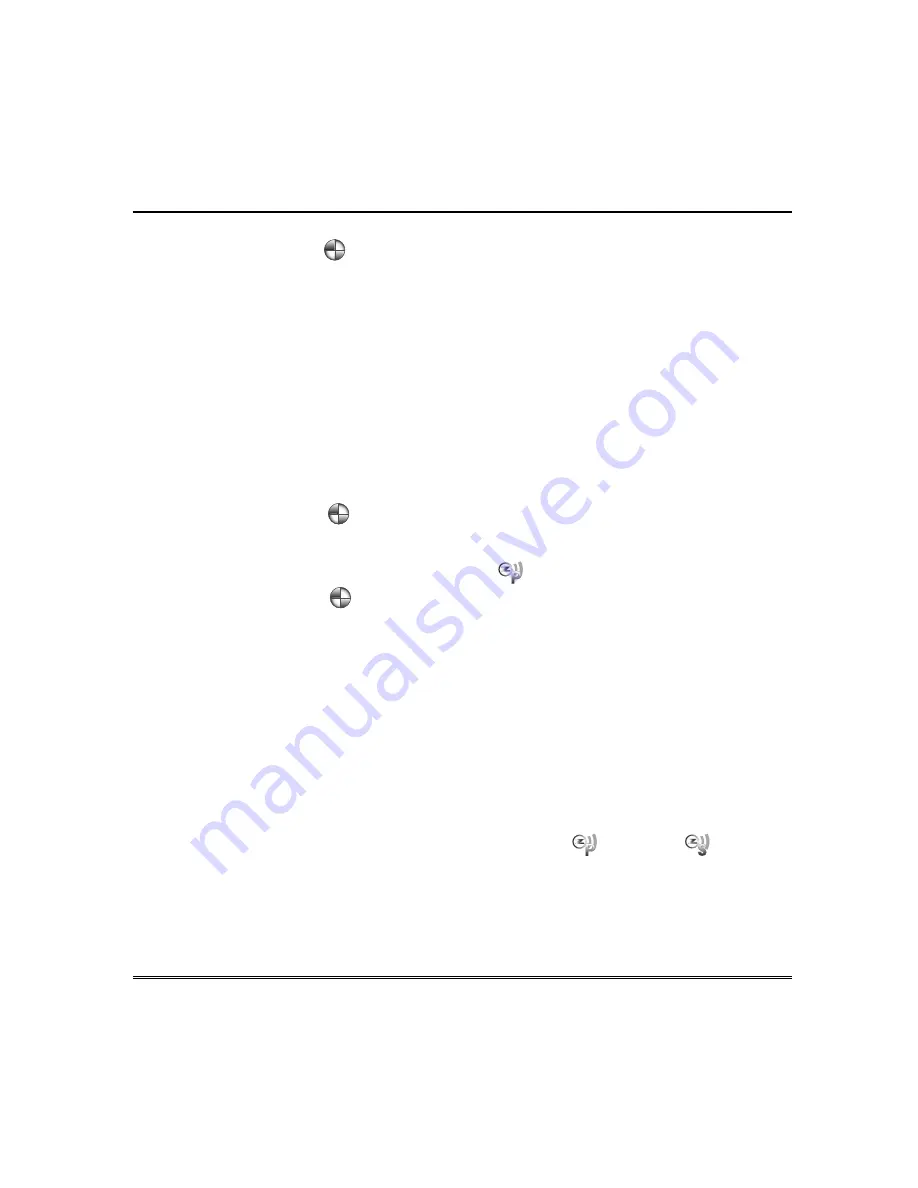
Keypad Diagnostics and Calibration Tests (cont’d)
48
Calibration
Press the icon for
Calibration
and using a stylus, follow the screen directions by pressing a series of
crosshairs (
+
) and boxes (
❏
❏
❏
❏
) on the screen until done.
If the test was successful, press
OK
; the screen returns to the Keypad Test screen.
A pop-up message displays:
Touch screen calibration
…
Touch crosshair to calibrate
If the Calibration Test was successful, a confirmation screen appears stating:
“Congratulations Calibration Success”
If the test was unsuccessful, an error message appears stating:
“Calibration failed, do you want to retry?” Yes
or
No
.
Z-Wave Test
This procedure is for Z-Wave test purposes only.
Role shifting is the process of shifting primary and secondary keypads (controllers). The secondary
controller becomes the primary controller with the ability to enroll Z-Wave devices. This is useful when
the primary controller is in a fixed location and the Z-wave device is not easily accessible (but within
Z-Wave range). To perform the role shifting Z-Wave Test, do the following:
Press the icon for
Z-wave Test
. Select from three main categories of tests:
•
Z-Wave Role Shifting:
Primary Controller shift to Secondary and Secondary Controller shift to Primary.
•
Z-Wave Basic Command:
Set On or Off.
With the status of the controller in the “
P
” (Primary) state
, press the icon for
Z-Wave Primary
Controller Shift to Secondary
.
To shift the primary controller role to a handheld controller, follow the handheld controller
manufacturer’s instructions.
A pop-up window is displayed with the following:
“
Role Shift is in progress, please wait ...”
“This Z-Wave controller shift function is for evaluation only now. This primary controller is shifting to the
secondary.”
The shift is completed when the pop-up window disappears.
When the pop-up message disappears and controllers have shifted successfully, Z-Wave devices can be
enrolled from this controller. Shift the Tuxedo back to the primary controller after enrolling Z-wave
devices.
First, initiate the role shift on the handheld controller from primary to secondary referring to
manufacturer’s instructions. Then, press the
Z-Wave Secondary Controller Shift to Primary
icon on the
keypad.
NOTE:
The status of the controller can only be changed from Primary
to Secondary
controller
when no devices are enrolled. Use the delete device or reset controller function to remove
enrolled devices.
The
Z-Wave Primary Controller Shift to Secondary
icon is inactive when the Tuxedo keypad
becomes the secondary controller.
Summary of Contents for TUXWIFIS
Page 10: ...About the System cont d 10 ...
Page 28: ...Multi Media cont d 28 ...
Page 40: ...Z Wave Setup cont d 40 ...
Page 46: ...46 Software Updates cont d ...
Page 50: ...Keypad Diagnostics and Calibration Tests cont d 50 ...
Page 57: ...Notes and Compatible Devices cont d 57 ...
Page 58: ...Notes and Compatible Devices cont d 58 ...
Page 59: ...Notes and Compatible Devices cont d 59 ...
Page 60: ...Notes and Compatible Devices cont d 60 ...
Page 61: ...Notes and Compatible Devices cont d 61 ...
Page 62: ......