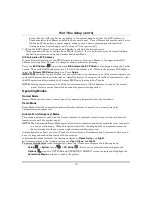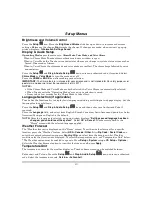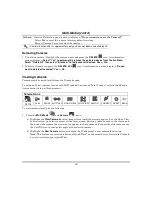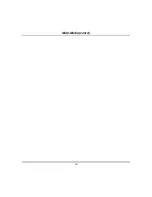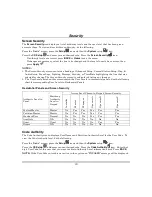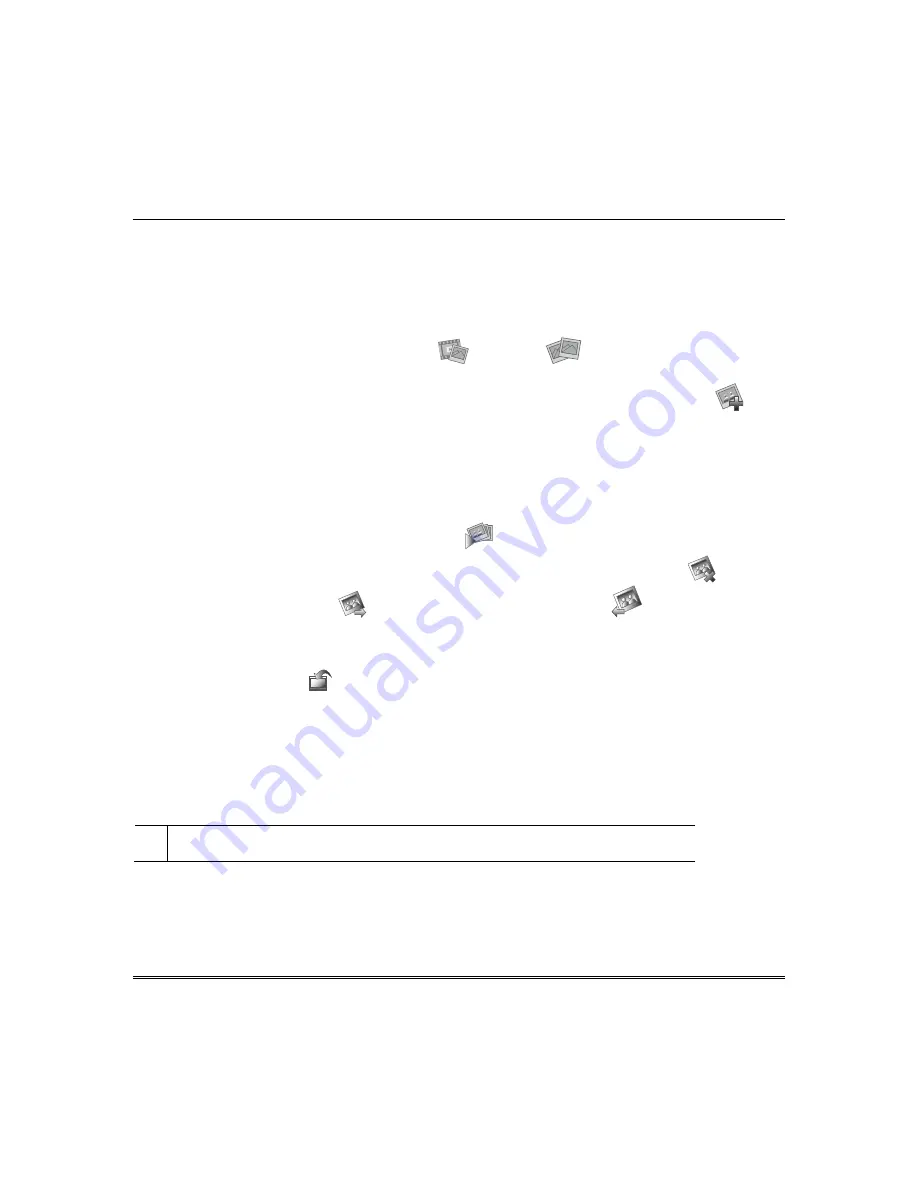
21
Multi-Media
Picture Setup
Tuxedo can display personal photo(s) on the Home screen as wallpaper or in a slide show format. To set
up a slide show of pictures, do the following:
1. Insert your personal media (SD/SDHC) card (with stored picture files). Formats supported are .bmp,
png or .jpg files.
2. From the Home screen, press the
Multi-Media
and
Picture
icons. The first image is
displayed and a list of stored images appears on the screen.
3. To add an image to the slide show, select the image from the list and press the
Add Image
icon;
the image appears on the screen and a check mark appears next to the selected image name on the
list.
4. Press the
Slide Delay
arrow to select the time interval that you want to allow between each photo
being viewed. Choose from (5, 10, 15, or 20 seconds).
5. Press the
Transition
arrow to select the type of viewing transition desired (Standard, Horizontal,
Vertical or Fade Out).
After images have been added, press the
Play Image
icon to begin the slide show.
To remove an image from the slide show, select the image, and press the
Deselect Image
icon.
To move to the
Next Image
press
; to go back to a
Previous Image
press
.
To set a picture as wallpaper:
1. Use the slide bar to highlight the file you want to be displayed on the keypad screen.
2. Press the
Set Wallpaper
icon; view your selection from the “Home” screen.
Press the
TOP
button to move up one level in the directory.
Press the
OPEN
button to view larger images and/or open directories, select from the list of images.
Press the
CLEAR ALL
button to clear all pictures from the current slide show rotation.
NOTES:
•
To exit slide show at any time and resume normal operation, press anywhere on the screen.
•
When an image is loading, no other Picture Setup function can be performed (play, previous, next,
add or set wallpaper).
UL
Multi-Media functionality is supplementary only and has not been evaluated by UL.
Summary of Contents for TUXWIFIS
Page 10: ...About the System cont d 10 ...
Page 28: ...Multi Media cont d 28 ...
Page 40: ...Z Wave Setup cont d 40 ...
Page 46: ...46 Software Updates cont d ...
Page 50: ...Keypad Diagnostics and Calibration Tests cont d 50 ...
Page 57: ...Notes and Compatible Devices cont d 57 ...
Page 58: ...Notes and Compatible Devices cont d 58 ...
Page 59: ...Notes and Compatible Devices cont d 59 ...
Page 60: ...Notes and Compatible Devices cont d 60 ...
Page 61: ...Notes and Compatible Devices cont d 61 ...
Page 62: ......