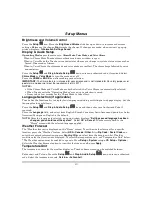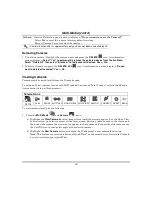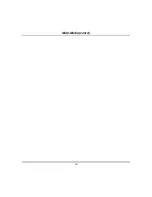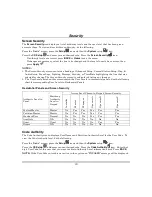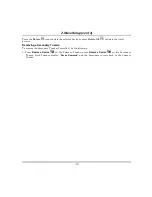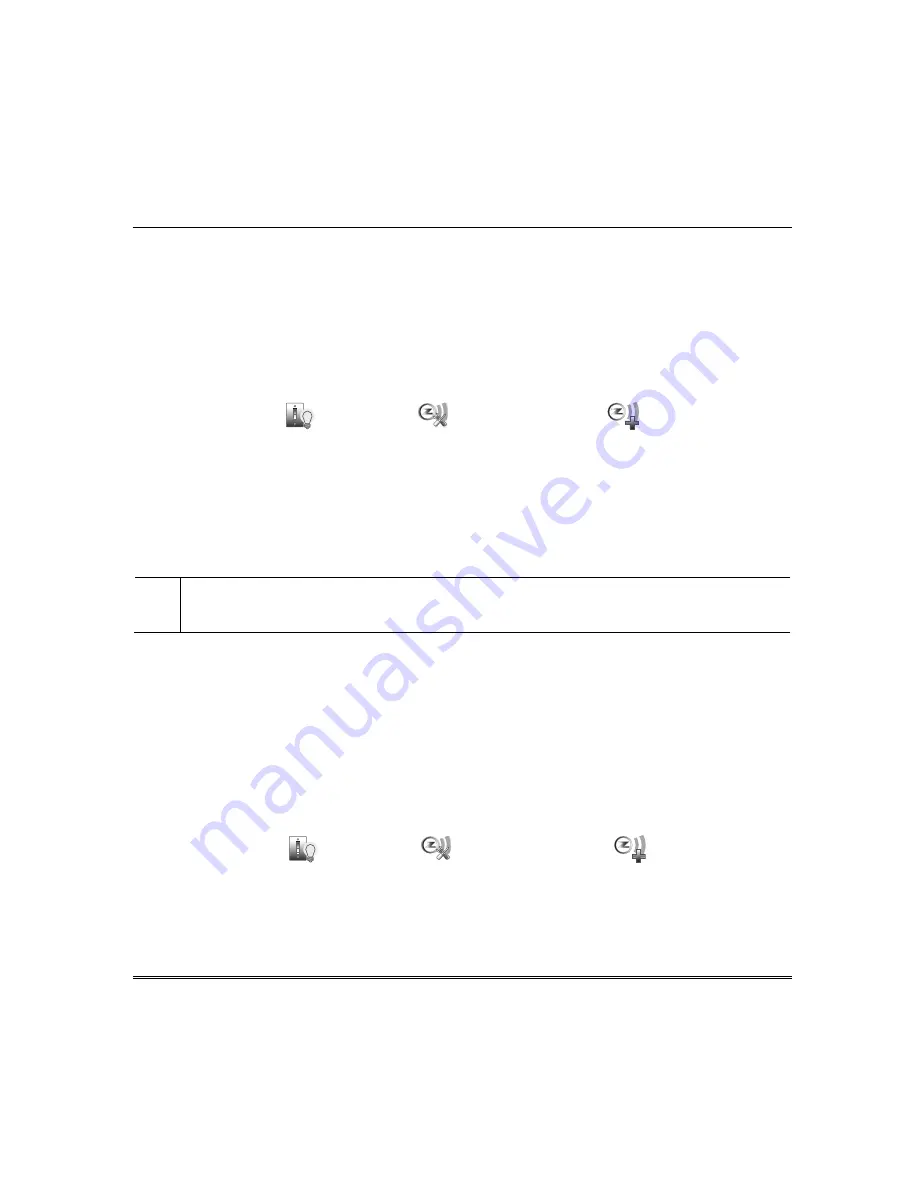
33
Z-Wave Setup
Adding Z-Wave Devices
Before a Z-Wave device will work in the home control network, it must be added (also called included)
into the network. View the “Programming of Z-Wave Devices” training video and follow the instructions
below to add and control devices in a home control network.
If additional Z-Wave compatible devices are purchased, new devices can be added into the home network
at any time.
Add a Light, Switch or Outlet Module
1. Install device according to the manufacturer’s directions.
2. Press the
Automation
,
Z-Wave Setup
and
Z-Wave Add Device
icons.
3. Be sure the power switch on the device module is
ON
and press the
Function Key
on the device; follow
the on-screen messages until
“Device added successfully”.
NOTES:
•
If a dimmer module was added, an On/Off button and a slide bar (to control the dimmer) are
displayed.
•
If an on/off light, appliance, switch or outlet module was added, an On/Off button (to control the
device) is displayed.
WARNING:
Automation is intended for lifestyle convenience. Do not use automation for life safety and
property protection.
Add a Door Lock
1. Assemble the Z-Wave door lock according to the manufacturer’s directions.
Be sure the door lock
orientation/handedness is correct.
2. Refer to the Door Lock Instructions
and connect necessary cables, then install batteries.
3. Enroll the door lock within 5 feet of the Tuxedo; refer to the Door Lock’s Instructions Guide for
procedure.
NOTE:
Program a 4-digit user code in the control panel prior to programming that user code into the
door lock.
4. Press the
Automation
,
Z-Wave Setup
and
Z-Wave Add Device
icons.
5. On the door lock, program the selected user code from the panel.
6. F
ollow the on-screen messages until
“Device added successfully”.
NOTE:
If Tuxedos software is upgraded, enroll the door lock again and re-set the user code in the door
lock.
UL
•
Automation functionality is supplementary only and has not been evaluated by UL.
•
Z-Wave applications have not been evaluated by UL.
•
Access control functionality has not been evaluated by UL and may not be used in UL Listed applications.
Summary of Contents for TUXWIFIS
Page 10: ...About the System cont d 10 ...
Page 28: ...Multi Media cont d 28 ...
Page 40: ...Z Wave Setup cont d 40 ...
Page 46: ...46 Software Updates cont d ...
Page 50: ...Keypad Diagnostics and Calibration Tests cont d 50 ...
Page 57: ...Notes and Compatible Devices cont d 57 ...
Page 58: ...Notes and Compatible Devices cont d 58 ...
Page 59: ...Notes and Compatible Devices cont d 59 ...
Page 60: ...Notes and Compatible Devices cont d 60 ...
Page 61: ...Notes and Compatible Devices cont d 61 ...
Page 62: ......