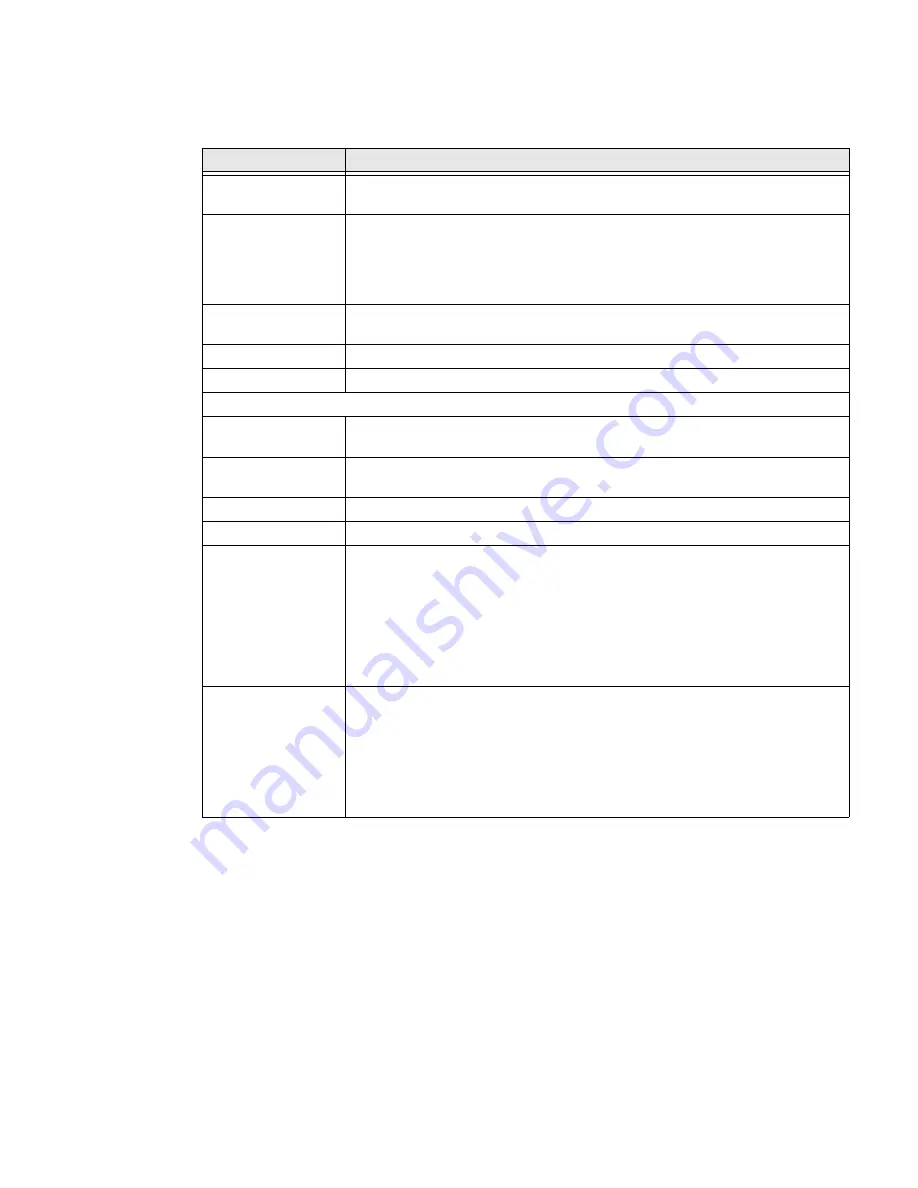
EDA51K User Guide
55
Display
In the
Settings
app, select
Display
to access the following settings.
Sound
In the
Settings
app, select
Sound
to modify the audio and sound settings. To learn
more, see
Storage
In the
Settings
app, select
Storage
to view statistics on available and used storage
space on the device and on any portable storage cards installed.
Setting
Description
Brightness level
Set the Brightness level manually if the Adaptive brightness feature is
turned Off.
Night light
Activate the Night light feature to adjust the screen tint to a light amber for
easier viewing and reading in dim light or for the hours you use the device
before going to sleep. Set the feature to stay on or define a schedule to
automatically turn the feature on or off. You can manually adjust the intensity
of the amber hue once the feature is activated.
Adaptive brightness
Set how the screen in sleep mode responds when new notifications are
received (e.g., wake or do not wake).
Wallpaper
Set the wallpaper.
Dark theme
Turn Dark theme on or off.
Advanced
Screen timeout
Set the inactivity time limit before the unit automatically turns off the screen to
save battery power (seconds or minutes). Also know as sleep mode.
Auto-rotate screen
Set the screen to switch from portrait to landscape when the unit is rotated.
When turned off, the screen does not automatically rotate.
Font size
Set the default on-screen text size.
Display size
Set the default size of items on your screen.
Screen saver
Select to configure the screen saver.
•
Set a default screen saver (i.e., Clock, colors, Photo Frame, Photo Table).
The additional settings icon appears based on the select screen saver
type. Select the icon to view options.
•
Set when the screen saver activates (e.g., While charging, While docked,
While charging and docked or Never).
•
Select Start Now to enable the feature.
Lock screen display
Select to configure what shows and what can be done when the screen lock is
activated.
•
Choose to show or not show notifications.
•
Enable or restrict adding users from the lock screen.
•
Add a custom message to the lock screen.
•
Set the screen to wake or not wake when a notification is received.
Summary of Contents for ScanPal EDA51K
Page 2: ...ScanPal EDA51K Series Mobile Computer powered by Android User Guide ...
Page 9: ...viii EDA51K User Guide ...
Page 11: ...x EDA51K User Guide ...
Page 61: ...50 EDA51K User Guide ...
Page 89: ...78 EDA51K User Guide ...
Page 95: ...84 EDA51K User Guide ...
Page 96: ......






























