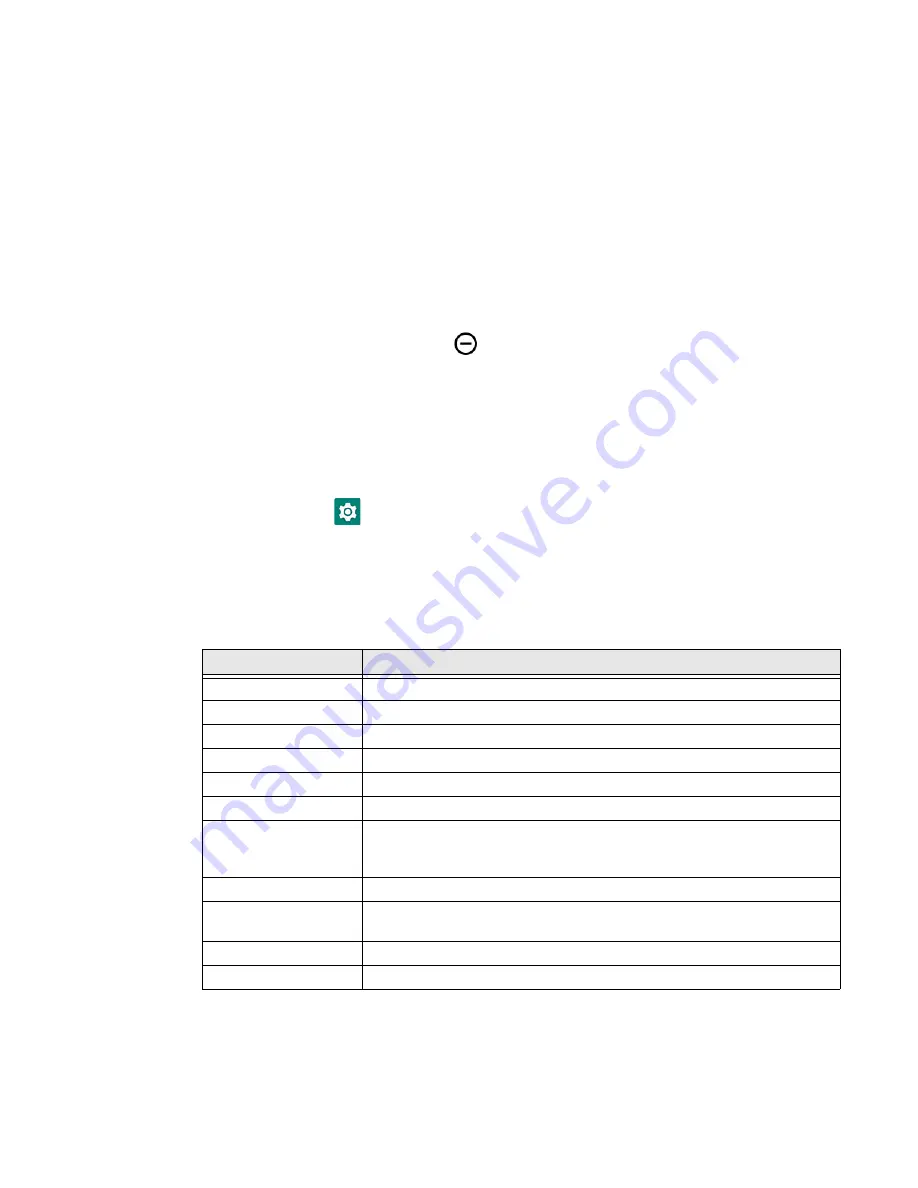
EDA51K User Guide
15
Enable Vibrate Mode or Do Not Disturb
Simultaneously press the
Volume up
(+) and
Power
button to quickly enable
Vibrate mode so the computer vibrates instead of emitting sound for notifications
and rings.
If you need quiet time without interruptions, enable Do Not Disturb to mute sound,
stop vibration, and block notifications. Under the full settings menu, you can set a
schedule for when you want Do Not Disturb to automatically turn on and off.
To enable Do Not Disturb manually:
1. Swipe down from the top of the screen to view quick set menu.
2. Tap the
Do Not Disturb
icon
to toggle feature on/off.
Note:
Tap and hold the icon to access the full settings menu for Do Not Disturb.
Audio/Sound Settings
This section describes the sound settings you can configure in the
Settings
app.
•
Tap
Settings
>
Sound
.
Note:
Sound settings are model dependent. Some settings may not be available for your
model type.
Sound Settings
Setting
Description
Media volume
Use the sliders to set the volume for media (e.g., music, videos and games).
Call volume
Use the slider to set caller voice volume.
Ring volume
Use the slider to set incoming call ring tone volume.
Alarm volume
Use the sliders to set the volume for alarms.
Vibrate for calls
Turn haptic (vibration) feedback when for incoming calls.
Do not disturb
Select to configure Do Not Disturb feature and to manually turn it on or off.
Shortcut to prevent
ringing
Set the default response when pressing the Volume Up (+) and Power
button simultaneously during incoming call notification. Choose either
Vibrate or Mute. Use the toggle button to turn feature On or Off.
Phone ringtone
Set the default ring tone for incoming calls.
Default notification
sound
Set the default sound for notifications.
Advanced
Default Alarm sound
Set the default alarm sound.
Summary of Contents for ScanPal EDA51K
Page 2: ...ScanPal EDA51K Series Mobile Computer powered by Android User Guide ...
Page 9: ...viii EDA51K User Guide ...
Page 11: ...x EDA51K User Guide ...
Page 61: ...50 EDA51K User Guide ...
Page 89: ...78 EDA51K User Guide ...
Page 95: ...84 EDA51K User Guide ...
Page 96: ......






























