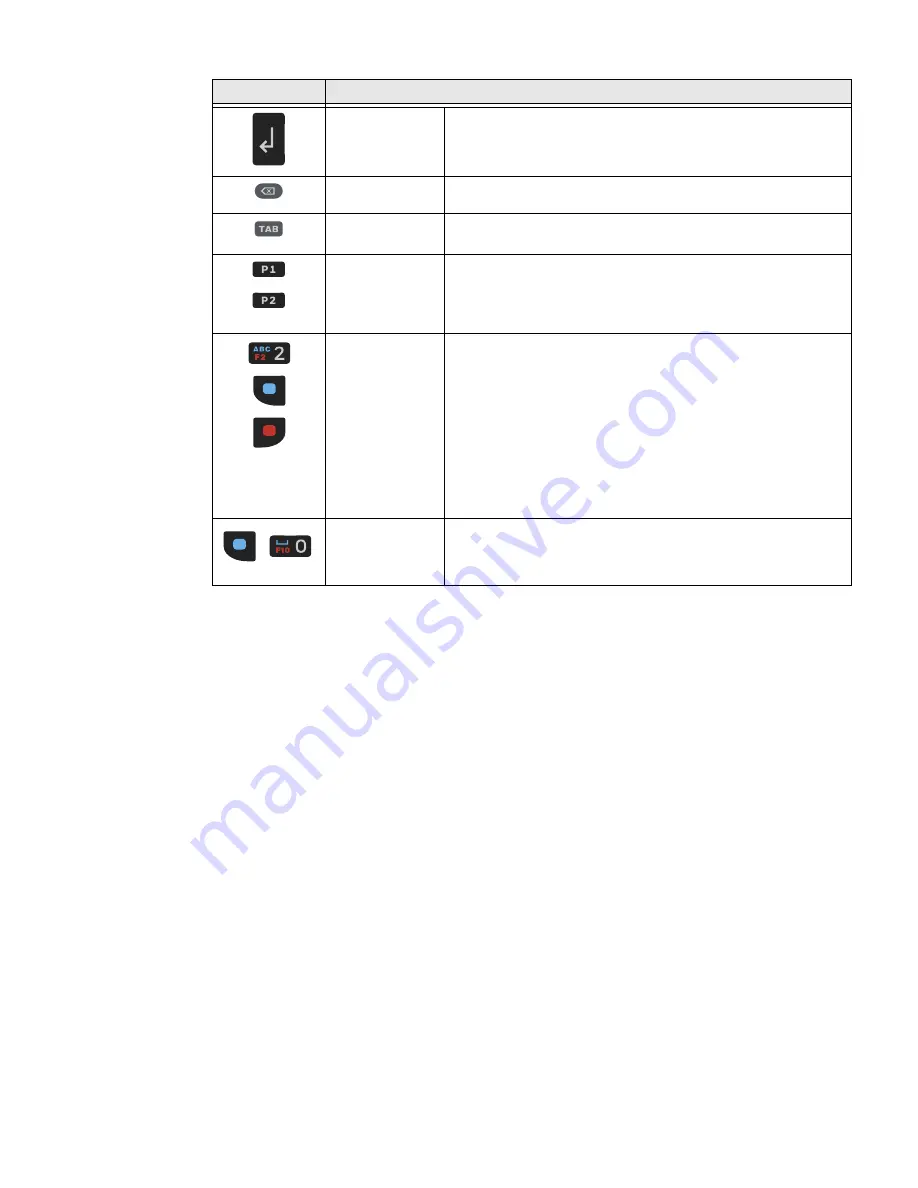
22
EDA51K User Guide
How to Use the Keypad and Modifier Keys
The computer keypad includes blue and red modifier keys for typing alphabetic
characters, special characters and utilizing the function keys (F1 - F10). The
keypad also has customizable soft keys (P1 to P2) that can provide two additional
key functions.
To learn more about customizing the key functions, see
To type a number:
•
Press the relevant number key.
To type a lower case alphabetic character or symbol:
1. Press the blue modifier key once.
An
a
appears in the status bar to indicate that the keypad is in alphabetic
mode.
2. Press the key for the letter or special character shown in blue.
Enter (ENT)
Insert a carriage return where the cursor is located and move to
next line or confirm a selection.
Delete (DEL)
Use to delete a character.
Tab
Switch menus or insert a tab.
P1 and P2
Soft Keys
Use the key remap feature to map specific functions to P1 and
P2 keys. For example, you can map the P1 key to open the
volume adjustment menu.
•
Settings > Honeywell Settings > Keyremap
Numeric Keys
and Blue or Red
Modifier Keys
•
When no modifier is enabled, press a numeric or symbol
key to input the number or symbol marked in white on the
key.
•
Press the blue modifier key to input the alphabetic letter(s)
or symbol(s) marked in blue on the key.
•
Press the red modifier key to access the function (e.g., F1,
F10) marked in red on the numeric key.
How to Use the Keypad and Modifier Keys
Space
To add a space press the blue modifier key, and then press zero
key.
Key
Description
Summary of Contents for ScanPal EDA51K
Page 2: ...ScanPal EDA51K Series Mobile Computer powered by Android User Guide ...
Page 9: ...viii EDA51K User Guide ...
Page 11: ...x EDA51K User Guide ...
Page 61: ...50 EDA51K User Guide ...
Page 89: ...78 EDA51K User Guide ...
Page 95: ...84 EDA51K User Guide ...
Page 96: ......






























