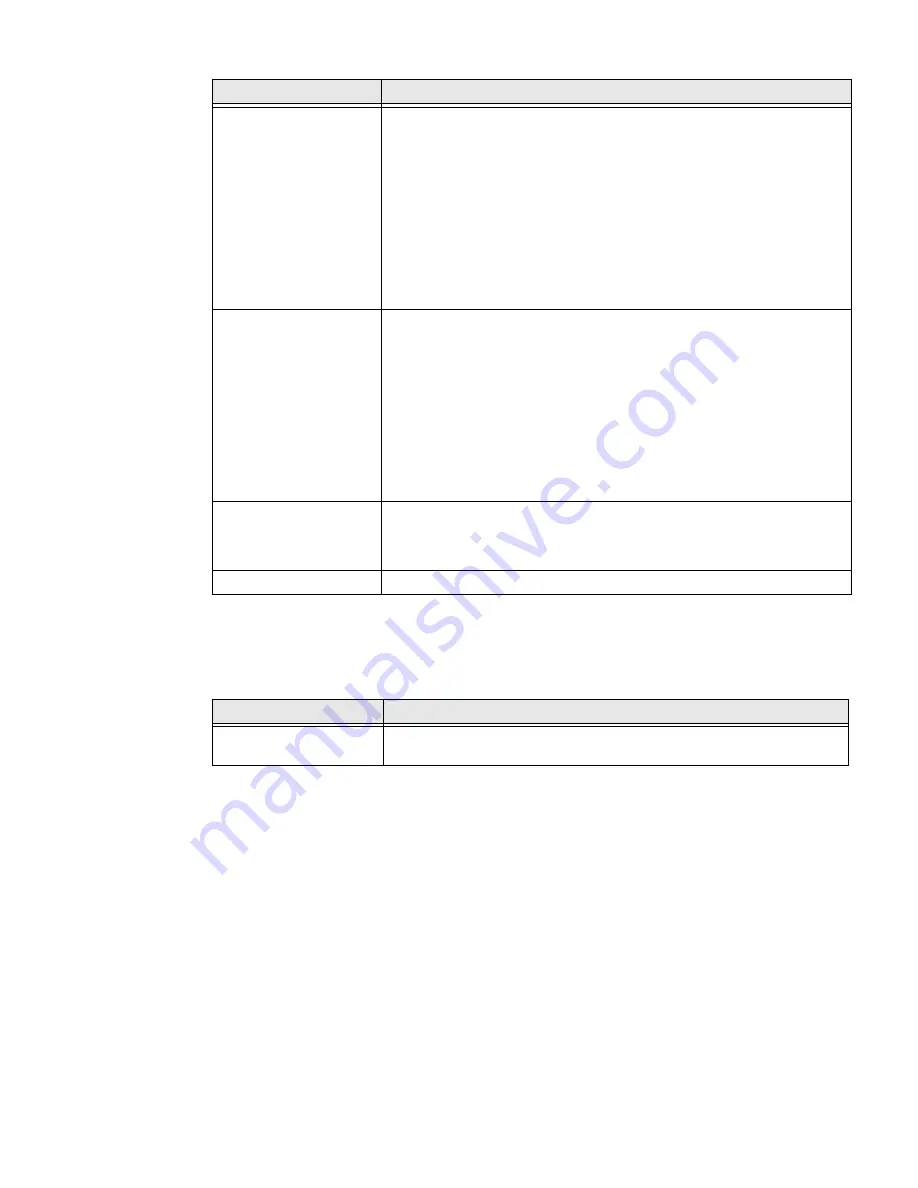
58
EDA51K User Guide
Honeywell Settings
In the
Settings
app, select
Honeywell Settings
to access the settings below.
Display
Configure display features that may aid visual accessibility levels.
•
Adjust Font size.
•
Adjust Display size.
•
Turn Dark theme on or off.
•
Turn the Magnification feature on or off.
•
Set Color correction.
•
Turn Color inversion on or off
•
Turn Large mouse pointer on or off.
•
Turn Remove animations on or off.
Interaction
controls
Set interaction controls that may aid physical accessibility levels.
•
Set the Dwell timing delay (i.e., click after pointer stops moving).
•
Turn Auto-rotate screen on or off.
•
Adjust the Touch & hold delay.
•
Adjust the Time to take action (Accessibility timeout) delay. This
adjusts how long temporary action messages appear on the screen.
•
Accessibility Menu provides large on-screen menus.
•
Turn Vibration & haptic feedback on or off for Ring tone,
Notifications, Touch.
Audio & on-screen
text
•
Turn Mono audio on or off.
•
Adjust Left and Right audio balance.
•
Set Caption preferences.
High contrast text
Turn High contrast text on or off.
Setting
Description
Battery LED
Configures the battery LED behavior. To learn more, see
Setting
Description
Summary of Contents for ScanPal EDA51K
Page 2: ...ScanPal EDA51K Series Mobile Computer powered by Android User Guide ...
Page 9: ...viii EDA51K User Guide ...
Page 11: ...x EDA51K User Guide ...
Page 61: ...50 EDA51K User Guide ...
Page 89: ...78 EDA51K User Guide ...
Page 95: ...84 EDA51K User Guide ...
Page 96: ......






























