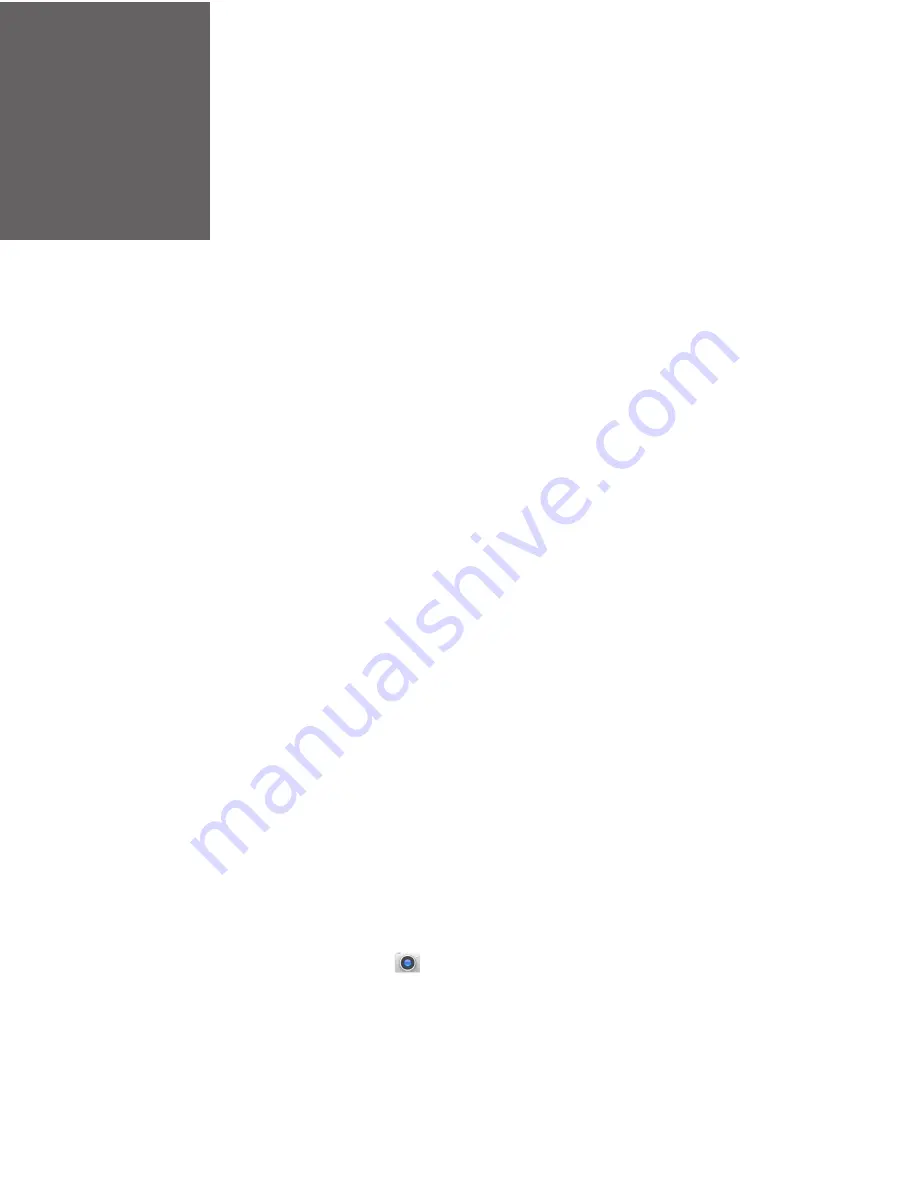
CHAPTER
5
EDA51K User Guide
47
USE THE CAMERA
Use this chapter to learn how to take pictures and record videos with the color
camera.
Note:
Due to model and software version differences, screen images and features included
in this chapter may vary from what you see on your device.
About the Color Camera
The EDA51 comes equipped with a 13-megapixel color camera, 1080P video with
image stabilization, and advanced software features for enhanced exposure
control for taking pictures and videos. The camera lens and flash are located on the
back of the computer.
Use the
Snapdragon
™
Gallery
to view photos and videos stored on the EDA51.
By default the photos and videos captured with the Camera app are saved on the
computer under Internal shared storage\DCIM\Camera.
How to Zoom
The camera zoom is controlled using a pinching motion on the touch screen. Place
two fingers on the screen at the same time, and then:
•
spread them apart to zoom in (enlarge and object), or
•
pinch them together to zoom out.
Take a Photo
1. Tap the
Camera
icon
in the favorites tray on the Home screen.
2. Using the screen as a viewfinder, move the computer until you see the image
you want to capture. The camera lens is located on the back of the computer.
Summary of Contents for ScanPal EDA51K
Page 2: ...ScanPal EDA51K Series Mobile Computer powered by Android User Guide ...
Page 9: ...viii EDA51K User Guide ...
Page 11: ...x EDA51K User Guide ...
Page 61: ...50 EDA51K User Guide ...
Page 89: ...78 EDA51K User Guide ...
Page 95: ...84 EDA51K User Guide ...
Page 96: ......






























