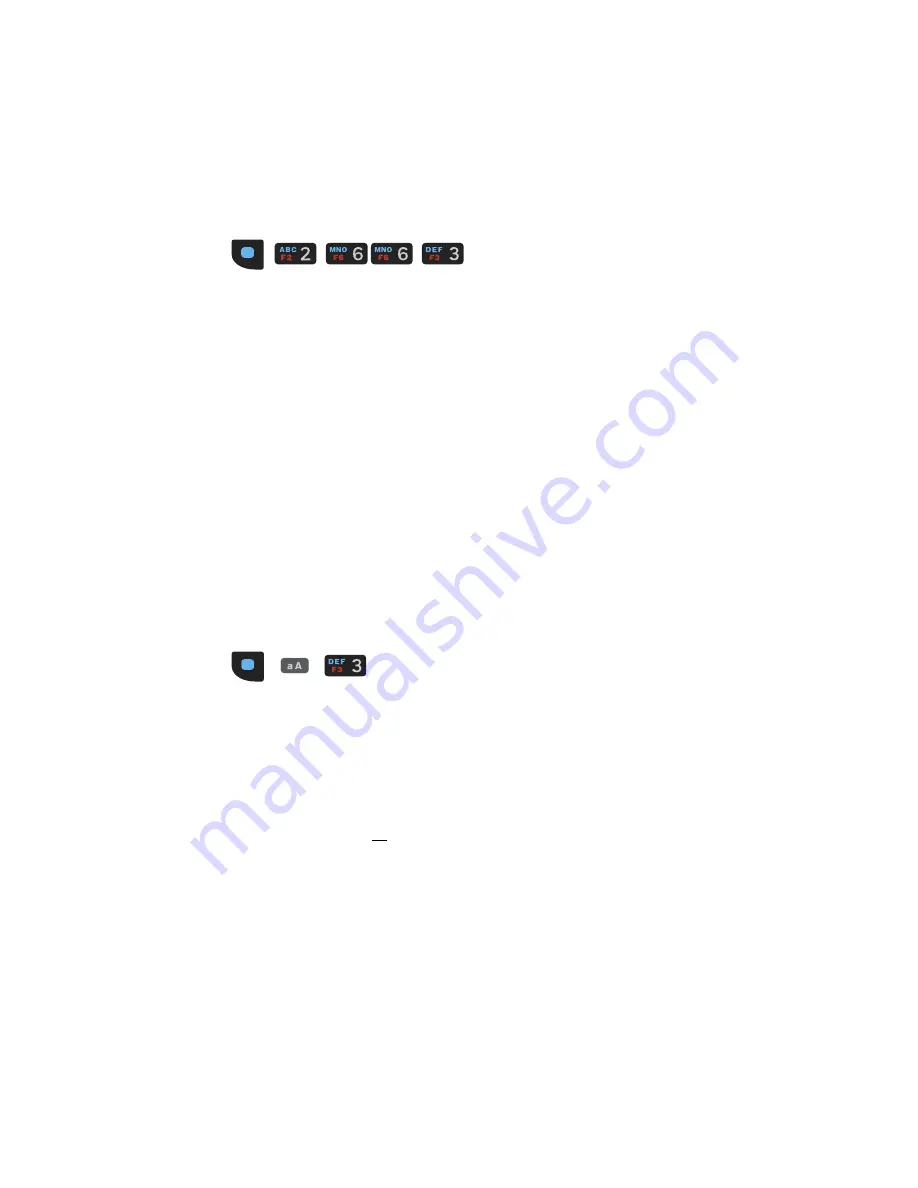
EDA51K User Guide
23
Example: Type the word “and” in lower case letters using the key sequence below.
1. Press the modifier blue key once.
2. Press number 2 key once.
3. Press number 6 key twice in rapid succession.
4. Press number 3 key.
To type a single uppercase alphabetic character:
1. Press the blue modifier key once.
An
a
displays in the status bar.
2. Press the shift/caps lock key.
The
a
changes to
A
in the status bar when caps lock is turned on.
3. Press the character key.
The
A
changes to
a
in the status bar to indicate caps lock has been
automatically turned off.
Example: Type a capital “D” using the key sequence below.
1. Press the modifier blue key once.
2. Press shift/caps lock key once.
3. Press number 3 key once.
To type all uppercase alphabetic character:
1. Press the blue modifier key once.
An
a
displays in the status bar.
2. Press shift/caps lock key twice to lock it on.
The
a
changes to
A
in the status bar when caps lock is turned on and locked.
3. Press the character key.
Example: Type the word “TEA” in capital letters using the key sequence below.
1. Press the modifier blue key once.
2. Press shift/caps lock key twice in rapid succession.
3. Press the number 8 key once.
4. Press the number 3 key twice in rapid succession.
Summary of Contents for ScanPal EDA51K
Page 2: ...ScanPal EDA51K Series Mobile Computer powered by Android User Guide ...
Page 9: ...viii EDA51K User Guide ...
Page 11: ...x EDA51K User Guide ...
Page 61: ...50 EDA51K User Guide ...
Page 89: ...78 EDA51K User Guide ...
Page 95: ...84 EDA51K User Guide ...
Page 96: ......






























