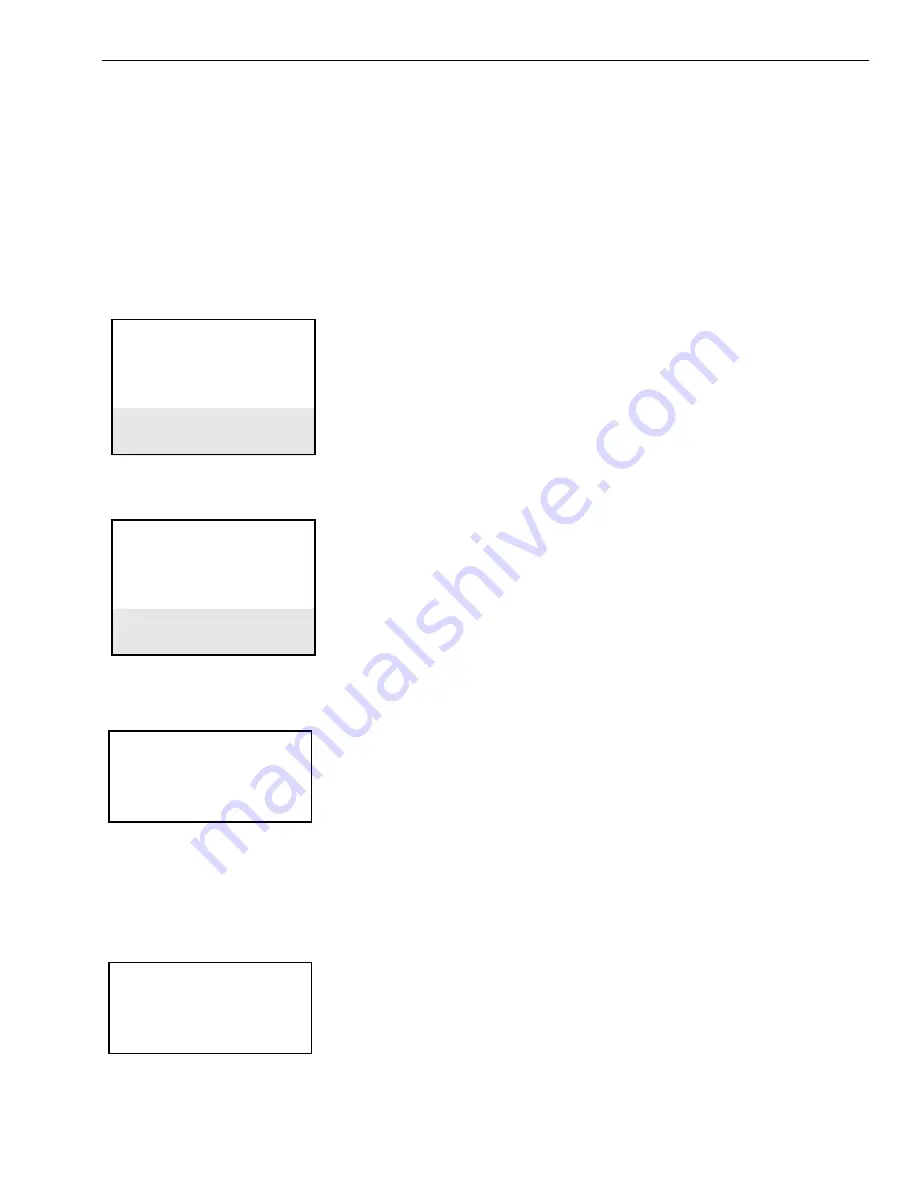
EXCEL 10 HAND HELD TOOL
Page 17
74-2566
To enter a new state of Auto, the operator scrolls through the choices by using the Up/Down Arrow keys and then selects the
state by pressing the Enter key.
NOTE: The operator must be careful about leaving the controller in the Manual Mode or condition. When the HHT logs out
of the Excel 10 controller, the Commandable Points will not revert back to the Auto Mode and must be manually
commanded back for them to be under program control.
Alarms
The Service Excel 10 menu allows the operator to display/modify I/O points, display controllers alarms, get into the controller
test mode to exercise hardware inputs/outputs, calibrate temperature sensors and display the controller type and software
version. All points are only read once. Press the Refresh key to read the point data and update the display.
Select the Service Excel 10 menu item from the MAIN MENU shown below.
M A I N M E N U
Select Excel 10
Service Excel 10
B a l a n c e V A V
Configuration
HHt Functions
The following screen displays the five sub-menus for the SERVICE EXCEL 10 menu.
S E R V I C E E X C E L 1 0
I/O Points
Alarms
T e s t M o d e
Calibrate Temp Sens
Controller Version
Select the ALARMS menu item from the SERVICE EXCEL 10 menu and then press the Enter key. The following screen
displays the two sub-menus items.
A L A R M S
1 Current Alarms
2 Alarm Log
Current Alarms
Select the 1 Current Alarms menu item in the ALARMS menu and then press the Enter key. The 1 Current Alarms display
shows all active alarms with the most recent alarm on top. Press the Refresh key to refresh the 1 Current Alarms display.
An example of the 1 Current Alarms display is shown below. Use the Up/Down Arrow keys to scroll down to display the rest
of the alarms in the CURRENT ALARMS list (if more than 3 alarms exist).
C U R R E N T A L A R M S
upd Fail Emerg
T e m p S e n s F a i l
Table 8 lists all of the alarm messages that are shown in the CURRENT ALARMS or ALARM LOG displays.






























