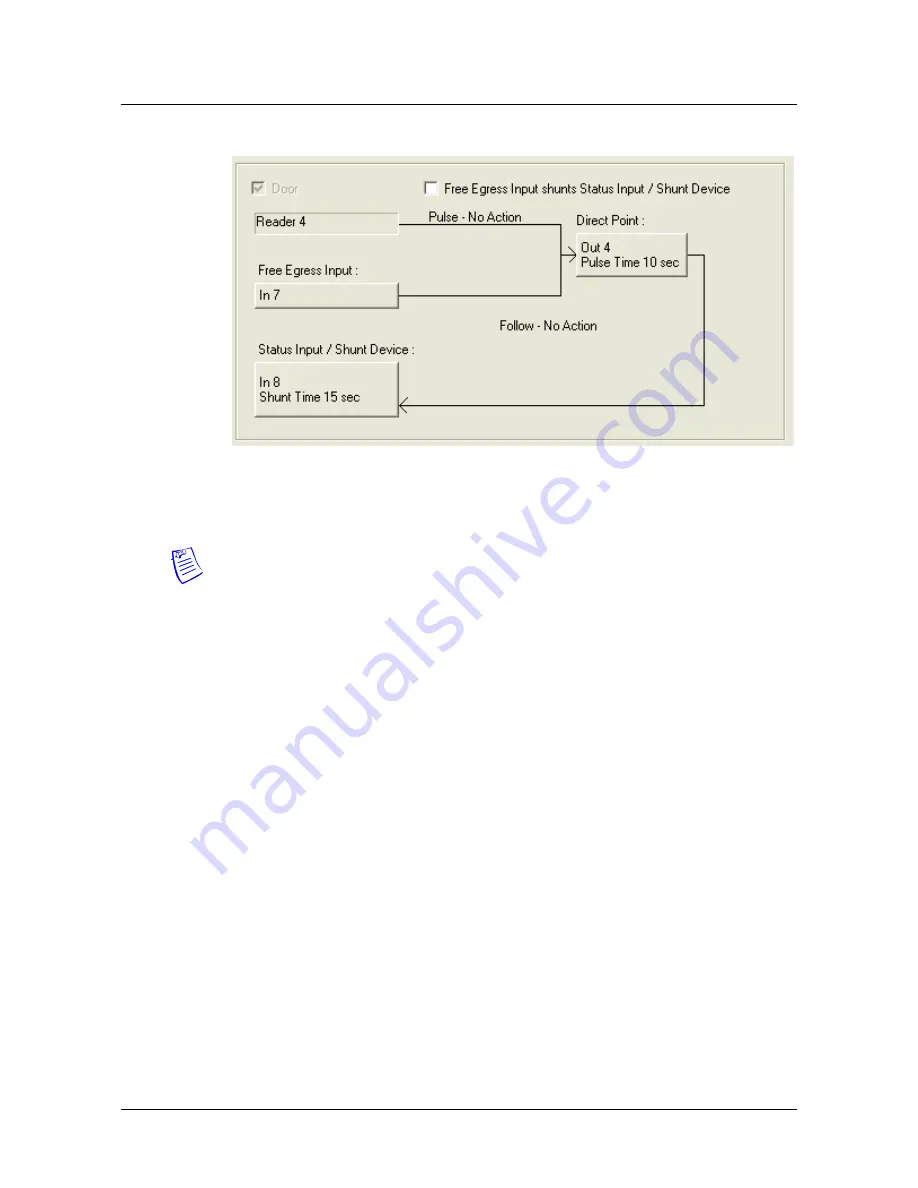
Configuring via WIN-PAK
Adding a New NetAXS™ Panel
NetAXS™ Access Control Unit User’s Guide
,
Document 800-00233, Revision A
3
-
11
10.The configuration of a NetAXS panel via WIN-PAK is now complete. No
configuration is necessary on the Outputs and Groups tabs.
Note:
You cannot initialize the NetAXS panel from the WIN-PAK Control Map.
Summary of Contents for NetAXS
Page 8: ...viii www honeywell com ...
Page 18: ...1 10 www honeywell com Connecting to the Web Server Reading the Select Panel ...
Page 74: ...2 56 www honeywell com Configuring via the Web Server Configuring Users ...
Page 84: ...3 10 www honeywell com Configuring via WIN PAK Adding a New NetAXS Panel ...
Page 86: ...3 12 www honeywell com Configuring via WIN PAK Adding a New NetAXS Panel ...
Page 100: ...4 14 www honeywell com Monitoring NetAXS Status Monitoring System Status ...






























