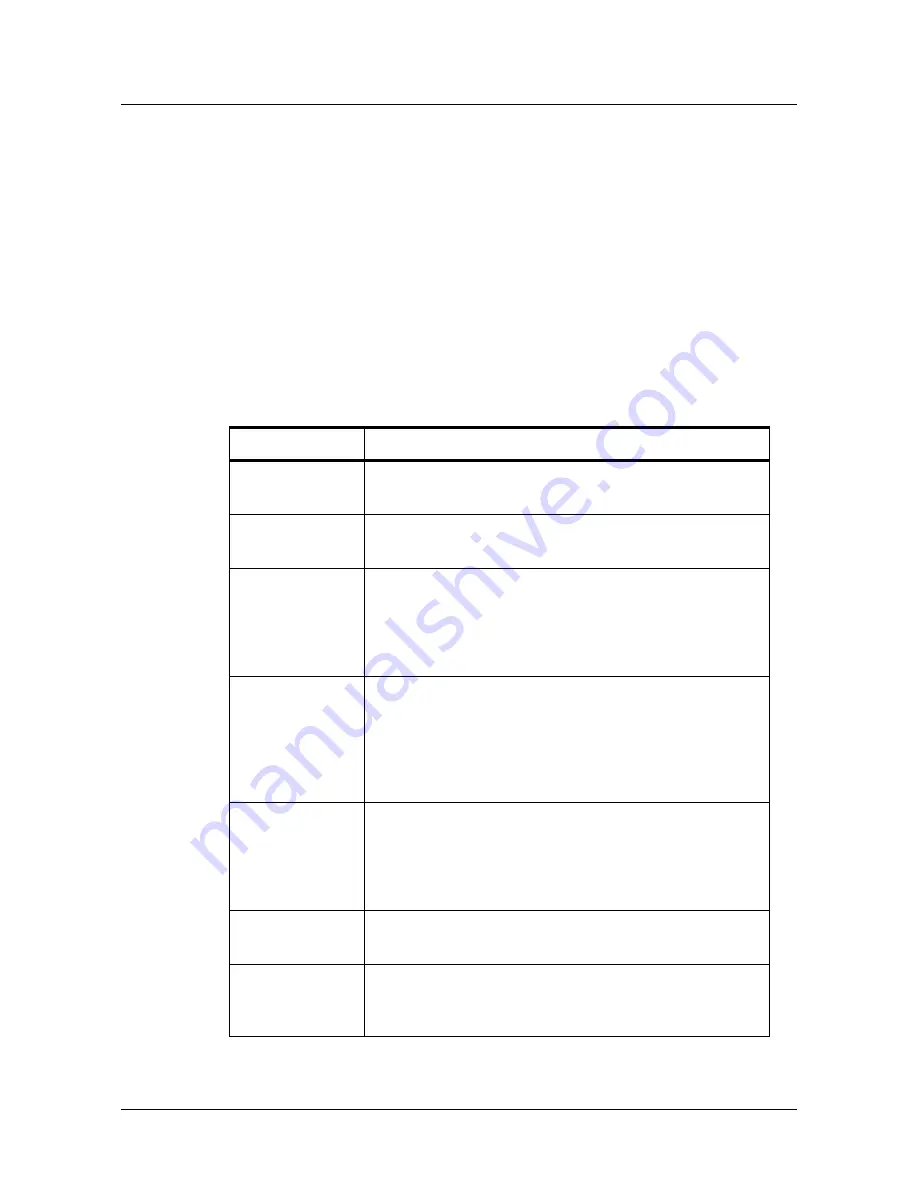
Configuring via the Web Server
Maintaining Cards
NetAXS™ Access Control Unit User’s Guide
,
Document 800-00233, Revision A
2
-
37
– Site Code
– Trace capability
– Expiration date
– Use limits
– Card holder note 1
– Card holder note 2
– Access levels
Steps
:
Use the field descriptions in the following table to complete the card fields and click
Add Card(s)
:
Table 2-8: Cards > Add Cards Field Descriptions
Field
Description
Card Number(s)
Specifies the unique number by which the card holder will be
identified. A card number is required.
Card Holder Name
Identifies the card holder. A card holder first and last name is
required. Each name can have up to 25 characters.
Card Type
Specifies whether the card holder is a supervisor, employee, a
VIP, or a temporary employee (Temp). Note that the Temp box is
active when the panel is configured for visitor cards in
Configuration > System > General (see “
General Tab
“ on page
3). A card type is required.
Issue Number
Specifies the number of times this card number has been issued
to the card holder. For example, a card holder may lose his
original card having an issue number of 1. You would issue him
a replacement with the same card number but with an issue
number of 2. An issue number is required. The maximum issue
number is 99.
PIN
Specifies the Personal Identification Number (PIN) for the card
holder. A PIN is optional; however, if the door reader is
configured to require PIN identification (see “
Reader Tab
“ on
page 21), then you must create a PIN for the card holder here.
The PIN number has a maximum of six digits.
Site Code
Specifies a unique code that identifies the card holder’s site. This
setting is optional.
Trace
Sends an alarm message to the alarm monitor whenever a card
with trace enabled is presented at a reader. This feature provides
a trace of the cardholder’s path through the facility.
Summary of Contents for NetAXS
Page 8: ...viii www honeywell com ...
Page 18: ...1 10 www honeywell com Connecting to the Web Server Reading the Select Panel ...
Page 74: ...2 56 www honeywell com Configuring via the Web Server Configuring Users ...
Page 84: ...3 10 www honeywell com Configuring via WIN PAK Adding a New NetAXS Panel ...
Page 86: ...3 12 www honeywell com Configuring via WIN PAK Adding a New NetAXS Panel ...
Page 100: ...4 14 www honeywell com Monitoring NetAXS Status Monitoring System Status ...






























