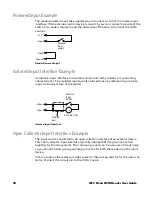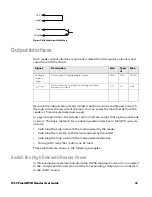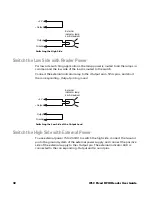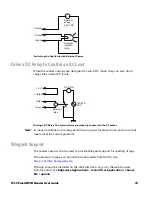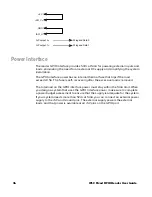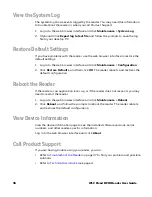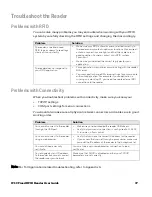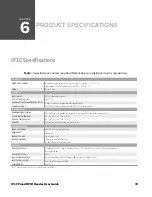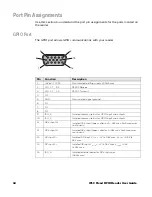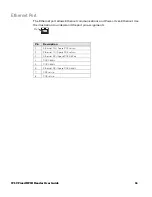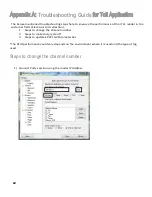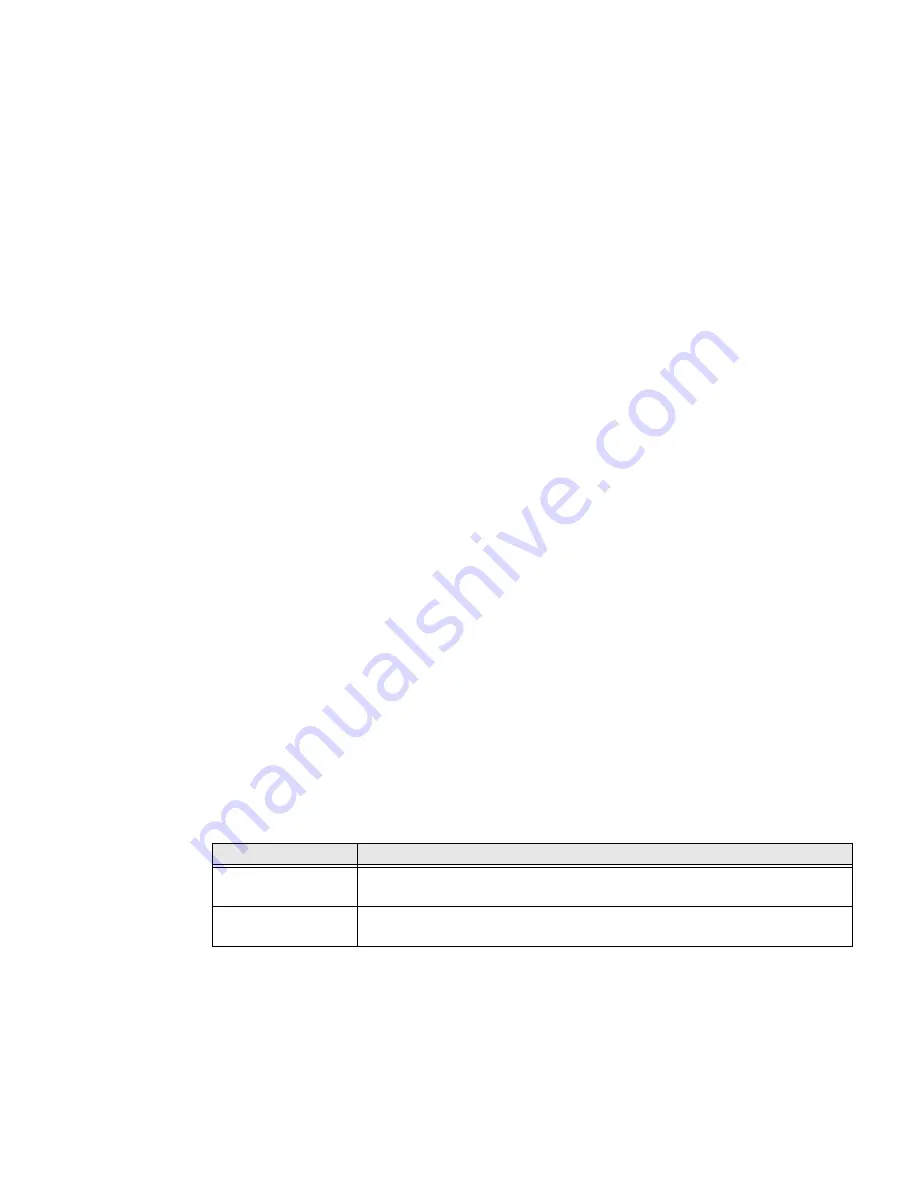
26
IF1C
Fixed RFID Reader User Guide
Auto-Start an Application at Boot Time
There are two ways to configure your application to auto-start when the reader
boots:
•
Through the web browser
•
Through the configuration file you deliver with the application
Auto-Start an Application with the Web Browser
After an application is installed, you can easily configure the application to auto-
start through the web browser interface.
1. Log in to the web browser interface and click
Edgeware Applications > Appli-
cation Control
. The Application Control screen appears.
2. Click the Auto-Start check box and then click
Activate Changes
.
Auto-Start an Application with the Configuration File
When you package an application for installation on the reader, you need to
include a configuration file. You can specify Auto-Start in the configuration file.
1. With a text editor, open the userapp.conf configuration file packaged with your
application.
2. In the command syntax, make sure
AUTOSTART=true
.
3. Save the userapp.conf file.
4. Repackage the updated configuration file with your application.
5. Upload the application to the reader through the web browser interface.
Edgeware Applications
Edgeware applications are supplied by Honeywell and its partner developers, and
provide immediate functionality for your RFID system.
Name
Description
Developer Tools
Used for basic testing of your RFID system. You can read RFID tags, send BRI
commands, and run BRI scripts through these tools.
.NET Mono
Are part of the firmware so that user can write Edgeware Apps related to .NET