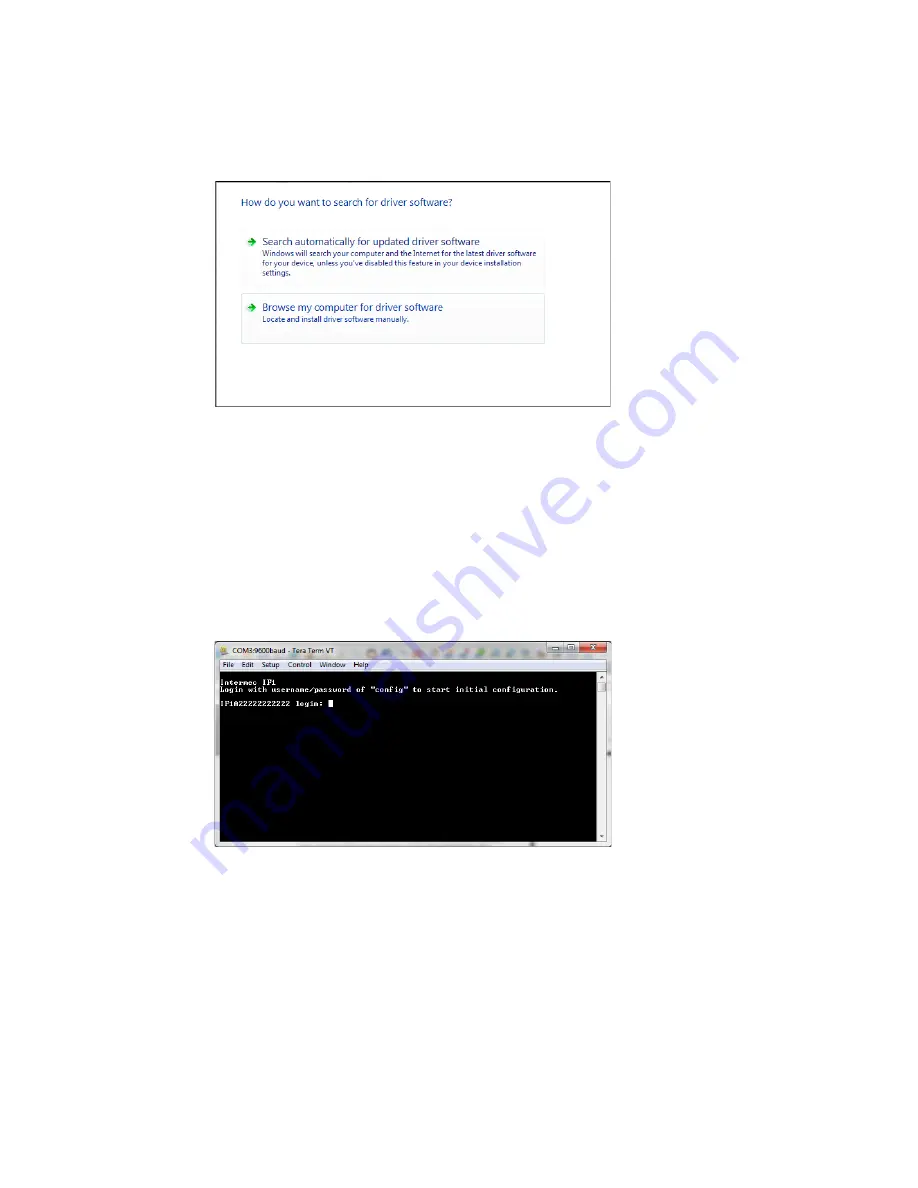
6
IF1C
Fixed RFID Reader User Guide
4. Connect a USB cable from the RFID reader to your desktop PC.
5. When the USB Driver Installation Wizard appears, click
Browse my computer
for driver software.
6. In
Search for driver software in this location
, click
Browse
, select the folder
where you extracted the reader installation files, and click
OK
.
7. Click the
Windows icon > Control Panel > Device Manager
and see which COM
port the reader was assigned.
8. Click
Next
to install the drivers.
9. If you are using Windows 8 or Windows 10 operating system, a warning may be
displayed. Click on
Install this driver
to proceed with the installation.
10. When the installation is finished, click
Close
.
11. Open a serial communications program to connect to the reader.
12. Type
config
and press
Enter
, and then type
config
again in the Password
field and press
Enter
.
13. By default, DHCP is enabled and the IP address to configure the reader
appears. Use the IP address to configure the reader through the web browser
interface.
14. If you are not using DHCP, press D. DHCP is disabled and the
Ethernet
Configuration Options
screen appears.




























