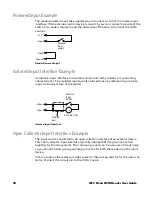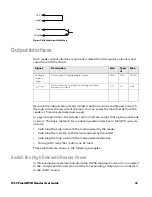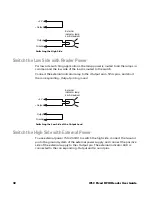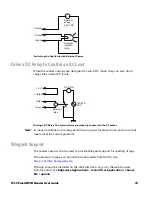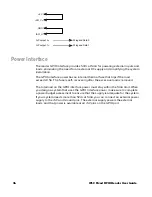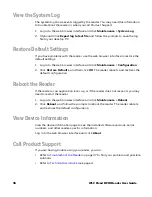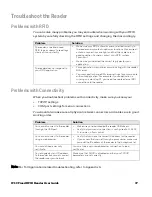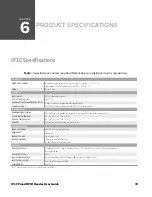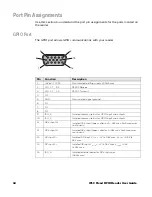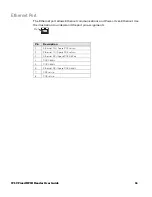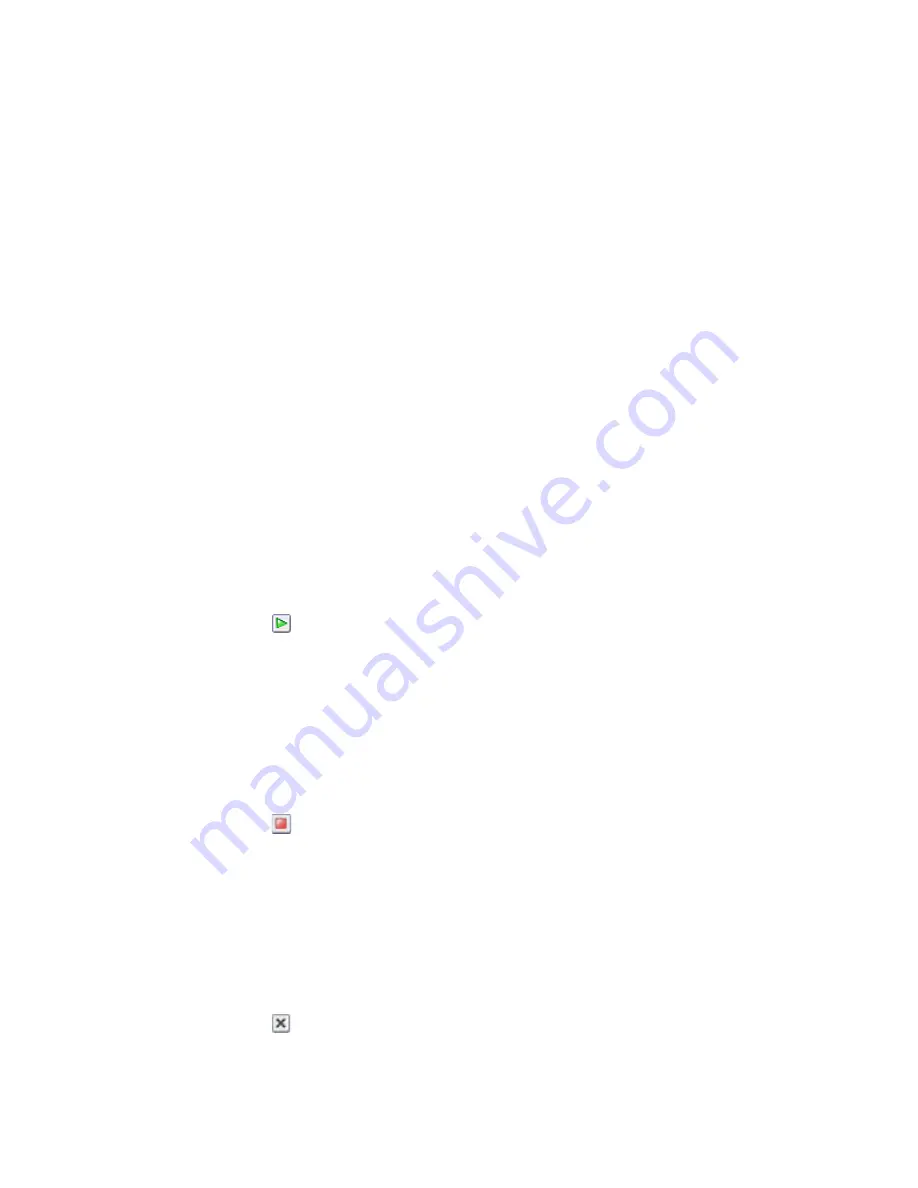
IF1C
Fixed RFID Reader User Guide
25
Install Applications On the Reader
The reader provides up to 64 MB of storage for your applications. Use the web
browser interface to install applications on the reader.
1.
Log in to the web browser interface and click
Edgeware Applications > Install
User Application
.
2.
Click
Browse
and follow the prompts to navigate to the location of the
application file.
3.
Click
Upload
. The application is uploaded to the reader, placed in the /home/
developer/edgeware/userapp0 directory, and the application name appears in
the Edgeware Applications list.
Manage Applications
To maximize resources, you can start, stop, or uninstall applications on the reader.
Start an Application
By default, an application is stopped. You can start the application from the web
browser interface.
1. Log in to the web browser interface and click
Edgeware Applications > Appli-
cation Control
. The Application Control screen appears.
2. Click
to start an application.
Stop an Application
Stop an application from running to reduce the amount of resources that the
reader is using.
1. Log in to the web browser interface and click
Edgeware Applications > Appli-
cation Control
. The Application Control screen appears.
2. Click
to stop an application.
Uninstall an Application
Uninstall an application that you are not using to free up storage space on the
reader.
1. Log in to the web browser interface and click
Edgeware Applications > Appli-
cation Control
. The Application Control screen appears.
2. Click
to uninstall an application.