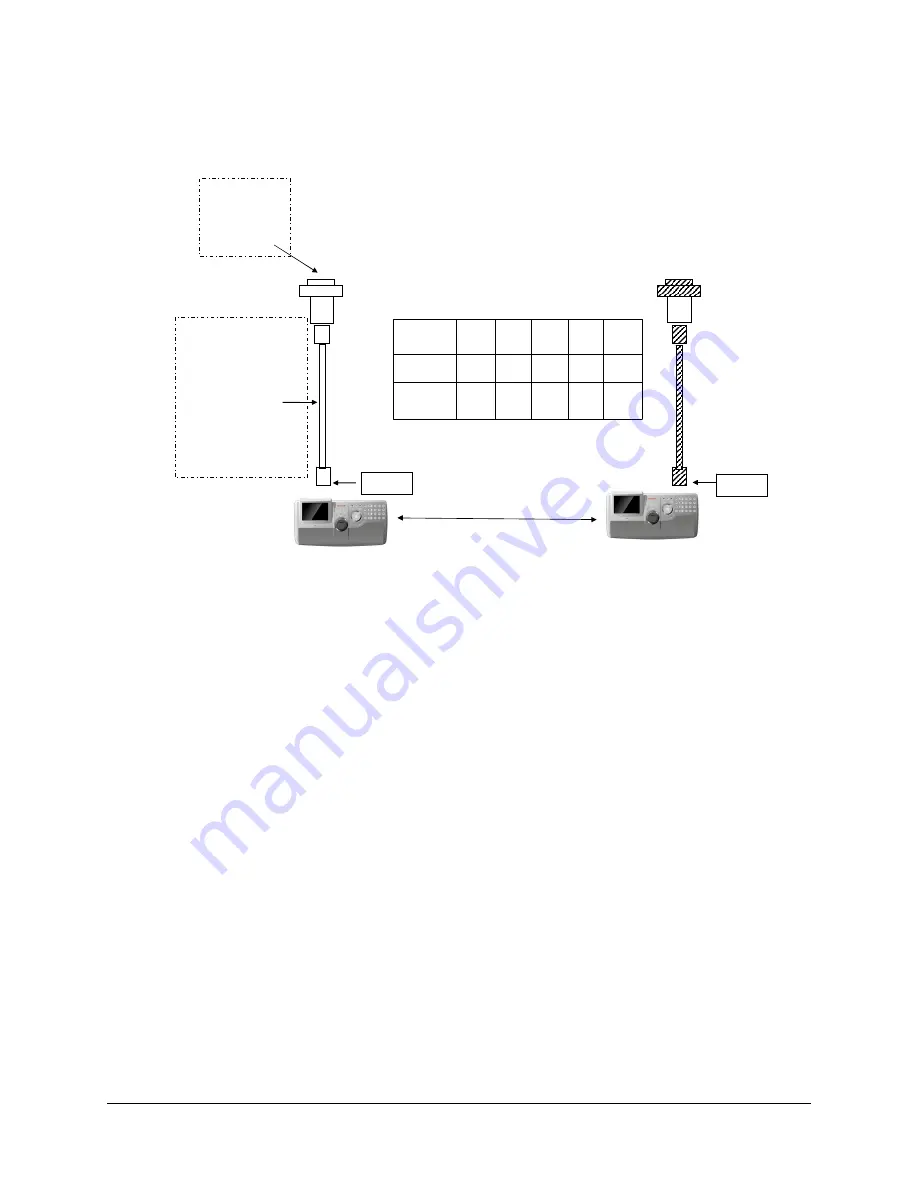
UltraKey Plus Controller Installation and User Guide
Document 800-02573 Rev B
33
11/2009
Figure 2-5
VideoBloX Serial Port RS422 Connection Example
Step 2: Configure Port Settings
To configure port settings:
1.
Apply AC power to the controller after all the devices have been connected
correctly.
2.
Press Alt + Clr + Home keys on the controller to
display the Login page
.
3.
Enter the PIN password 3434.
The Settings screen displays.
4.
If current mode is MAXPRO mode, change it to VB mode by pressing the Mode
Maxpro button
and
logging into the Settings menu again.
5.
Press Hardware Config.
The current controller setting is displayed.
6.
Press Port Settings and then COM1.
The Serial Setting menu displays where you can see these COM1 settings - serial port
mode, baud rate, databit, parity and stop bit.
7.
Press Type to change the current type displayed on the screen.
Select RS422.
8.
Press Baudrate to select a baud rate: 1200 bps, 1800, 2400, 4800, 9600, 19200, or
57600.
VideoBloX Serial Port (RS422)
VIdeoBlox Master
Connections
RJ45 to
DB9 Male
VB master:
1--RS422_TX –
2--RS
3--RS
4--RS422_RX –
5--GND
RJ45 to
DB9 Male
RJ45
Network
Cable
1
RJ45 define:
1--/RS4/
RS4
2--RS485_2-/RS422_2_TX-/
RS422_1_RX-
3—NC
4--RS232RX
5--RS232GND
6--RS232TX
7--RS485_1-/RS422_1_TX-
8--/RS4
*RS485_2/RS422_2_TX and
RS232 use same UART_AC
#3
#4
#5
#1
#2
DB9
#8
#7
#5
#2
#1
RJ45
RX+
RX-
GND
TX-
TX+
PI NOUT
Controller 1
Controller 32
5
5
PSU
3
5
RJ45
Network
Cable
1
PSU
3
Summary of Contents for #HZ-7000 - Sure-set Digital Heater Fan
Page 2: ......
Page 3: ...Installation and User Guide ...
Page 4: ...Revisions Issue Date Revisions A 03 2009 New document B 11 2009 Updates throughout 4 ...
Page 12: ...12 Figures ...
Page 14: ...14 Tables ...
Page 28: ...28 Using the UltraKey Plus Controller ...
Page 54: ...54 Installing UltraKey Plus with MAXPRO Net ...
Page 70: ...70 System Administration and Troubleshooting ...
Page 73: ......






























