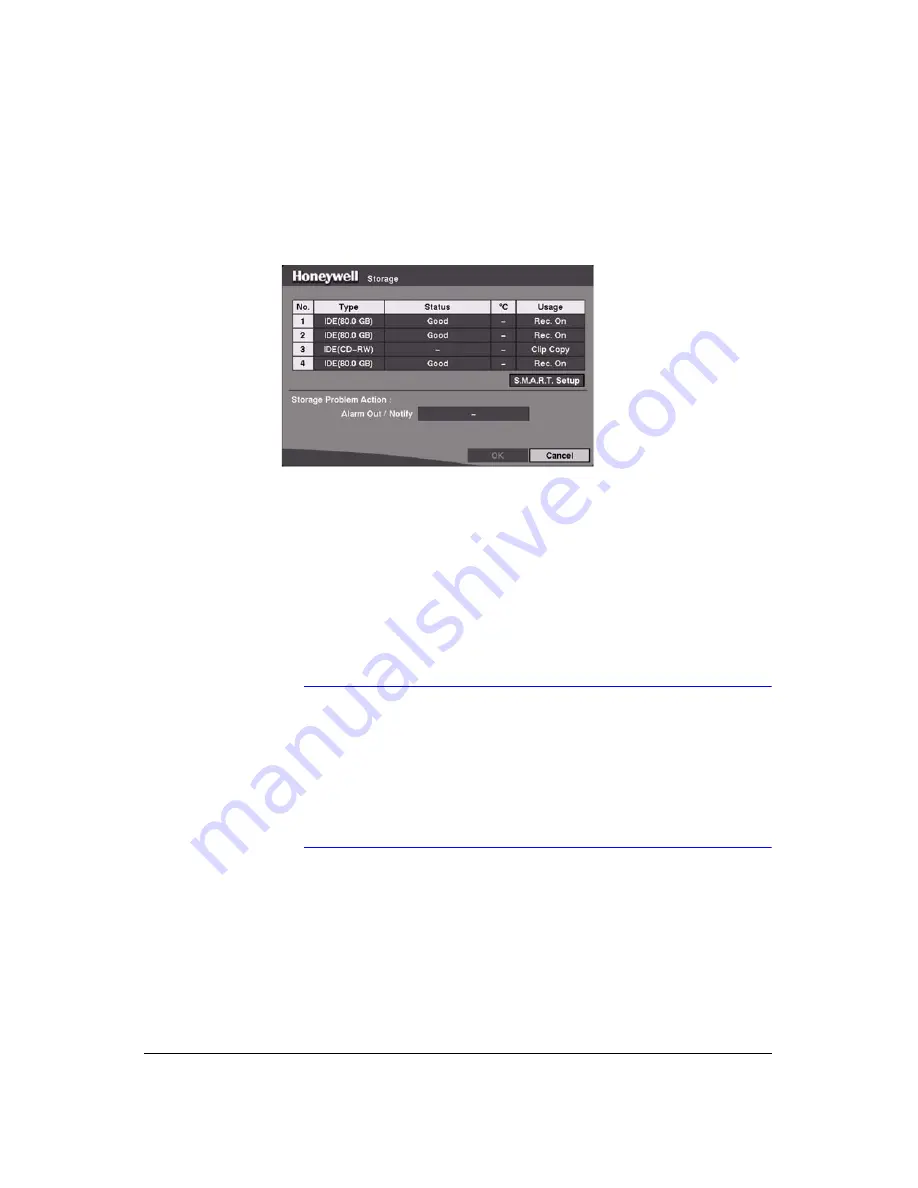
Configuration
Rev 3.03
31
Document 900.0315
02/07
Storage Screen
Highlight
Storage
in the Main Menu (
MENU
➤
System
➤
Storage
) and then press
. The Storage setup screen displays.
Figure 3-14
Storage Screen
The
Type
field displays the type and capacity of storage devices.
The
Status
field displays the device status or fault conditions. Options are:
Good
Disk Bad
S.M.A.R.T.
Alert
High Temperature
Not installed
Note
If the DVR senses S.M.A.R.T (Self-Monitoring, Analysis and
Reporting Technology), Alert, or High Temperature, the
S.M.A.R.T. Monitoring Information screen displays. When this
happens, we recommend that you replace the hard disk drive,
usually within 24 hours.
The S.M.A.R.T. Monitoring Information screen only displays in
Live Monitoring mode.
The
°C
field displays the temperature of the storage device.
The
Usage
field displays the device usage. You can set the DVR to react to storage
problems by activating an internal buzzer or external alarms, display a warning
message and/or notifying a PC running RAS (Remote Administration System).
1.
Highlight the box beside the
Storage Problem Action: Alarm Out/Notify
and
then press
. You can select
Beep
, the
External Alarm Out Terminal
you want to
associate with the storage problem event, and/or
Notify
.
Summary of Contents for HRHD 410
Page 1: ...Document 900 0315 02 07 Rev 3 03 User Guide HRHD 410 4 Channel Digital Video Recorder ...
Page 8: ...Contents Rev 3 03 vi Document 900 0315 02 07 ...
Page 12: ...Figures Rev 3 03 x Document 900 0315 02 07 ...
Page 14: ...Tables Rev 3 03 xii Document 900 0315 02 07 ...
Page 22: ...Introduction Rev 3 03 4 Document 900 0315 02 07 ...
Page 34: ...Installation Rev 3 03 16 Document 900 0315 02 07 ...
Page 114: ...Text In Query Examples Rev 3 03 96 Document 900 0315 02 07 ...
Page 116: ...Solutions Rev 3 03 98 Document 900 0315 02 07 ...
Page 120: ...Map of Screens Rev 3 03 102 Document 900 0315 02 07 ...
Page 127: ......






























