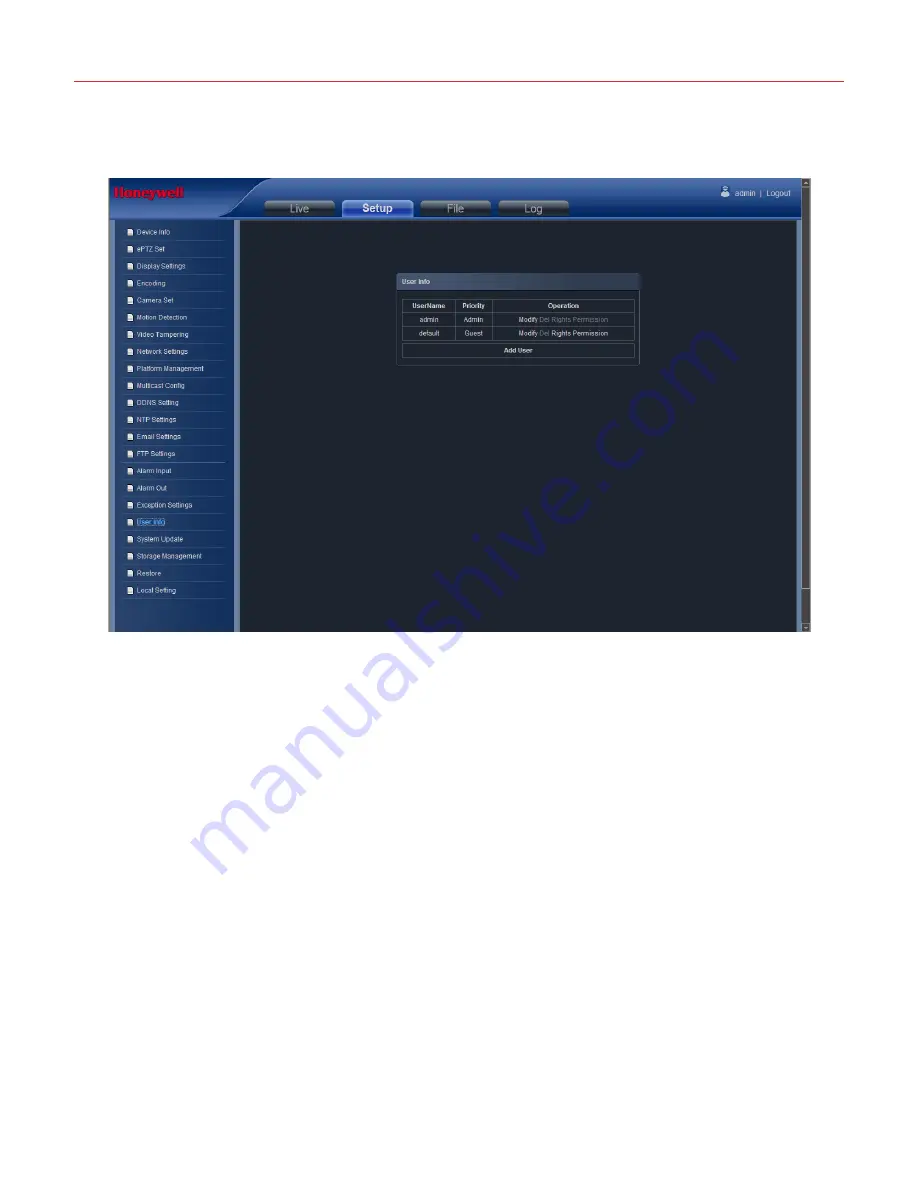
Operation
36
User Info
Network High Speed Dome
“User Info” setting interface as below, admin is the administrator (default), default
indicates general users, booth and login with permissions authorized to default users(default).
Figure 4-27
Modify:The admin user can modify the login password, the default guest user can modify the login password
and user type. While the new added user can modify user name, login password and user type. Otherwise,
the new added user can select None/Guest/Operator three types, and set the different permission
assignment in the Right Permission setting
Del: Delete the new user
Rights Permission: permission assignment for the default guest user and new user
Add User: Add a new user
After al
l parameters setting completed, click “Save” and the it comes into effect immediately.
Summary of Contents for HEIPTZ-2201W-IR
Page 3: ...Honeywell ii LAN 46 Internet 48 Frequently asked questions 52 ...
Page 5: ......
Page 7: ......















































